Volcano plot, Settings, Right-click menu options – Bio-Rad Firmware & Software Updates User Manual
Page 110: Data spreadsheet
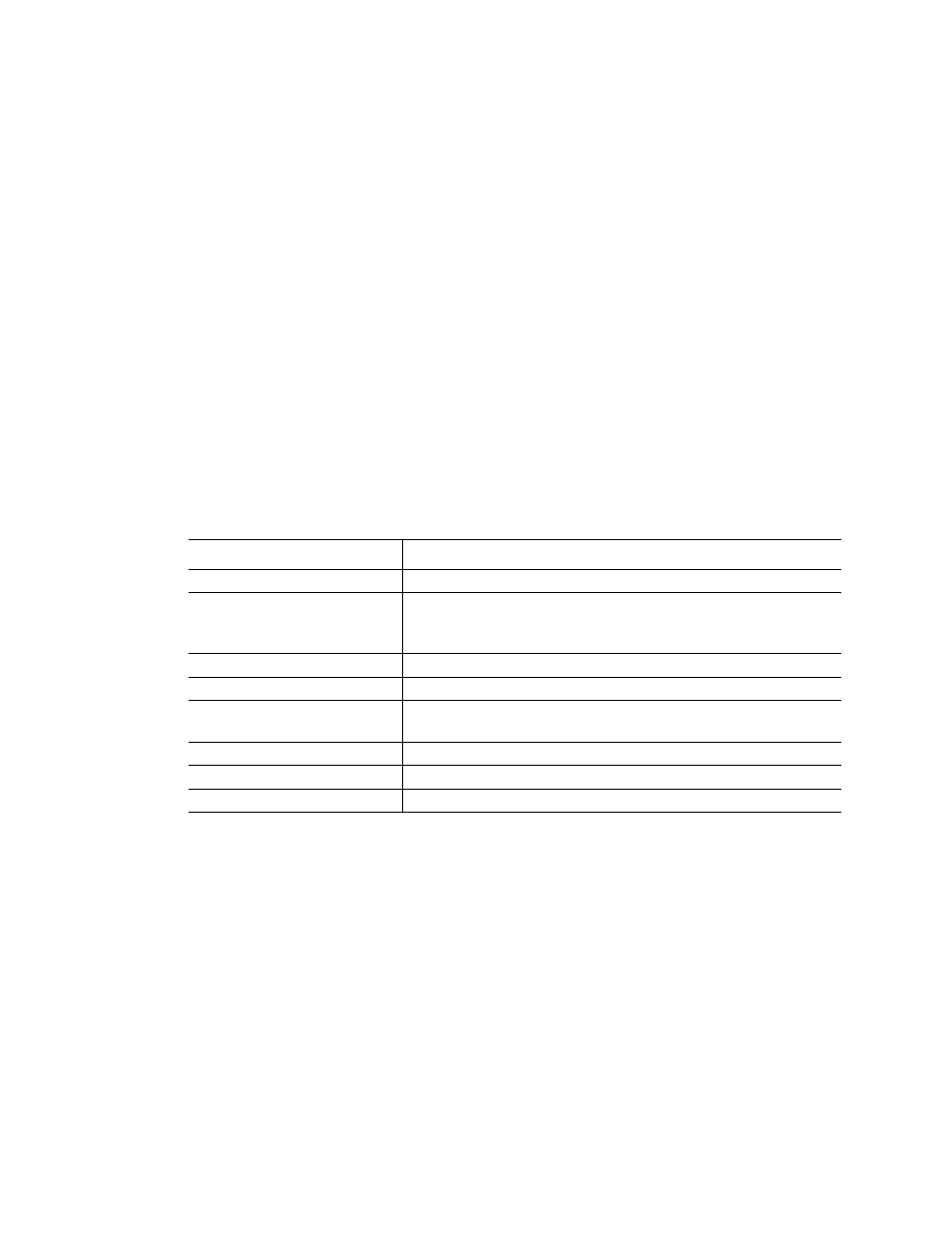
MiniOpticon Instruction Manual
99
• Upregulation (red circle). Relatively higher expression
• Downregulation (green circle). Relatively lower expression
• No change (black circle)
Click and drag either threshold line to adjust the regulation threshold value.
TIP: To change the symbol used for a scatter or volcano plot, choose Symbol from
the right-click menu and select one from the options presented.
Settings
The following can be set:
• Control sample
• Experimental sample
• Regulation threshold. As this value is altered, the threshold lines in the plot will be
moved appropriately
Right-Click Menu Options
Right-click on the scatter plot to select the items shown in Table 39.
Table 39. Right-click menu items.
Data Spreadsheet
The spreadsheet lists the target, normalized expression for control sample and experimental
samples, and whether targets are up or down regulated compared to the threshold setting.
Click the check box adjacent to a target to include or exclude it from the plot. Select chart
options by right-clicking.
Volcano Plot
The volcano plot shows the change in expression (regulation) of a target for an experimental
sample compared to a control and indicates the degree of significance based on p-value.
The plot image shows the following changes in regulation based on the threshold setting:
• Upregulation (red circle). Relatively higher expression
Item
Function
Copy
Copy the chart to a clipboard
Save Image As...
Save the graph in the chart view as an image file. Set the
resolution and dimensions of the image and then select the file
type (PNG, GIF, JPG, TIF, or BMP)
Page Setup...
Select a page setup for printing
Print...
Print the chart view
Set Scale to Default
Set the chart view back to the default settings after magnifying
it
Chart Options...
Open the Chart Options window to adjust the graph
Symbol
Select the symbol to use for data points
Color Scheme
Choose Red/Green or Red/Blue for the chart colors
