9 users and preferences, Log in or select user, Chapter 9. users and preferences – Bio-Rad Firmware & Software Updates User Manual
Page 124: Users and preferences
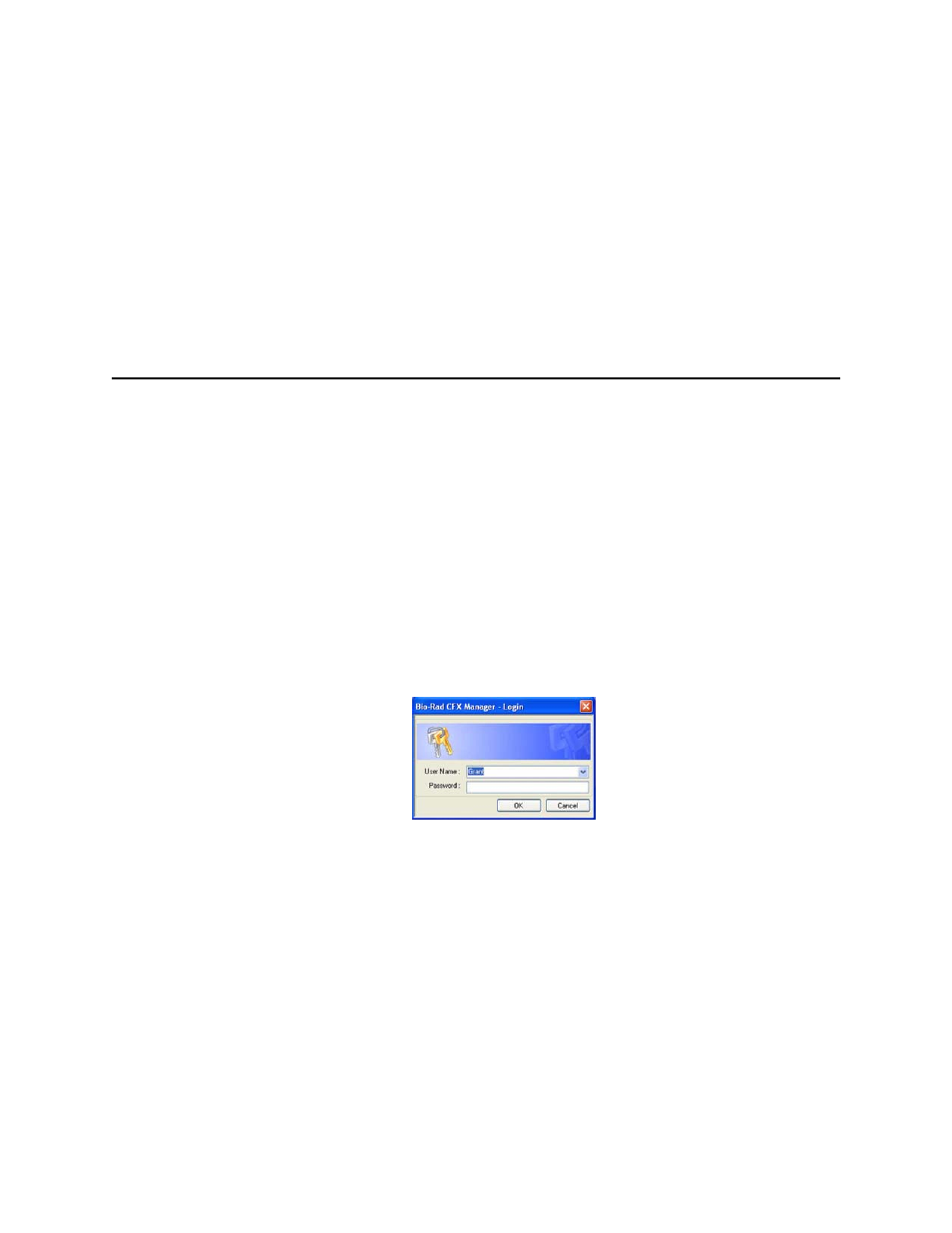
MiniOpticon Instruction Manual
113
9
Users and Preferences
Read this chapter to learn more about managing software users and their preferences:
• Log in or Select User (page 113)
• User Preferences window (page 114)
• Configuring email notification (page 115)
• User Administration (page 122)
Log in or Select User
CFX Manager™ software manages multiple users and their preferences. The current, logged in
software user is displayed at the top of the main software window.
CFX Manager software manages who logs in to the software through the Login dialog box
(Figure 72). When you start the software, the Login dialog box opens automatically if there are
two or more users listed in the User Administration window.
Figure 72. Login dialog box.
Log in to the software or switch users by following these steps:
1. Open the Login dialog box, if it is not already open, by clicking the Select User button in
the toolbar or selecting User > Select User in the menu bar.
2. Select a name from the User Name pull-down list. The default is “Admin” (administrator).
3. Type a password in the Password box.
4. Click OK to close the Login dialog box and open the software.
5. To add a new user name and password, contact your software administrator.
