Protocol editor controls, Insert step button, Add or remove a plate read – Bio-Rad Firmware & Software Updates User Manual
Page 44
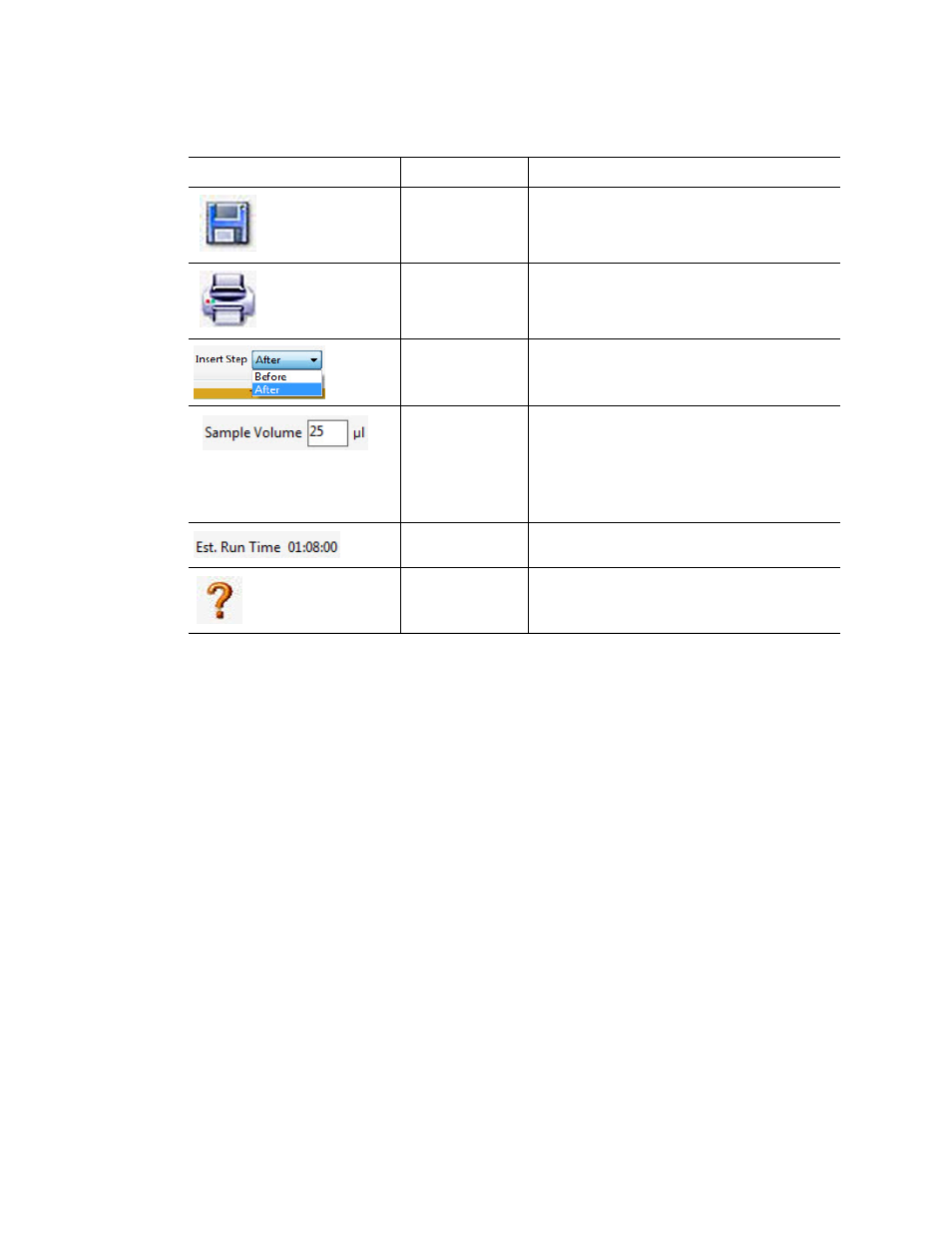
MiniOpticon Instruction Manual
33
Table 13 lists the function of the Protocol Editor toolbar buttons:
Protocol Editor Controls
The Protocol Editor window includes buttons for editing the protocol. First, select and highlight
a step in the protocol by left clicking it with the mouse. Then click one of the Protocol Editor
buttons at the bottom left side of the Protocol Editor window to change the protocol. The
location for inserting a new step, “Before” or “After” the currently selected step is determined
by the status of the Insert Step box located in the toolbar.
Insert Step Button
To insert a temperature step before or after the currently selected step:
1. Click the Insert Step button.
2. Edit the temperature or hold time by clicking the default value in the graphic or text view,
and entering a new value.
3. (Optional) Click the Step Options button to enter an increment or extend option to the
step (page 36).
Add or Remove a Plate Read
To add a plate read to a step or to remove a plate read from a step:
1. Select the step by clicking the step in either the graphical or text view.
Table 13. Protocol Editor toolbar buttons
Toolbar Button and Menus
Name
Function
Save
Save the current protocol file.
Print the selected window.
Insert Step
Select After or Before to insert steps in a
position relative to the currently highlighted
step.
Sample Volume
Enter a sample volume in µl between 0 and
50. If you are using higher than 50 µl
reactions, select 50 µl.
Sample volume determines the Temperature
Control mode. Enter zero (0) to select Block
mode.
Est. Run Time
View an estimated run time based on the
protocol steps and ramp rate.
Help
Open the software Help for more
information about protocols.
