Run details window – Bio-Rad Firmware & Software Updates User Manual
Page 36
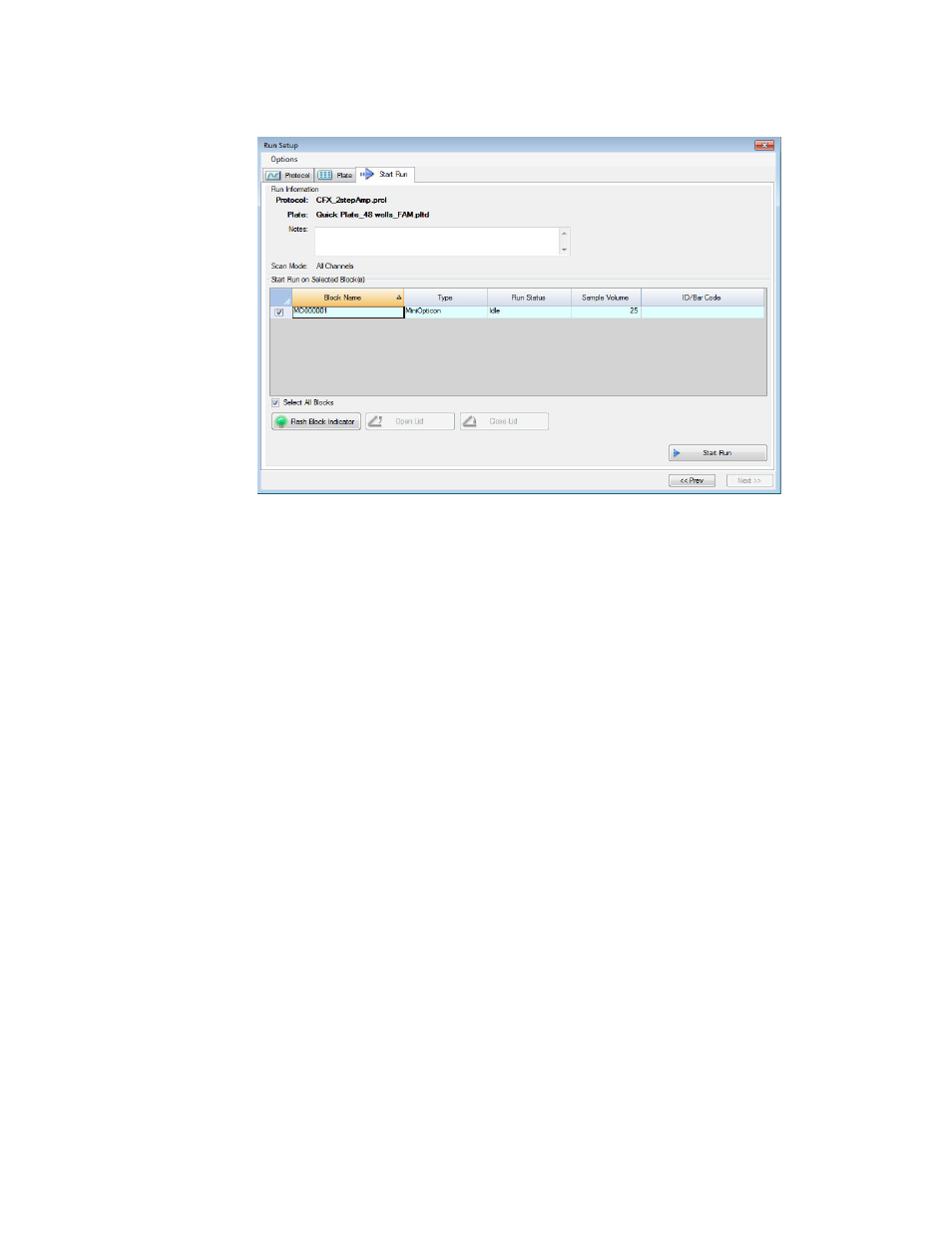
MiniOpticon Instruction Manual
25
Figure 19. Start Run tab.
NOTE: You can override the Sample Volume loaded in the Protocol file by selecting
the volume in the spreadsheet cell and typing a new volume.
NOTE: A run ID can be entered for each block by selecting the cell and typing an ID
or by selecting the cell and scanning with a bar code reader.
To add or remove run parameters from the spreadsheet in the Start Run on Selected Block(s)
pane, right-click on the list and select an option in the menu to display. Choose the value to
change by clicking the text inside the cell to select it and then typing in the cell, or by selecting
a new parameter from the pull-down menu. Editable parameters include:
• Lid Temperature. View the temperature of the lid. Override the lid temperature by
selecting the text and typing a new temperature
Run Details Window
When you click the Start Run button, CFX Manager software prompts you to save the name of
the data file and then opens the Run Details window. Review the information in this window to
monitor the progress of a run.
• Run Status tab. Check the current status of the protocol, open the lid, pause a run, add
repeats, skip steps, or stop the run
• Real-time Status tab. View the real-time PCR fluorescence data as they are collected
• Time Status tab. View a full-screen countdown timer for the protocol
