5 plates, Plate editor window, Chapter 5. plates – Bio-Rad Firmware & Software Updates User Manual
Page 50: Plates, Opening the plate editor
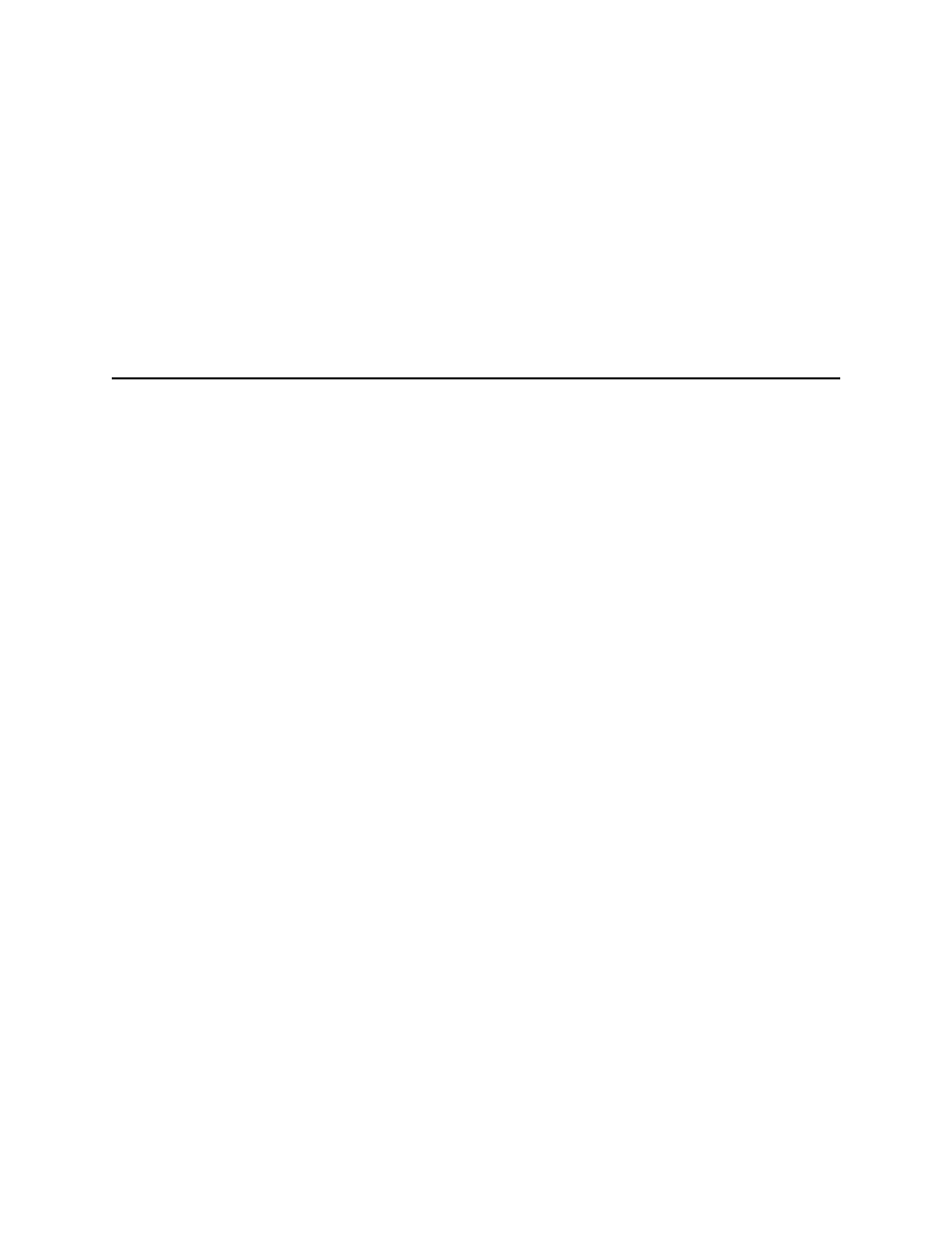
MiniOpticon Instruction Manual
39
5
Plates
Read this chapter for information about creating and editing plate files:
• Plate Editor window (page 39)
• Plate size and type (page 42)
• Select Fluorophores window (page 44)
• Well loading controls (page 45)
• Experiment Settings window (page 48)
• Well selector right-click menu items (page 49)
• Well Groups Manager window (page 50)
• Plate Spreadsheet View/Importer window (page 51)
Plate Editor Window
A plate file contains run parameters, such as scan mode and fluorophores, and well contents
and instructs the instrument about how to analyze the data. Open the Plate Editor window to
create a new plate or to edit the plate currently selected in the Plate tab. Once a plate file is
created or edited in the Plate Editor, click OK to load the plate file into the Run Setup window
and run it.
To perform a real-time PCR run, you must load the minimal required information in the Plate
Editor: at least one well must contain a loaded sample type and fluorophore.
TIP: Change the well contents before, during, and after completion of the run.
However, the scan mode and plate size cannot be changed during or after the run.
Opening the Plate Editor
To open the Plate Editor window (Figure 28), follow one of these options:
• To create a new plate, select File > New > Plate or click the Create New button in
• To open an existing plate, select File > Open > Plate, or click the Open Existing
button in the Plate tab (page 23)
• To edit the current plate in the Plate tab, click the Edit Selected button in the Plate
• To open the plate associated with a data file, in the Data Analysis window (page 53),
click View/Edit Plate on the toolbar
