Spreadsheets, Common right-click menu items for spreadsheets – Bio-Rad Firmware & Software Updates User Manual
Page 75
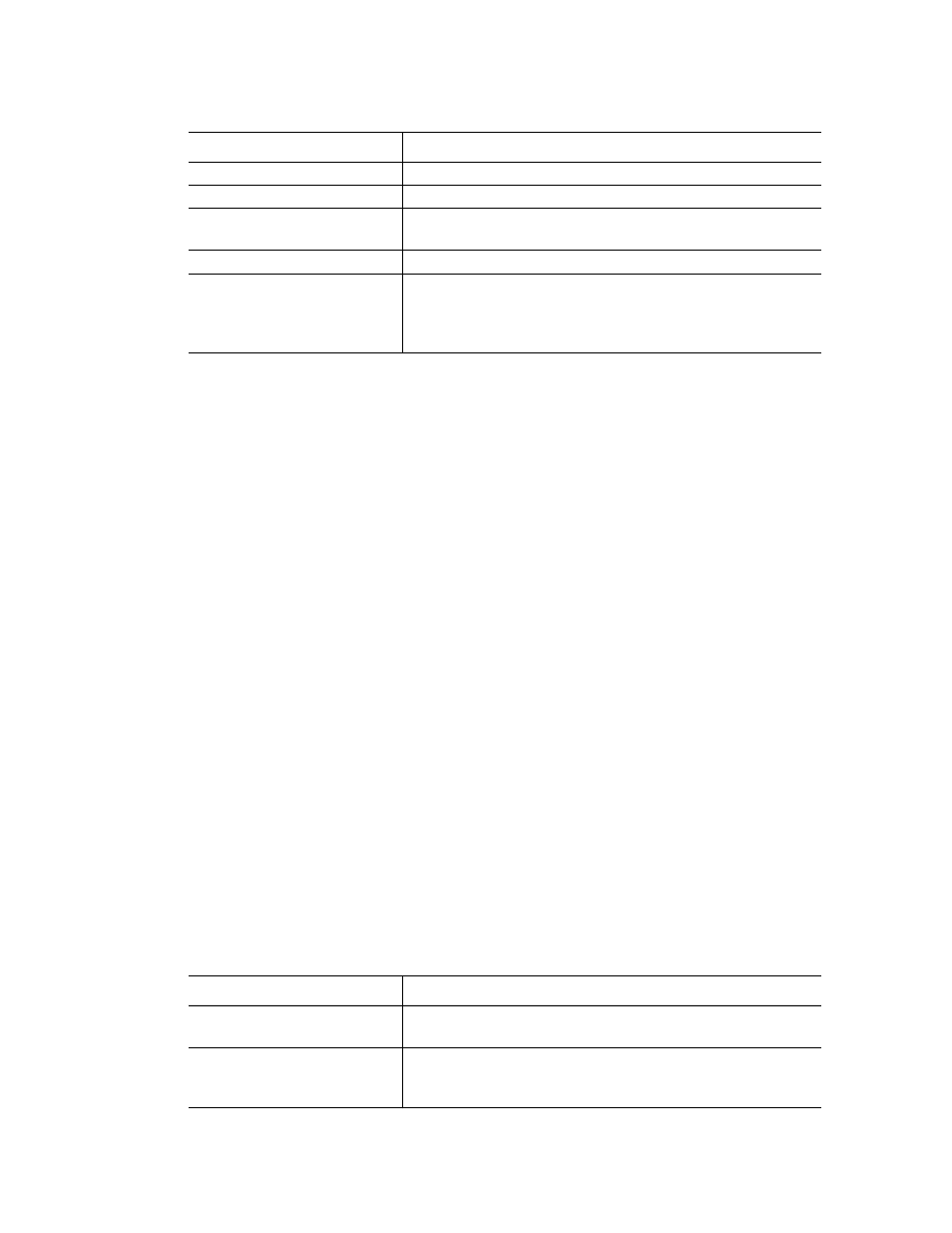
Data Analysis Overview
64
Charts can be copied into Microsoft Word or PowerPoint documents by clicking on the icon in
the upper right corner of the pane, dragging, and then releasing at the required location. The
image resolution will correspond to that of the screen from which the image was obtained.
NOTE: Menu items that apply to specific charts are described in the next chapter
“Data Analysis Overview” (page 53).
Spreadsheets
The spreadsheets shown in Data Analysis include options for sorting and transferring the data.
Sort the columns by one of these methods:
• Click and drag a column to a new location in the selected table
• Click the column header to sort the data in Ascending or Descending order
To sort up to three columns of data in the Sort window, follow these steps:
1. Right-click on the spreadsheet to open the menu and select Sort.
2. In the Sort window, select the first column title to sort. Sort the data in Ascending or
Descending order.
3. Select more than one column title by selecting the title in the pull-down menu. Select
Ascending or Descending to sort the column in that order.
4. Click OK to sort the data, or click Cancel to stop sorting.
Highlight the data on the associated charts and well selector by holding the mouse pointer
over a cell. If you click in the cell, you can copy the contents to paste into another software
program.
Common Right-Click Menu Items for Spreadsheets
Right-click any spreadsheet view to select the items shown in Table 22.
Page Setup...
Preview and select page setup for printing.
Print...
Print the chart.
Show Point Values
Show the point values when the mouse moves over a point
on the chart.
Set Scale to Default
Return to the default chart view after magnifying the chart.
Chart Options...
Open the Chart Options window to change the chart,
including changing the title, selecting limits for the x and y
axes, showing grid lines, and showing minor ticks in the
axes.
Table 21. Right-click menu items for charts (continued)
Item
Function
Table 22. Right-click menu items for spreadsheets.
Item
Function
Copy
Copy the contents of the selected wells to a clipboard,
then, paste the contents into a spreadsheet such as Excel.
Copy as Image
Copy the spreadsheet view as an image file and paste it
into a file that accepts an image file such as text, image, or
spreadsheet files.
