Troubleshooting, Installing the software manually, Power failure options – Bio-Rad Firmware & Software Updates User Manual
Page 140
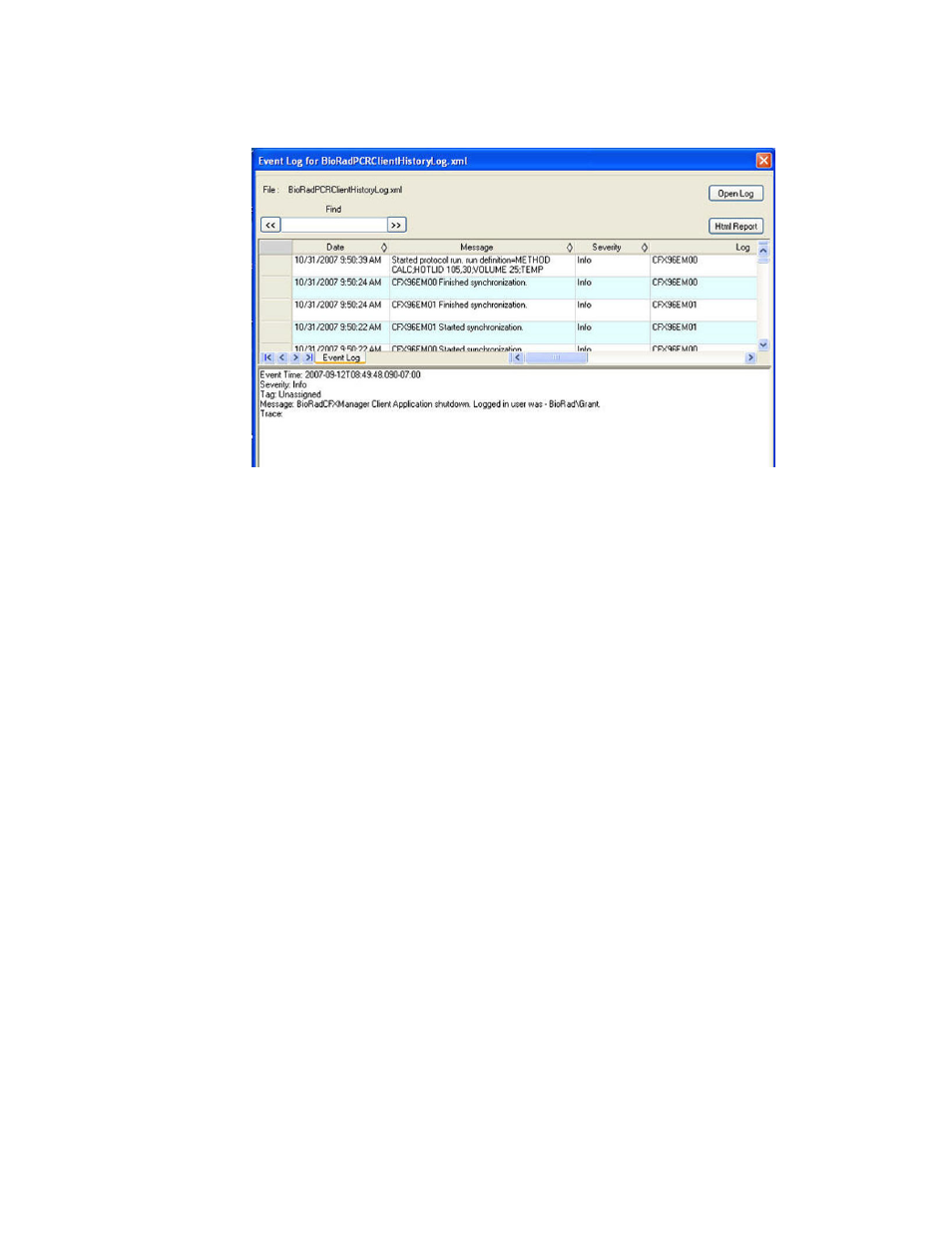
MiniOpticon Instruction Manual
129
To open the Application Log in the main software window, select View > Application Log.
Figure 86. Example of an Event Log file.
Troubleshooting
Typically, software and instrument communication problems can be resolved by restarting your
computer and the system. Be sure to save any work in progress before restarting.
NOTE: Check that your computer has sufficient RAM and free hard drive space.
The minimum RAM is 2 GB and the minimum hard drive space is 20 GB.
Installing the Software Manually
If needed, install the software manually by following these instructions:
1. Insert the software CD.
2. Right-click the software CD icon, and select Explore to open the CD window.
3. Double-click the CFX_Manager folder to open the folder, and then double-click
setup.exe to start the software installation wizard.
4. Follow the instructions on the wizard to install the software, and then click Finish.
Power Failure Options
In a power failure, the instrument and computer will shut down. If the power failure is short, the
instrument will resume running a protocol, but the Application Log will note the power failure.
Depending on the computer settings and the length of time the power is off, the instrument
and software attempt to continue running the experiment when they are restarted.
