User administration, Adding and removing software users – Bio-Rad Firmware & Software Updates User Manual
Page 133
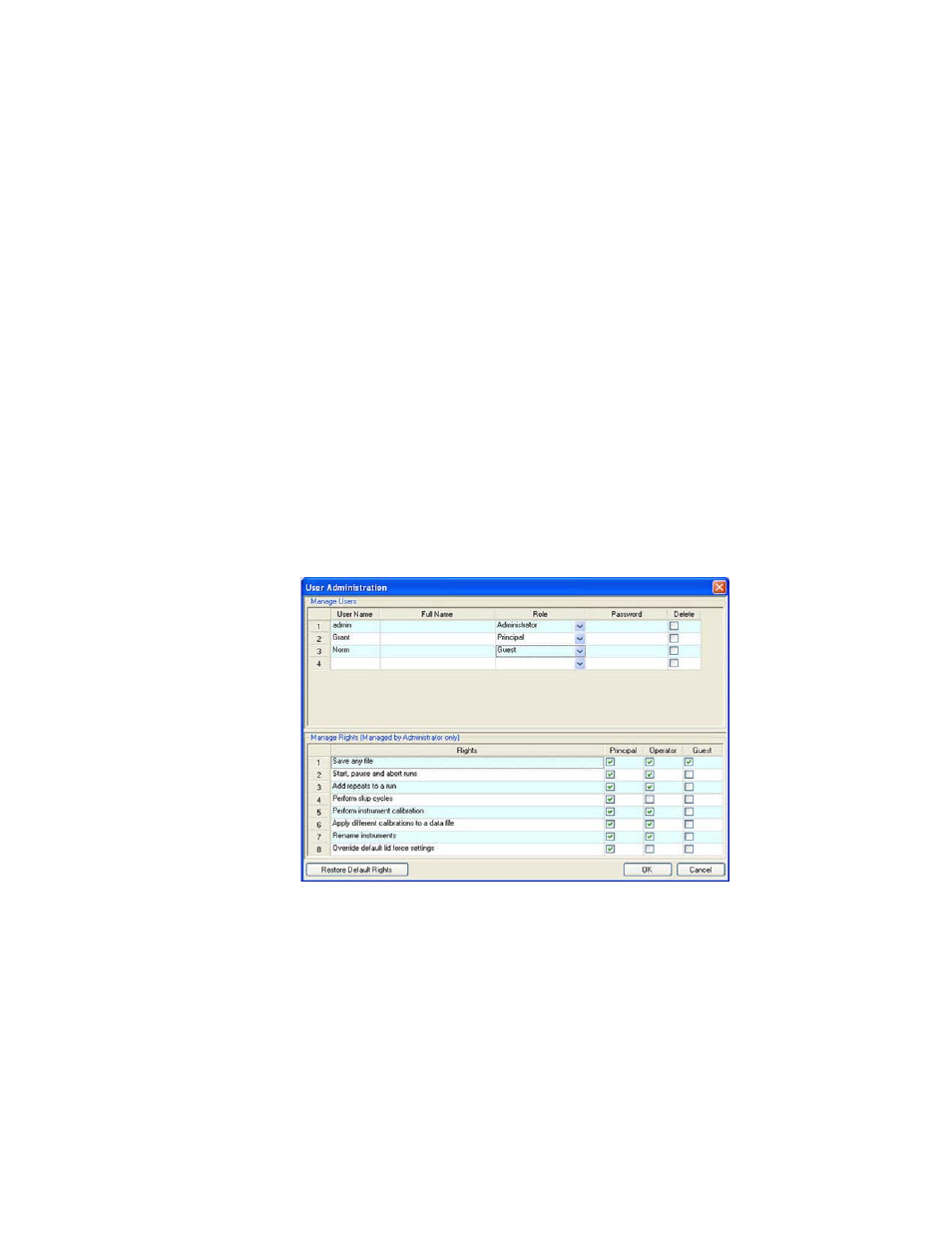
Users and Preferences
122
The ordering of the items selected can be changed by highlighting the item and then using the
arrow buttons to the left of the Exported Columns list to move them up or down.
NOTE: Selecting Restore Defaults from any of the User Preferences tabs restores the default
factory settings for all user preferences options.
User Administration
Open the User Administration window in the main software window:
• Select Users > User Administration
• Click the User Administration button in the menu bar
If you log in as an Administrator, open the User Administration window to manage users and
user rights:
• Manage Users. Add or remove Users, and assign each user a Role
• Manage Rights. Change rights for user roles (Principal, Operator, or Guest)
NOTE: Only users who are Administrators can edit this window. Other users can
only view it.
To assign a role to each user, select from the list of roles in the User Administration window
(Figure 83). In this example, the Guest user is given the added right to save files.
Figure 83. User Administration window with three users.
Adding and Removing Software Users
Only a software Administrator can add and remove users. To add software users in the
Manage Users pane, follow these steps:
1. Enter a User Name for the new software user.
2. Select a user Role. These roles restrict the rights of each user. The default is Principal.
3. (Optional) Enter a Full Name and Password for the new software user.
