User preferences window, Change a password – Bio-Rad Firmware & Software Updates User Manual
Page 125
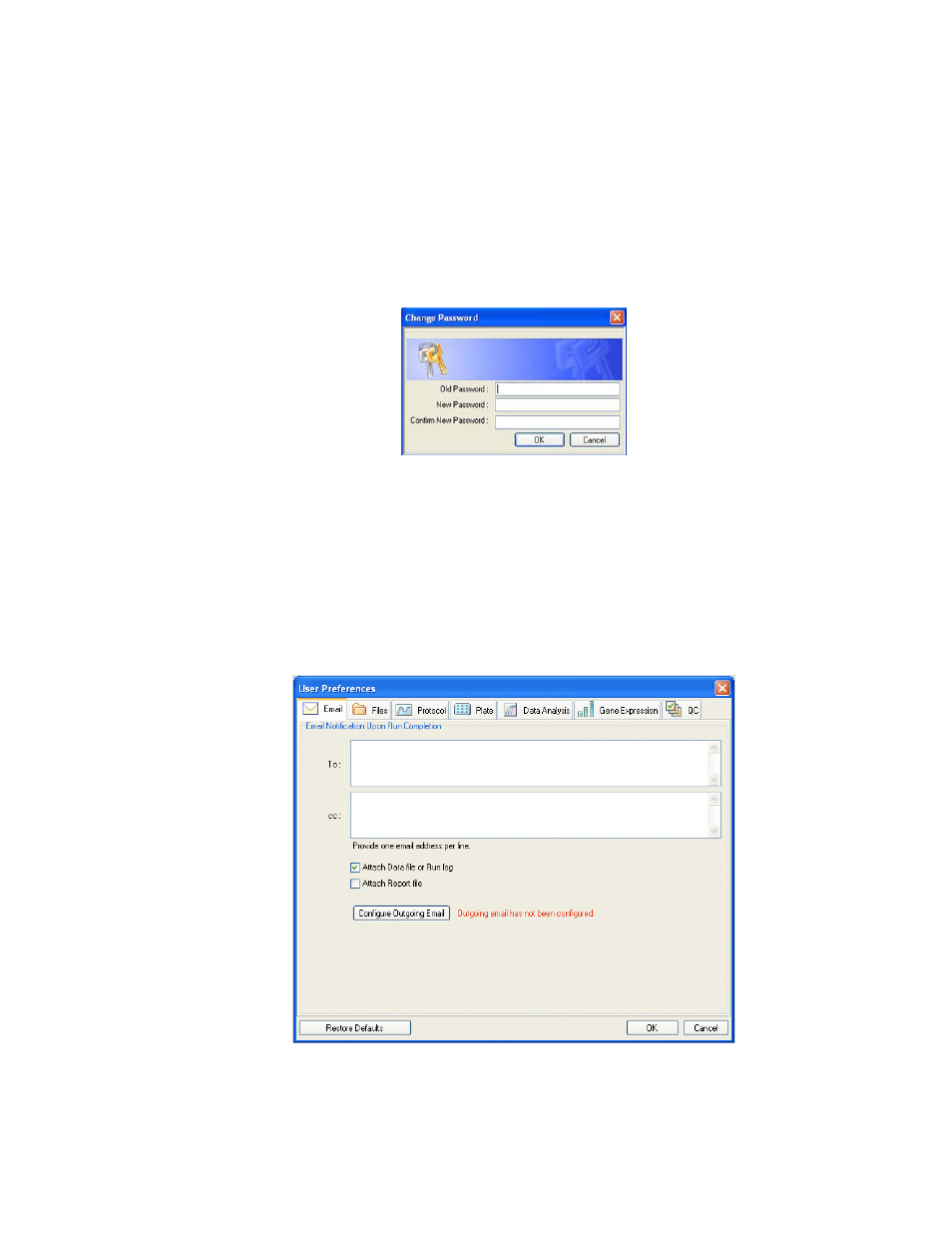
Users and Preferences
114
Change a Password
Change a password by following these steps:
1. Select User > Change Password from the main software window menu to open the
Change Password dialog box (Figure 73).
2. Enter the old password in the Old Password box.
3. Enter the new password in the New Password and the Confirm New Password boxes.
4. Click OK to confirm the change.
Figure 73. Change Password dialog box.
User Preferences Window
CFX Manager software tracks the preferences of each user that logs in to the software. To
change user preferences, open the User Preferences window using one of these methods:
• Click the User Preferences button in the main software window toolbar
• Select User > User Preferences in the main software window menu bar
• Click one of the tabs (Figure 74) to view or change preferences
Figure 74. User Preferences window with tabs.
