Setting up the system, Installing the miniopticon system, Installing cfx manager software – Bio-Rad Firmware & Software Updates User Manual
Page 15
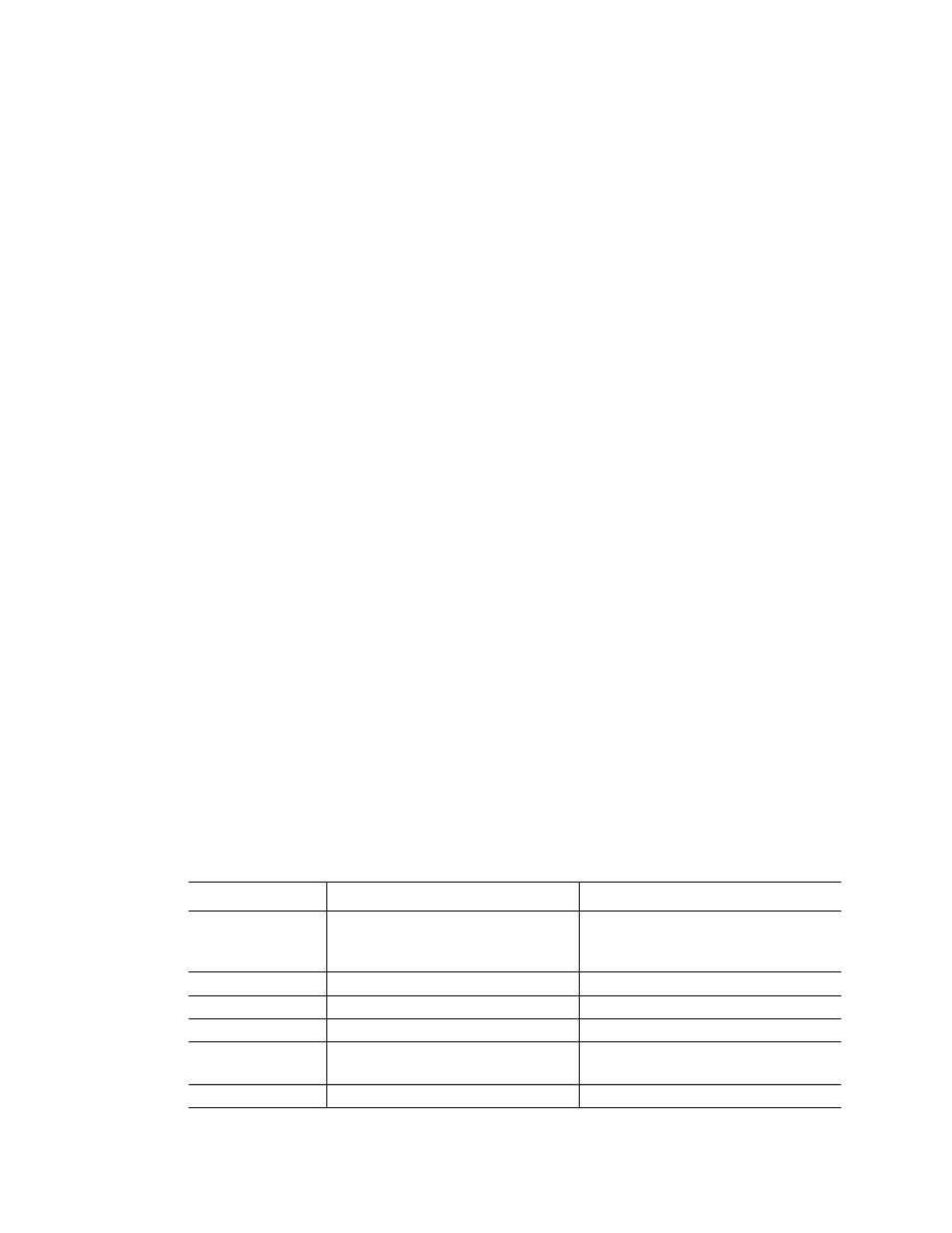
System Installation
4
Setting Up the system
The MiniOpticon system should be installed on a clean, dry, level surface with sufficient cool
airflow to provide adequate air supply to run properly. The MiniOpticon system requires a
location with power outlets to accommodate the MiniOpticon system and the computer.
NOTE: Only one MiniOpticon system should be connected to a computer at one
time.
Installing the MiniOpticon System
To install the MiniOpticon system:
1. Your MiniOpticon system shipment includes the components listed below. Remove all
packing materials and store them for future use. If any items are missing or damaged,
contact your local Bio-Rad office.
• MiniOpticon system
• USB cable
• CFX Manager
TM
software installation CD
• Instruction manual
• CFX Manager software quick guides for protocol, plate, data analysis, and gene
expression analysis
2. Firmly grasp the instrument from beneath to support the weight of the cycler and the
optical tower. Carefully lift the instrument out of the shipping box.
WARNING! Do not lift the instrument by the green handle.
3. Insert the power cord plug into its jack at the back of the instrument.
4. Plug the power cord into a standard 110 V or 220 V electrical outlet. The MiniOpticon
system will accept 220 V automatically. Avoid plugging the MiniOpticon system into a
power outlet that is already being used for other laboratory equipment
NOTE: Turn the system on only after installing CFX Manager software. The power
switch is on the back right-hand side of the MiniOpticon system.
Installing CFX Manager Software
CFX Manager software is run on a personal computer (PC) with either the Windows XP,
Windows Vista, or Windows 7 operating system and is required to run and analyze real-time
PCR data from the MiniOpticon system. Table 6 lists the computer system requirements for
the software.
Table 6. Computer requirements for CFX Manager software.
System
Minimum
Recommended
Operating system
Windows XP Professional SP2 and
above, Windows Vista, or Windows
7 Home Premium and above.
Windows XP Professional SP3 or
Windows 7.
Drive
CD-ROM drive
CD-RW drive
Hard drive
10 GB
20 GB
Processor speed
2.0 GHz
2.0 GHz
RAM
1 GB RAM (2 GB for Windows
Vista)
2 GB RAM
Screen resolution
1024 x 768 with true-color mode
1280 x 1024 with true-color mode
