Bio-Rad Firmware & Software Updates User Manual
Page 16
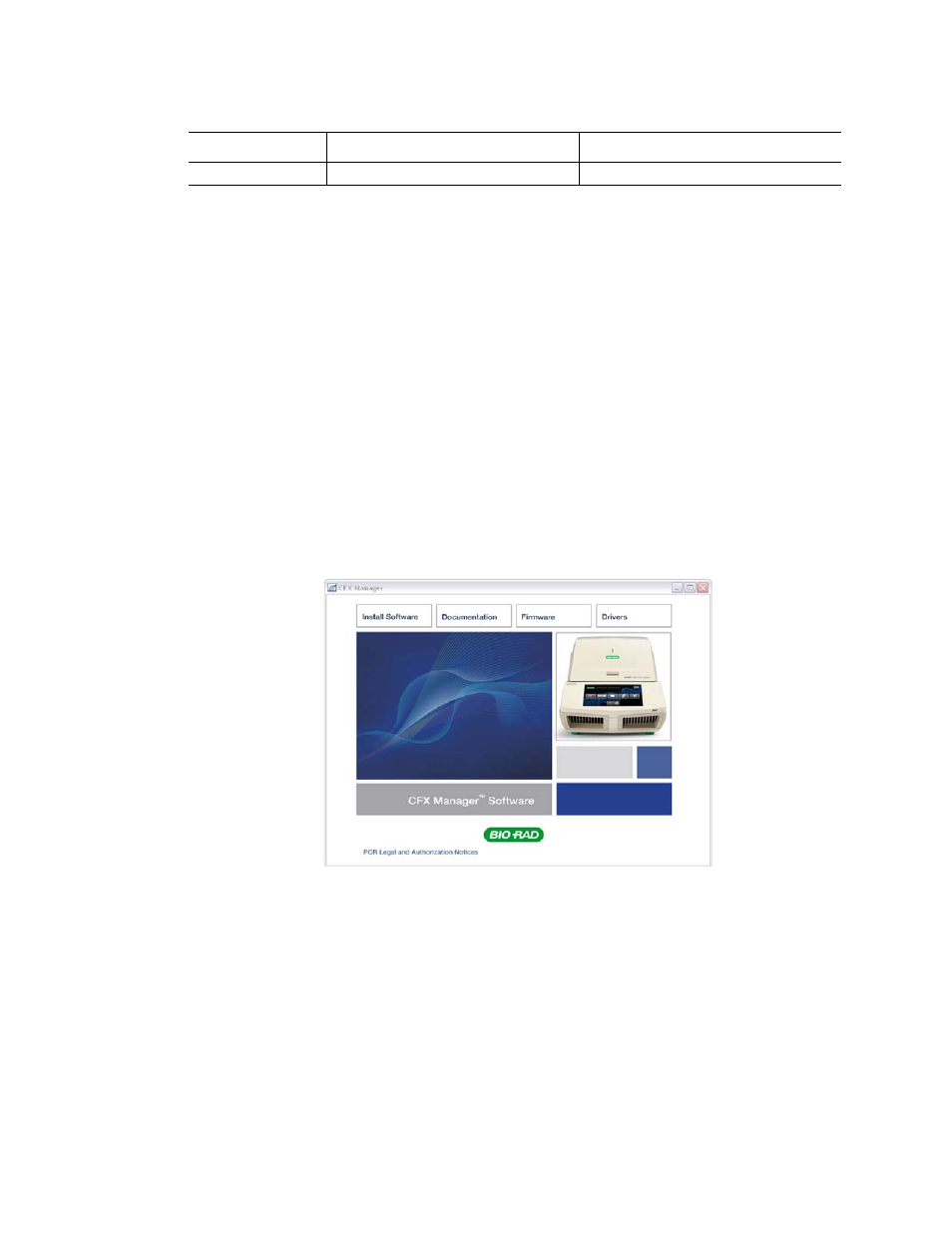
MiniOpticon Instruction Manual
5
WARNING! Running a MiniOpticon system with CFX Manager software on a PC
computer with a Windows 64-bit operating system is not supported due to
incompatible USB drivers. A PC computer with a 64-bit processor (like Intel) on a
32-bit Windows operating system is supported.
WARNING! CFX Manager software can be installed on the same computer that
already has Opticon Monitor
TM
version 3.1 installed. There may be conflicts
controlling the instrument if both software packages are opened at the same time
with the MiniOpticon turned on.
WARNING! If the computer with the CFX Manager software is running a virus scan
program, make sure scans are performed when the MiniOpticon system is idle.
To install the CFX Manager software:
1. Log in to the computer with administrative privileges, the software must be installed on
the computer by a user with administrative privileges.
2. Place the CFX Manager software CD in the computer’s CD drive.
3. The software launch page should appear automatically. Double-click Install Software on
the software launch page (Figure 3).
Figure 3. Software installation screen.
TIP: Click the Documentation button to find searchable PDF copies of instrument
manuals and other documentation.
4. Accept the terms in the license agreement to continue.
5. Follow the instructions on the screen to complete the installation. When completed, the
Bio-Rad CFX manager software icon will appear on the desktop of the computer.
USB
USB 2.0 Hi-Speed port
USB 2.0 Hi-Speed port
Table 6. Computer requirements for CFX Manager software. (continued)
System
Minimum
Recommended
