Viewing diagnostic and data logs – ADS Environmental Services IETG FlowHawk QR 775012 A4 User Manual
Page 277
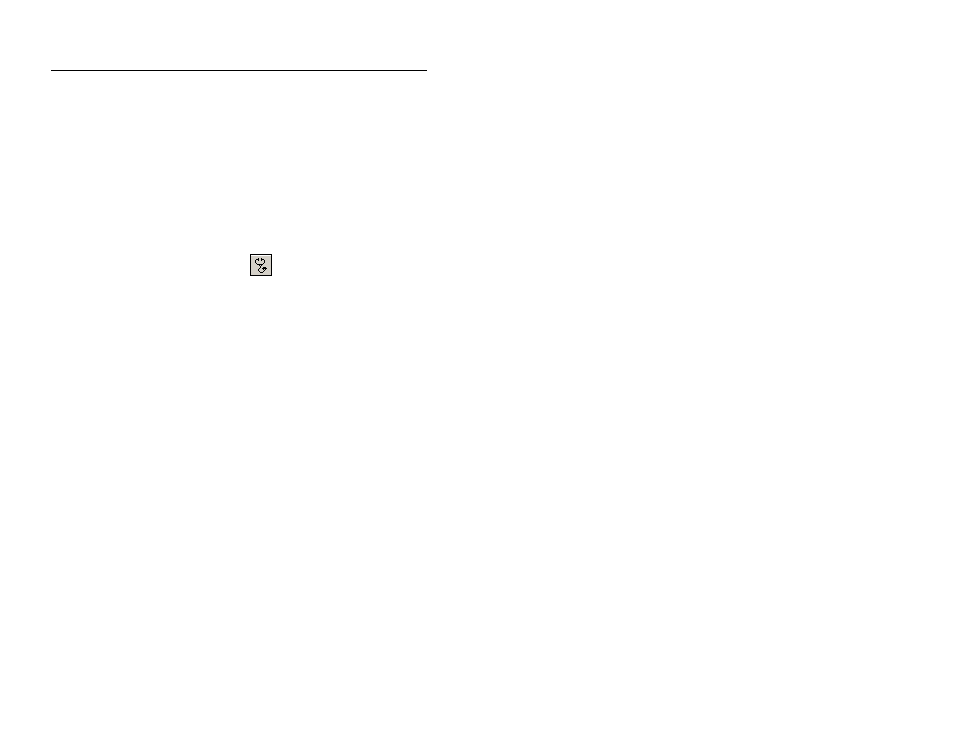
6-98 IETG FlowHawk Manual
Viewing Diagnostic and Data Logs
Profile generates detailed logs for many activities performed
through Diagnostics, such as monitor activation, data collection,
and firmware downloading. These logs are available immediately
following the activity and for future access to historical information.
1. Select the monitor location for which you want to view a
diagnsotic or data log from the Profile main screen, and then
click on the Diagnostics toolbar button.
Diagnostics toolbar button
The Monitor Diagnostics dialog displays.
2. Select the monitoring point for which you want to view a log
from the Monitoring Point drop-down list.
3. Select Logs from the Functions drop-down list.
