Creating a monitor location – ADS Environmental Services IETG FlowHawk QR 775012 A4 User Manual
Page 184
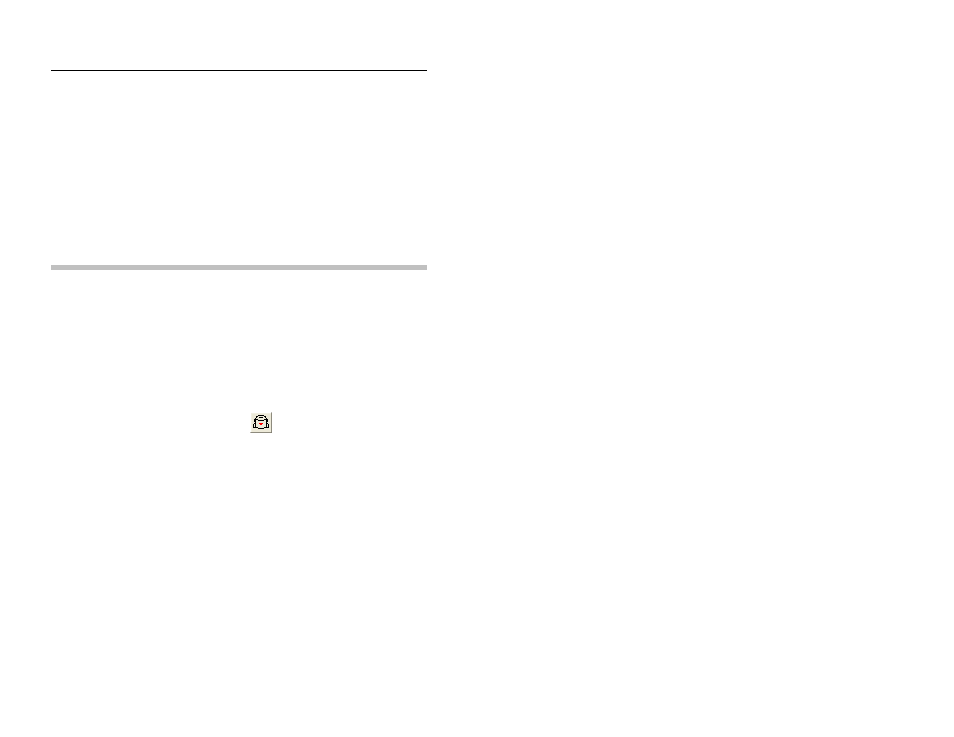
Configuration and Activation 6-5
The left pane displays all the levels and current details for the
selected database on a tree. These levels and details are accessible
by expanding and collapsing the entries on the tree. Click the plus
symbol (+) next to an entry to display the items contained under that
level of the tree; click on the minus symbol (-) next to an entry to
collapse the items under that entry level.
Select an entry or level name in the left pane to display the details
of that entry in the right pane of Profile.
The toolbar provides access to various functions and tools in
Profile based on the item selected in the left or right pane.
Creating a Monitor Location
Creating a new location includes entering and setting up the
location information in the following way:
1. Select the
level.
2. Select the Edit > New > Location option or the New Location
toolbar button.
New Location toolbar button
A new location named New Location #1 is added to the
