ADS Environmental Services IETG FlowHawk QR 775012 A4 User Manual
Page 276
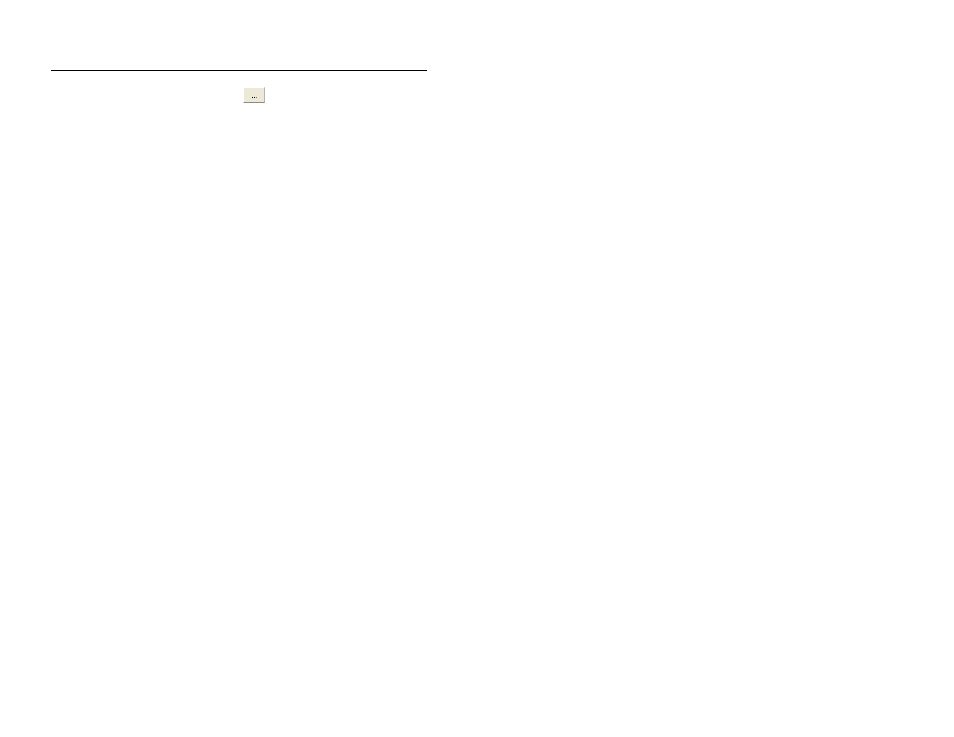
Configuration and Activation 6-97
4. Select the Browse button
corresponding to Firmware
field to locate and designate the file applicable to the firmware
download. This program file represents the firmware containing
the updated code for data processing activities.
5. Select the OK button.
Profile downloads the new firmware to the monitor.
6. Disconnect from the monitor using Profile. If you are
connected to the monitor through a direct (serial) connect
cable, disconnect the cable from the monitor after
disconnecting through Profile. Then, reconnect the cable to
the monitor.
The firmware is written to the monitor after the connection
terminates.
7. Wait a few minutes.
8. Select Connect on the Monitor Diagnostics dialog
9. Select Activate from the Functions drop-down list, and then
select the Perform button.
Profile activates the monitor with the updated firmware.
