Pressure depth diagnostics – ADS Environmental Services IETG FlowHawk QR 775012 A4 User Manual
Page 253
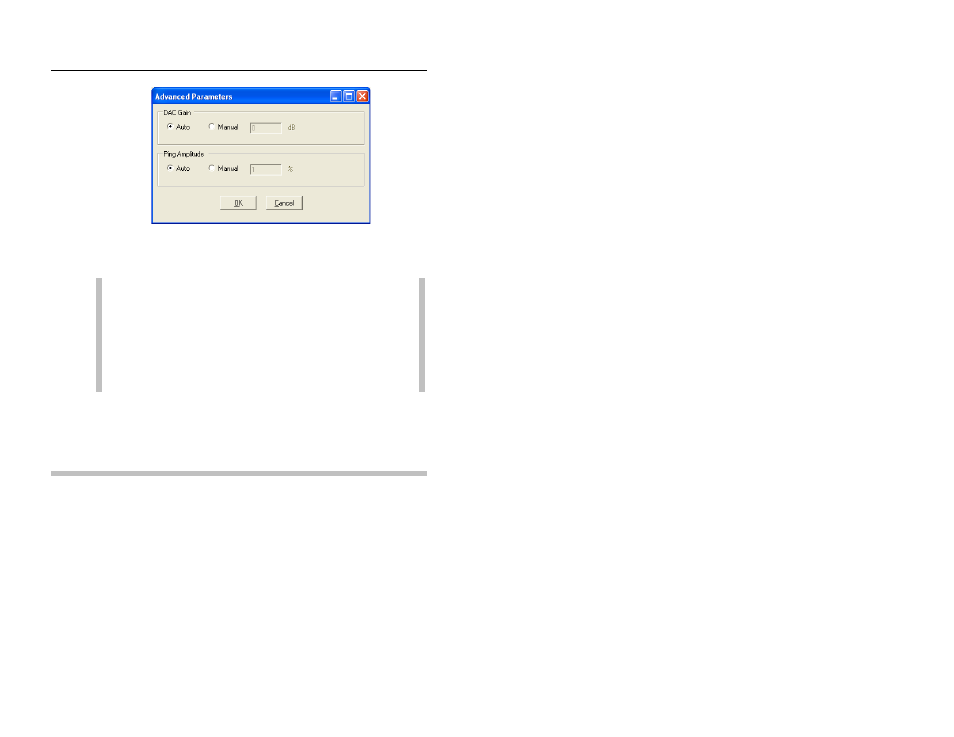
6-74 IETG FlowHawk Manual
Advanced Parameters dialog
5. Select the Store button to save any changes made in the device
parameters to the LIF in the database.
Note: When running diagnostics on multiple devices for
the same monitor, finish all device diagnostics before
reactivating the monitor with the updated LIF. Store the
changes for each device to the LIF as you complete them
and before you exit the device window. Reactivate the
monitor with the new LIF after completing diagnostics on
all the selected devices.
6. Select the Close button to exit the Upward Ultrasonic
Diagnostics dialog and return to the Monitor Diagnostics
dialog.
Pressure Depth Diagnostics
This section provides instructions for running diagnostics on the
pressure depth sensors found in the Peak Combo Sensor (PC),
Surface Combo Sensor (SC), and Ultrasonic Depth Sensor with the
pressure option (SC) once connected to the monitor through the
Monitor Diagnostics dialog. Run diagnostics on the pressure
depth sensor in the following way:
1. Select the Pressure [1 or 3] sensor from the Diagnose Device
drop-down list, and then select the Diagnose button. Pressure
1 represents the pressure sensor in the Peak Combo Sensor;
