Edit sensor setup, Edit sensor setup -34 – INFICON MDC-260 Thin Film Deposition Controller User Manual
Page 70
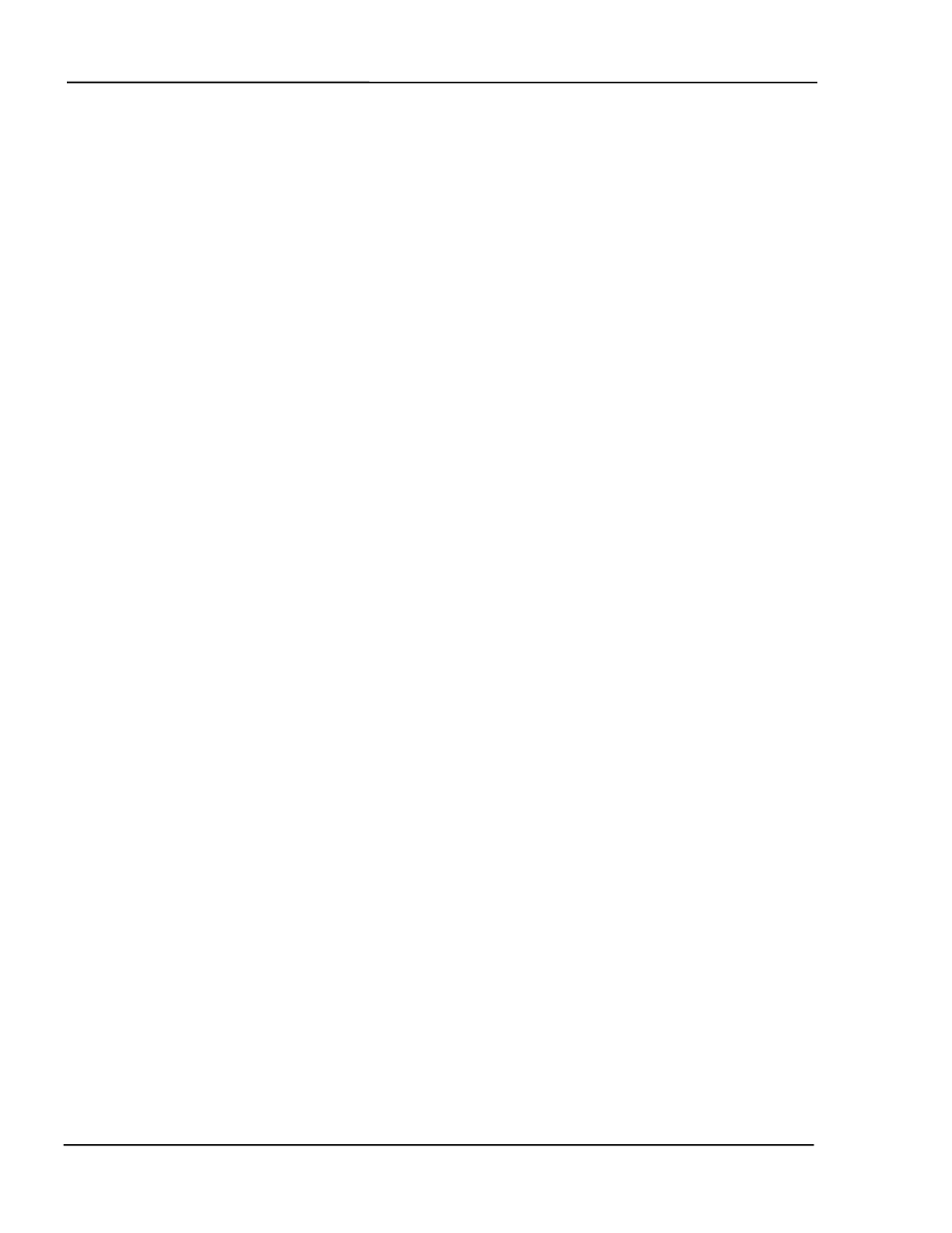
MDC-260 DEPOSITION CONTROLLER
PROGRAMMING AND CONTROLLER SETUP
4-34
Step From State - Steps controller to next state.
Sound Attention - Triggers the attention sound and displays the "Attention
Action" message in the State/Trouble field in the LCD display.
Sound Alert - Triggers the Alert sound and displays the "Alert Action" message
in the State/Trouble field in the LCD display.
Sound Alarm - Triggers the Alarm sound and displays the message "Alarm
Action" in the State/Trouble field of the LCD display.
Start Process - Trigger the start of the currently selected process. This action is
ignored unless the controller is in the Process Ready state.
Select Process 1-8 - Select process #1-8 as the next process to be started by the
Start Process action described above.
Switch Crystals - Toggles between the primary and the backup sensor/crystal
combination defined by the active material. The first sensor/crystal will be
switched if more than one sensor/crystal combinations are enabled for
measurement.
Once the action is selected then you need to establish when the action should take
place by defining its condition string. This is covered in the earlier section called
Entering a Condition String.
Start Timer 1-8 – Resets the corresponding timer to zero and initiates counting.
The timers are used to trigger other actions and/or outputs some time after the
triggering event or for a set amount of time. This is a momentary action meaning
it only triggers once when evaluated as true. The Start Timer’s condition string
must be evaluated as false then true to trigger again.
Set Soft Nodes 1-8 – Sets a corresponding soft node. Soft nodes are used in
conditions strings to trigger actions or outputs.
Once an action is selected then you need to establish when the action should take
place by defining its condition string. This is covered in the earlier section called
Entering a Condition String.
4.3.3.5 EDIT SENSOR SETUP
Selecting Edit Sensor Setup will present the Sensor Setup screen shown in Figure
4-17. In this screen you define the sensor parameters that the controller needs to
interface to the various types of sensors. Once the sensor setup is complete, the
controller will create the necessary inputs and outputs needed to interface to the
defined sensors. To define a sensor, first select the sensor number by using the
Up-arrow and Down-arrow keys to highlight the desired sensor number. Once
selected, the sensor is configured by selecting the appropriate parameters from the
right half of the display. Depending on the sensor configuration, some of the
unnecessary parameters will be hidden:
