Condition types, Figure 4-12 output conditions selection screen -29 – INFICON MDC-260 Thin Film Deposition Controller User Manual
Page 65
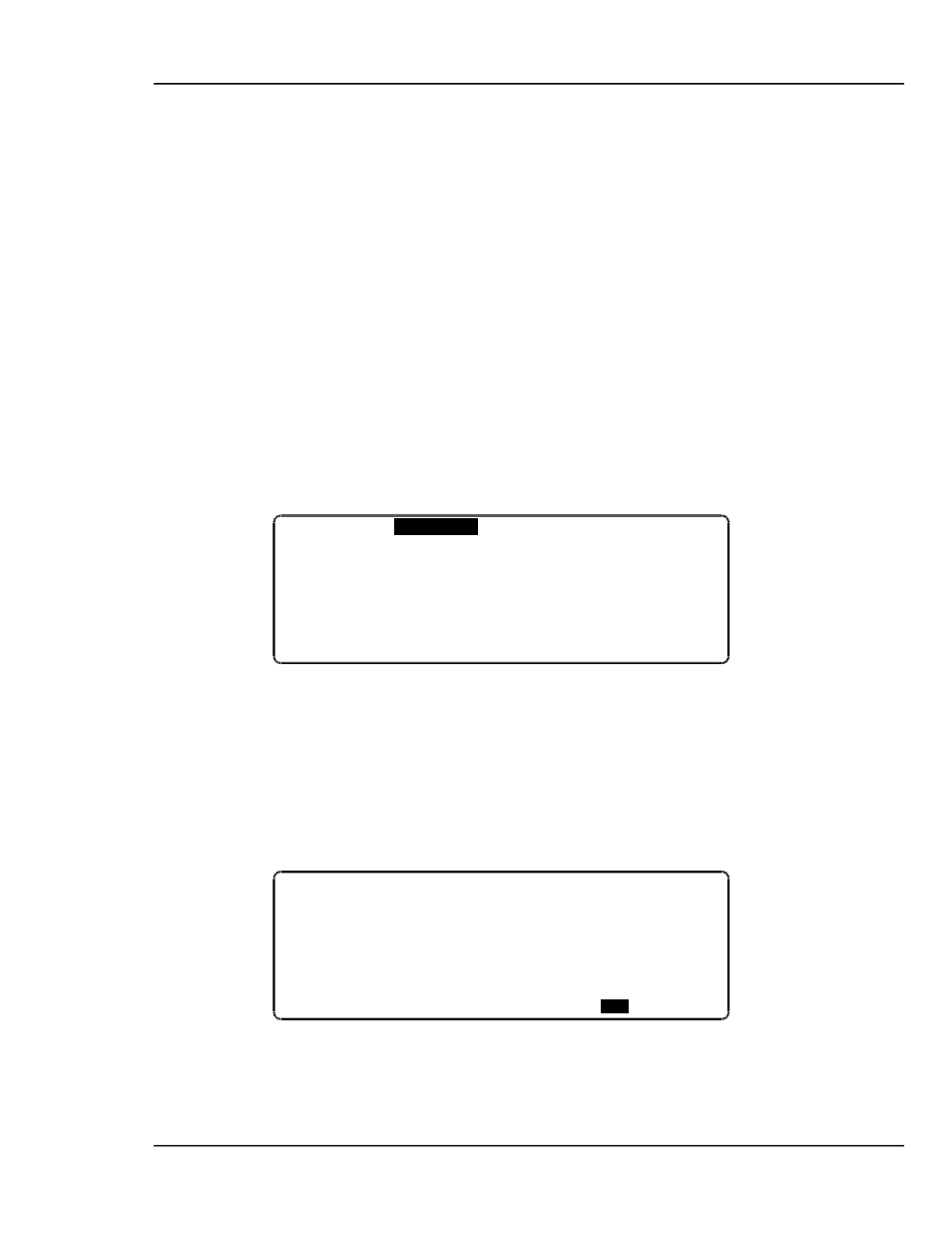
MDC-260 DEPOSITION CONTROLLER
PROGRAMMING AND CONTROLLER SETUP
4-29
The screen symbols will change depending on the contents of the condition string
to the left of the blinking cursor. To select a symbol, press the corresponding key
number. In the example displayed, the bottom line tells you that you press the “0”
key to select a condition or, the Enter key to finish and validate the string. A
blank condition string is evaluated as false.
While entering the condition string, pressing the “0” key will present a screen
which has a list of condition types at the left side. For the chosen type, the right-
hand side of the screen displays a list of sub-conditions or a number entry field.
Example:
If you move the marker of the left column onto the State condition type, a list of
all the possible states will appear in the right column. See Figure 4-12. To select
one of the states, press the right arrow key to move the marker to the right
column. You then move onto the desired state and press enter. This will return
you to the previous screen and add the selected state to the condition string. You
can return to the left column without selecting a state by pressing the Left-arrow
key.
Figure 4-12 Output Conditions Selection Screen
Example:
If you move the marker of the left column onto the Layer condition type, a
number field will appear in the right column. To select layer #5, press the Right-
arrow key to highlight the number on the right column. You then type the number
5 and press Enter.
Figure 4-13 Output Conditions Selection - Sub menu
4.3.3.3.2 CONDITION
TYPES
Condition
State
---- Process Ready
Type Event Start Layer
Input Change Pocket
Output Change Crystal
Process Layer Ready
Material Soak Rise
Source Soak Hold
Pocket Predeposit Rise
↓
Condition Process
Type:
Material
Source
Pocket
Softnode
Sensor
Crystal
Layer Number:
005
