Active layer parameter update screen, Position control screen, Operating controls – INFICON MDC-260 Thin Film Deposition Controller User Manual
Page 28: Status key, Graph key, Program key, Manual key, Active layer parameter update screen -2, Position control screen -2, Operating
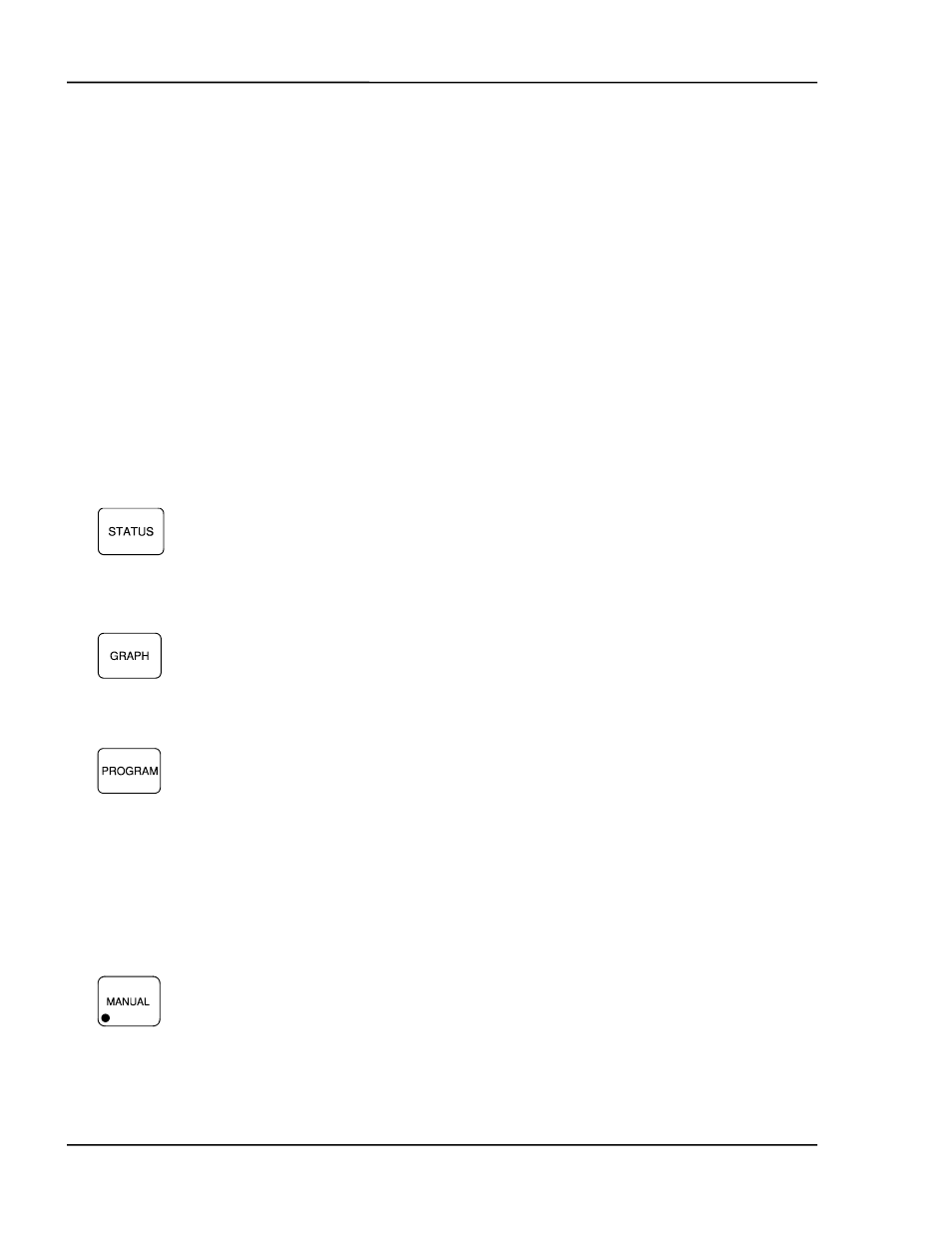
MDC-260 DEPOSITION CONTROLLER
FRONT PANEL DISPLAYS AND CONTROLS
2-2
2.1.3.4 ACTIVE LAYER PARAMETER UPDATE SCREEN
The Active Layer Parameter Update screen displays a set of parameters of the
current active. It allows the user to quickly change these values, if needed, to
fine-tune the run, without having to go into the Edit Material Definition screen.
This screen is only available during a process.
2.1.3.5 POSITION CONTROL SCREEN
This screen allows the user to easily switch to a desired pocket or crystal in order
to replace the material or crystal. The Position Control Screen is only available
when the controller is in idle (not in process or abort state).
2.2 OPERATING
CONTROLS
Normal operation of the MDC-260 is controlled by three viewing-mode keys
(Status, Graph, and Program) and six action keys (Manual, Start, Abort, Reset,
Zero and Shutter). Except for Zero, each of the action keys is equipped with an
LED to indicate the controller’s status.
2.2.1 STATUS
KEY
Pressing the Status key will bring up one of the four run-time status screens.
Repeatedly pressing the key will cycle through the different status screens.
Refer to Section 5 for a detailed description of the viewing modes.
2.2.2 GRAPH
KEY
Pressing the Graph key will bring up one of the four run-time graph screens.
Repeatedly pressing the key will cycle through the different graph screens.
Refer to Section 5 for a detailed description of the viewing modes.
2.2.3 PROGRAM
KEY
Pressing the Program key return the controller into Programming Mode, which
allows the operator to adjust settings and enter program parameters. The last
viewed programming screen will appear immediately (If a programming screen
is already shown, this key has no effect.) This key is also used in conjunction
with the Up and Down Arrow keys to adjust the contrast of the LCD . If the
screen background is too bright, press and hold the Program and the down
arrow keys until the text is easy to read. If the screen background is too dark
and the text cannot be seen, press and hold the Program and the up arrow keys.
Refer to Section 5 for a detailed description of the viewing modes.
2.2.4 MANUAL KEY
This key is used to toggle Manual Mode on and off. A red light behind this key
indicates the controller is in manual power control mode. This mode may be
selected at any time providing that the controller is not in Abort mode. The
Manual mode indicates that the source control voltage output for the active
source is being controlled through the Remote Power Handset. (The active
source is set by the active material's Source parameter).
