Exercise 2: applying behaviors – Apple Motion 2 Tutorials User Manual
Page 84
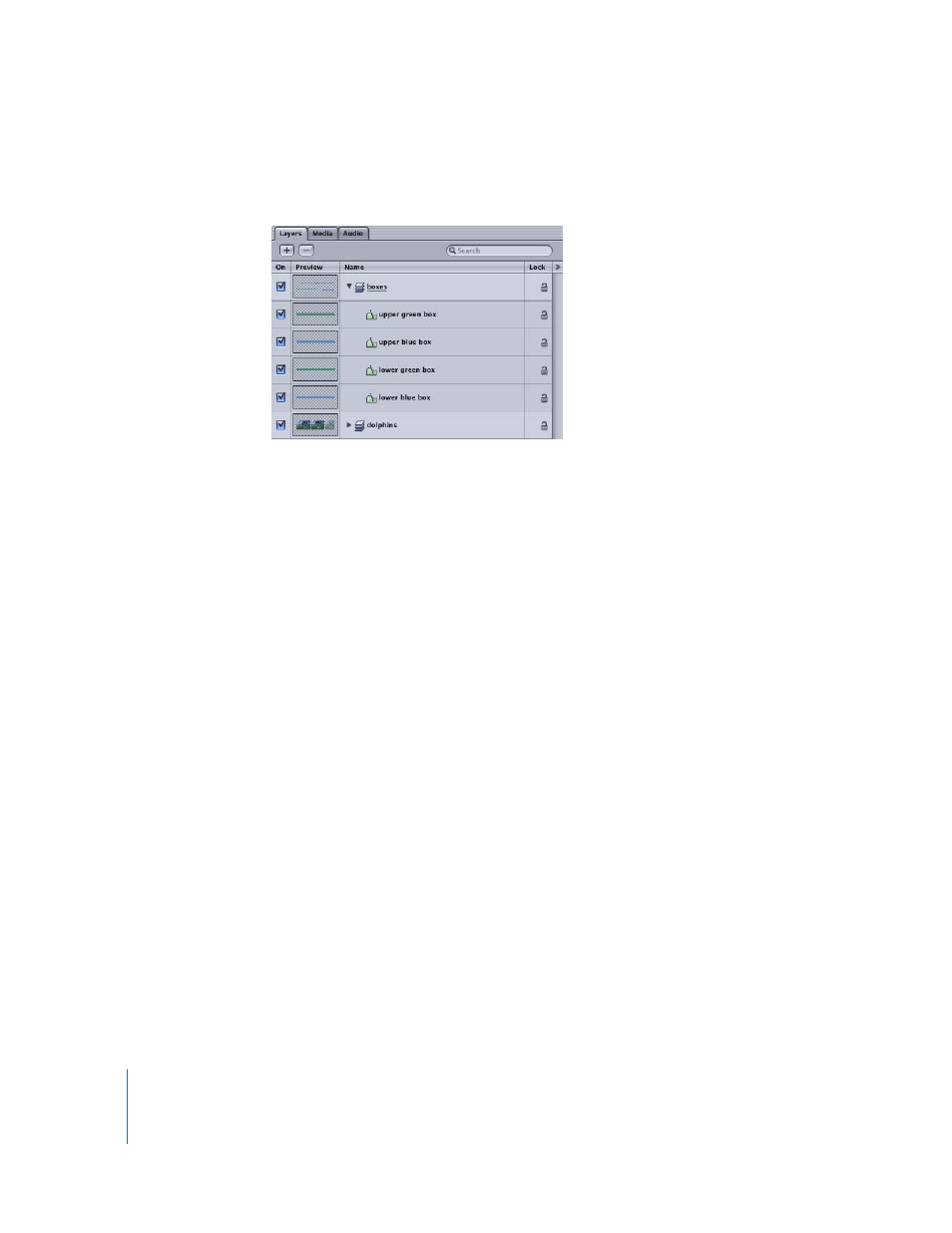
84
Tutorial 2
Basic Motion Behaviors
5
Finish off this section with the housekeeping rule. In the Layers tab, rename the objects
using the following image as a guide.
Note: If necessary, reposition the objects in the Layers list to reflect the correct order.
6
Choose File > Save (or press Command+S).
Exercise 2: Applying Behaviors
In the first exercise, you set up the main body of the project. In this exercise, you apply
and modify Throw behaviors for each shape object (created in the first exercise) so that
the shapes move toward each other in the Canvas while the project plays back. Next,
you learn the difference between applying behaviors to individual objects and
applying behaviors to layers. In the last sections, you are introduced to creating text in
Motion and applying behaviors to text objects. Finally, you bring in additional graphics
elements and animate those elements using more behaviors.
To apply the Throw behavior to the first shape object:
1
Click the Play button (or press the Space bar).
2
In the Library, select the Behaviors category, then select the Basic Motion subcategory.
3
From the Library stack, drag the Throw behavior to the upper green box object in the
Layers tab.
