Apple Motion 2 Tutorials User Manual
Page 138
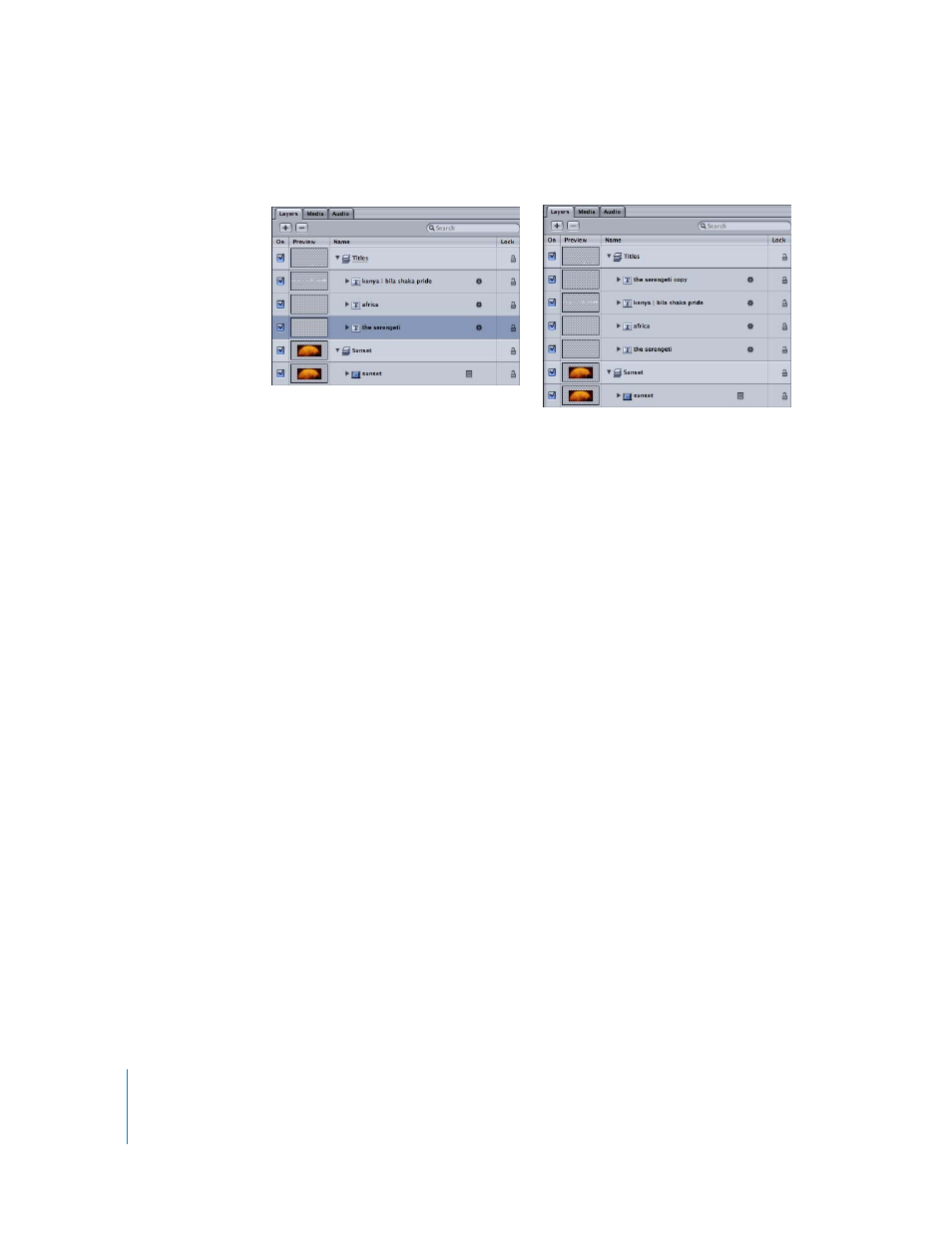
138
Tutorial 3
Working With Text
The pasted object appears at the top of the Titles layer.
4
Double-click the word “copy” in the name of the new object to rename it and type
“glow.”
5
Press Return to accept the new name.
The new object inherited all the properties of its source, but you don’t want the glow
to fade in.
6
Select the Fade In/Fade Out behavior under “the serengeti glow,” then press Delete.
7
Drag the object in the Canvas upward and left of its position to offset it slightly from its
original.
You may have to turn off Snap to move it the exact amount you want. Press N if you
want to toggle Snap off. Be sure to turn it back on if you want to use Dynamic Guides
again.
8
In the Inspector, click the Text tab, then click the Style pane.
9
In the Style controls, click the Glow checkbox to turn on the glow effect.
10
Click the Color well for the Glow parameter, then choose a yellow color for the glow.
11
Close the Colors window.
12
In the Style controls, adjust the following parameters:
a
Drag the Opacity slider to 80 percent.
b
Drag the Radius slider to 15.
c
Drag the Blur slider to 2.
Before
After
- Numbers '09 (254 pages)
- Keynote '09 (247 pages)
- Pages '09 (279 pages)
- Boot Camp Mac OS X v10.6 Snow Leopard (18 pages)
- Boot Camp Mac OS X v10.6 Snow Leopard (19 pages)
- iWork '09 (372 pages)
- Mac OS X v10.6 Snow Leopard (7 pages)
- GarageBand '08 (102 pages)
- iDVD '08 (35 pages)
- GarageBand '09 (122 pages)
- iWeb (37 pages)
- iMovie '08 (50 pages)
- Boot Camp (Mac OS X v10.5 Leopard) (27 pages)
- Boot Camp (Mac OS X v10.5 Leopard) (25 pages)
- Mac OS X v10.5 Leopard (16 pages)
- Mac OS X (622 pages)
- Mac OS X Server (Version 10.6 Snow Leopard) (197 pages)
- Mac OS (42 pages)
- Mac OS X Server (Upgrading and Migrating For Version 10.4 or Later) (97 pages)
- iMovie HD (47 pages)
- iMovie HD (83 pages)
- MAC OS 7.6.1 (4 pages)
- Mac OS X Server (Extending Your Wiki Server For Version 10.5 Leopard) (45 pages)
- Mac OS X Server Ver 10.4 (35 pages)
- Mac OS X Server v10.6 (76 pages)
- Mac OS X Server v10.6 (97 pages)
- Macintosh Japanese Language Kit (30 pages)
- Xserve (Early 2008) DIY Procedure for Hard Drive (3 pages)
- Xserve (60 pages)
- Xserve (8 pages)
- GarageBand 3 (98 pages)
- Remote Desktop 3.1 (191 pages)
- Motion 5.1.1 (1090 pages)
- Workgroup Server 8150/110 (144 pages)
- Aperture (476 pages)
- Xserve Intel (Late 2006) DIY Procedure for Optical Drive Cable (7 pages)
- Xserve Intel (Late 2006) DIY Procedure for Optical Drive Cable (6 pages)
- Network Services Location Manager Network (8 pages)
- Macintosh System 7.5 (114 pages)
- Macintosh System 7.5 (65 pages)
- Macintosh System 7.5 (126 pages)
- DVD Studio Pro 4 (656 pages)
- Keynote '08 (204 pages)
- Xsan 2 (Second Edition) (11 pages)
- LiveType 2 (157 pages)
