Exercise 2: animating the replicator, Animating the offset – Apple Motion 2 Tutorials User Manual
Page 226
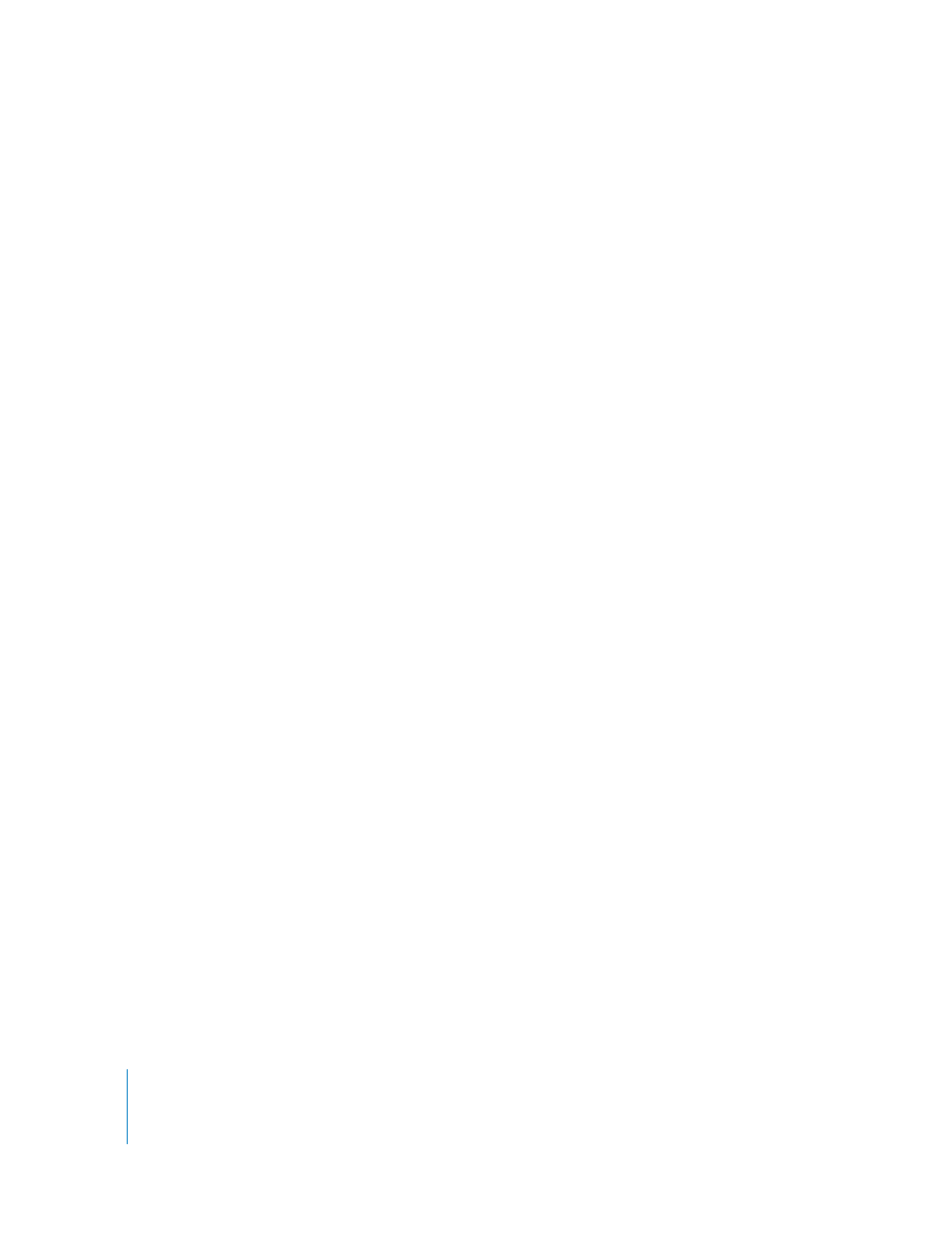
226
Tutorial 5
The Replicator
Exercise 2: Animating the Replicator
Now that you have a basic setup for a replicator pattern, you can animate it. Use a
Parameter behavior, the Sequence Replicator behavior, and a Simulation behavior to
animate the pattern.
Continue with the project you started in the previous exercise.
Animating the Offset
Animate the pattern’s Offset parameter by applying a ramp to it. The ramp will adjust a
parameter over time from a starting value to an end value.
To ramp the Offset:
1
In the Inspector, Control-click the Offset parameter, then choose Ramp from the
shortcut menu.
The Behavior tab is displayed, and the Ramp parameter is selected.
2
Set Start Value to 120 percent.
As with many parameters, you can adjust Start Value in any of several ways:
•
Adjust the slider.
•
Type a number in the value field.
•
Drag in the value field.
•
Click the increment or decrement arrow in the value field.
3
Set End Value to -80 percent.
4
Play the project (press the Space bar).
- Numbers '09 (254 pages)
- Keynote '09 (247 pages)
- Pages '09 (279 pages)
- Boot Camp Mac OS X v10.6 Snow Leopard (18 pages)
- Boot Camp Mac OS X v10.6 Snow Leopard (19 pages)
- iWork '09 (372 pages)
- Mac OS X v10.6 Snow Leopard (7 pages)
- GarageBand '08 (102 pages)
- iDVD '08 (35 pages)
- GarageBand '09 (122 pages)
- iWeb (37 pages)
- iMovie '08 (50 pages)
- Boot Camp (Mac OS X v10.5 Leopard) (27 pages)
- Boot Camp (Mac OS X v10.5 Leopard) (25 pages)
- Mac OS X v10.5 Leopard (16 pages)
- Mac OS X (622 pages)
- Mac OS X Server (Version 10.6 Snow Leopard) (197 pages)
- Mac OS (42 pages)
- Mac OS X Server (Upgrading and Migrating For Version 10.4 or Later) (97 pages)
- iMovie HD (47 pages)
- iMovie HD (83 pages)
- MAC OS 7.6.1 (4 pages)
- Mac OS X Server (Extending Your Wiki Server For Version 10.5 Leopard) (45 pages)
- Mac OS X Server Ver 10.4 (35 pages)
- Mac OS X Server v10.6 (76 pages)
- Mac OS X Server v10.6 (97 pages)
- Macintosh Japanese Language Kit (30 pages)
- Xserve (Early 2008) DIY Procedure for Hard Drive (3 pages)
- Xserve (8 pages)
- Xserve (60 pages)
- GarageBand 3 (98 pages)
- Remote Desktop 3.1 (191 pages)
- Motion 5.1.1 (1090 pages)
- Workgroup Server 8150/110 (144 pages)
- Aperture (476 pages)
- Xserve Intel (Late 2006) DIY Procedure for Optical Drive Cable (7 pages)
- Xserve Intel (Late 2006) DIY Procedure for Optical Drive Cable (6 pages)
- Network Services Location Manager Network (8 pages)
- Macintosh System 7.5 (114 pages)
- Macintosh System 7.5 (65 pages)
- Macintosh System 7.5 (126 pages)
- DVD Studio Pro 4 (656 pages)
- Keynote '08 (204 pages)
- Xsan 2 (Second Edition) (11 pages)
- LiveType 2 (157 pages)
