Apple Motion 2 Tutorials User Manual
Page 149
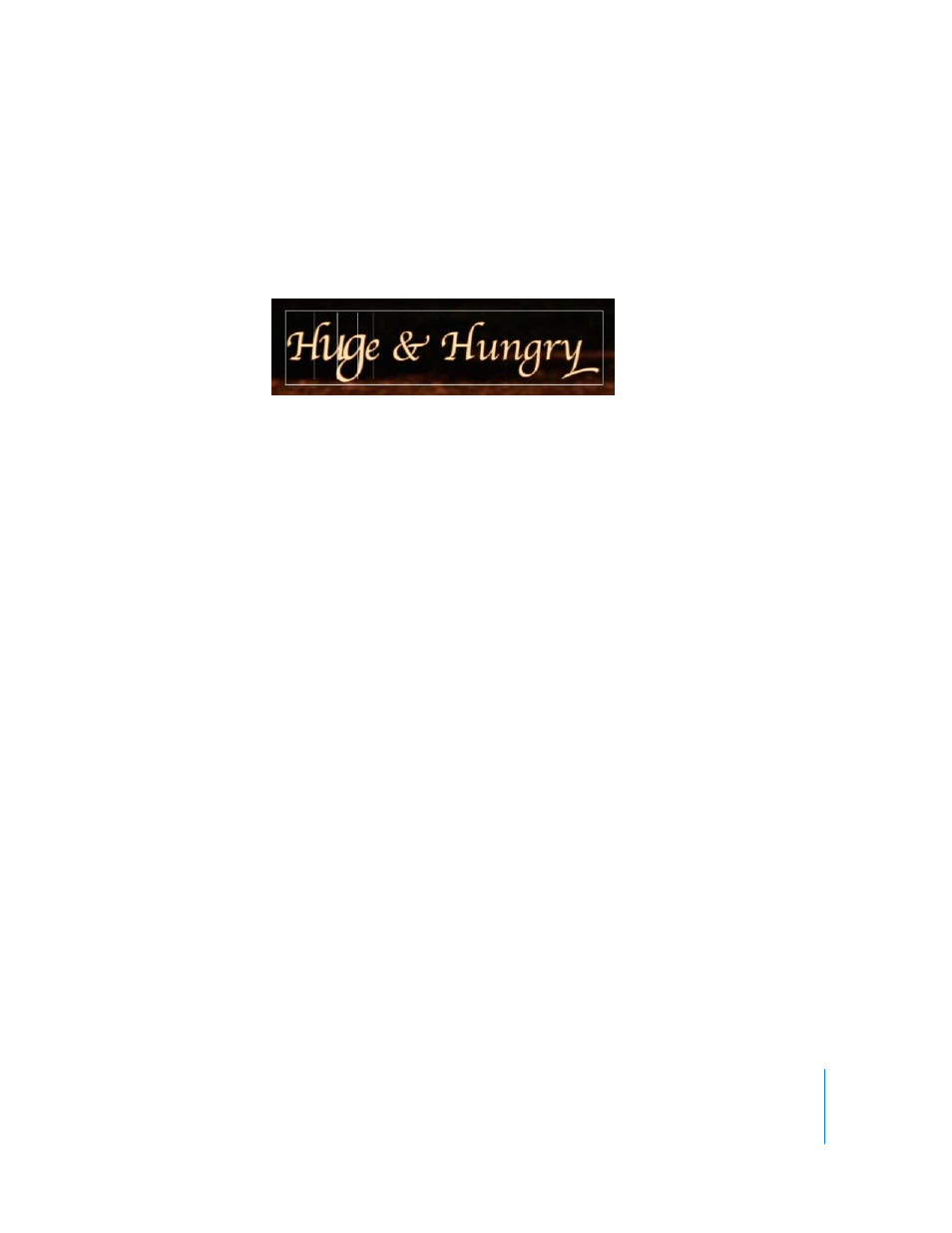
Tutorial 3
Working With Text
149
By default, the parameter is set to 100 percent. The value you set in this parameter
determines the scale that each letter in the object reaches as the Sequence behavior
takes effect. Once the letter has reached that size, it returns to its default size.
3
In the Inspector, use the value slider to set Scale to 130 percent.
You can see the results in the Canvas.
If the playhead is sitting at frame 1, you may not notice any effect. Play the project to
see the effect. Each letter grows to 130 percent, then returns to its default size over the
duration of the behavior effect.
Adding Additional Parameters
The Text Sequence behavior can animate more than one parameter at a time.
To add parameters to the Sequence Text behavior:
1
Choose Face > Opacity from the Add Parameter pop-up menu.
The Opacity parameter appears below the Scale parameter in the Behaviors tab.
2
Set the Opacity slider to 20 percent.
3
Play the project.
The Sequence Text behavior applies whatever parameters you chose to affect the text
object, one letter at a time. All parameters reach their ultimate value at the same time.
In this case, the letters become exactly 20 percent opaque at the same frame that they
reach 130 percent scale.
If you wanted an effect where the two parameters worked at different speeds, you
could apply two Sequence Text behaviors, and set each one individually.
4
Choose Outline > Width from the Add Parameter pop-up menu.
The Width parameter appears in the Behaviors tab.
5
Set the Width parameter to 4.
Now as the letters grow and fade out, their border grows. This looks less than
spectacular.
