Apple Motion 2 Tutorials User Manual
Page 21
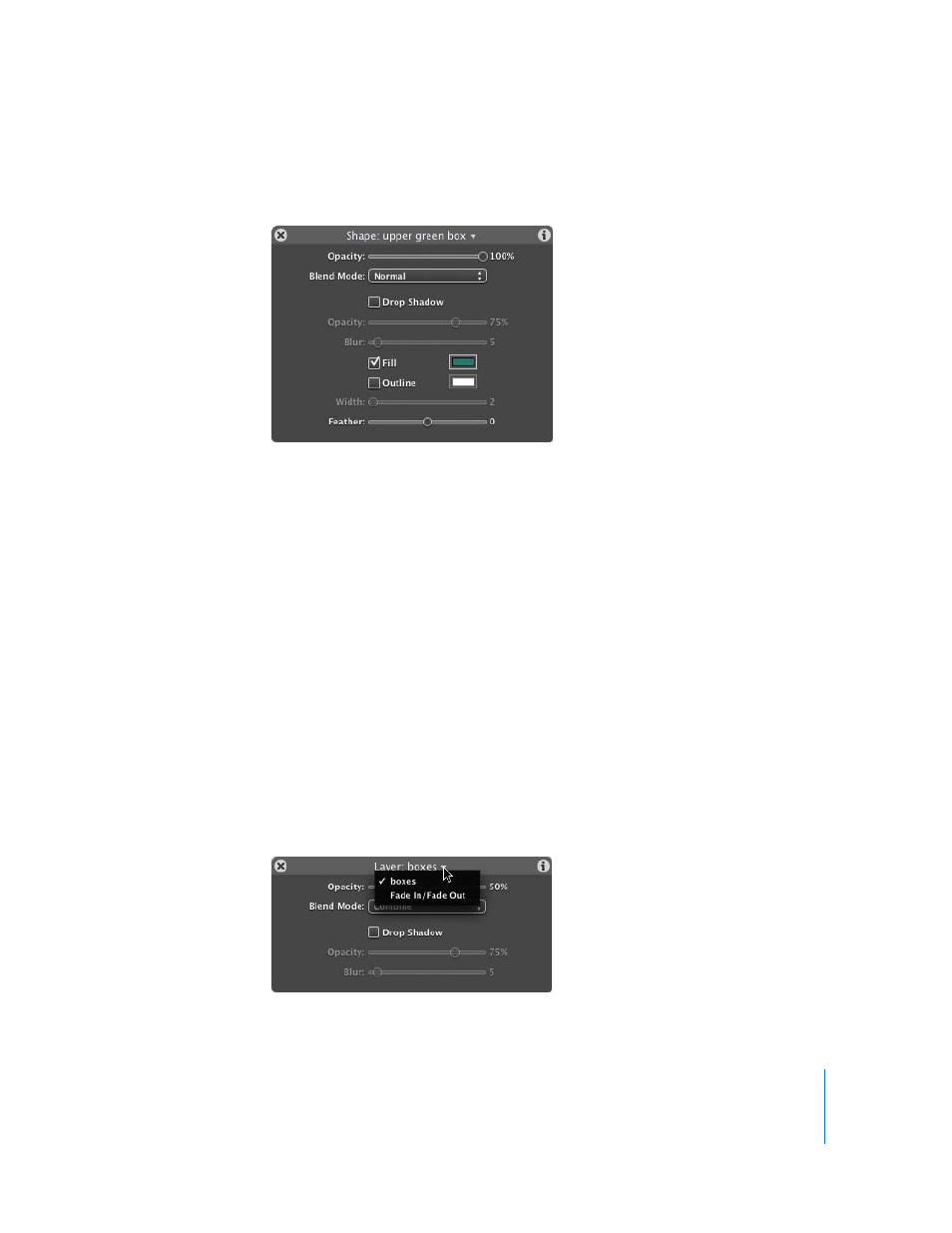
Tutorial 1
The Motion Interface
21
Observe that although the Opacity of the layer is 50 percent, the Opacity of the
selected box (a “child” object within that layer) is 100 percent.
7
Drag the Opacity slider for the upper green box to 50 percent.
Adjusting the Opacity value is additive, so the total Opacity value of the box is now 25
percent.
8
Set the Opacity of the boxes layer and the box object back to 100 percent by pressing
Command+Z two times.
Displaying Different Dashboards
In addition to displaying the different Dashboards for an object by selecting the object
in the Layers tab (or Canvas), you can use the Dashboard itself as a selection tool.
To select and modify objects in the Dashboard:
1
In the Layers tab, select the boxes layer.
2
In the Dashboard, click the disclosure triangle in the title bar.
A pop-up menu appears that contains the name of the selected object, and any
behaviors or filters applied to the selected object. When an item is selected in this list,
the Dashboard for the selected item appears immediately. In this case, there are two
choices: boxes (the general layer controls) and Fade In/Fade Out (the behavior
controls).
