Applying behaviors to particles – Apple Motion 2 Tutorials User Manual
Page 188
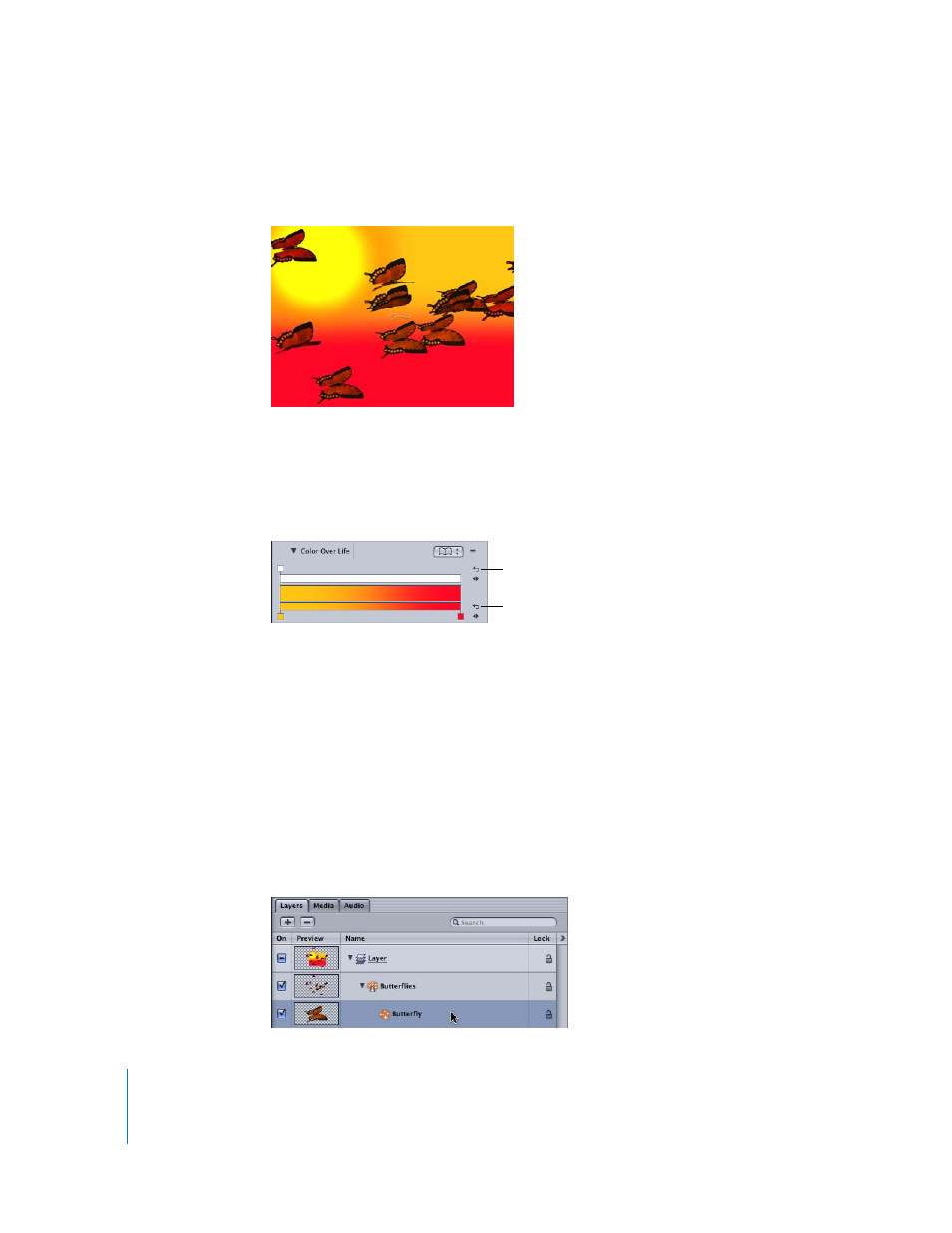
188
Tutorial 4
Working With Particles
Now, over the butterfly particles’ lives, their color is tinted according to the Sunset Sky
gradient.
The gradient colors can easily be flipped.
To flip the gradient colors:
1
Click the Reverse Tags icon next to the color gradient. One arrow reverses the opacity
tags, and the other reverses the color tags.
The butterflies start out tinted red, and are tinted more yellow as they go.
2
Click the Reverse Tags icon again to restore the original gradient.
Applying Behaviors to Particles
For more lively butterflies, apply the Throw behavior to make them move across the
screen. Because you want the individual particles in the Butterflies emitter to move
rather than the emitter itself, apply the Throw behavior to the cell source, not the
emitter. That way, particles will move from the origin point of the emitter, rather than
along the path of a moving emitter.
To apply the Throw behavior to the butterfly:
1
In the Layers tab, select the Butterfly object under the Butterflies emitter.
Reverse Tags icon (color)
Reverse Tags icon (opacity)
