Exercise 1: using text, Importing a movie file – Apple Motion 2 Tutorials User Manual
Page 121
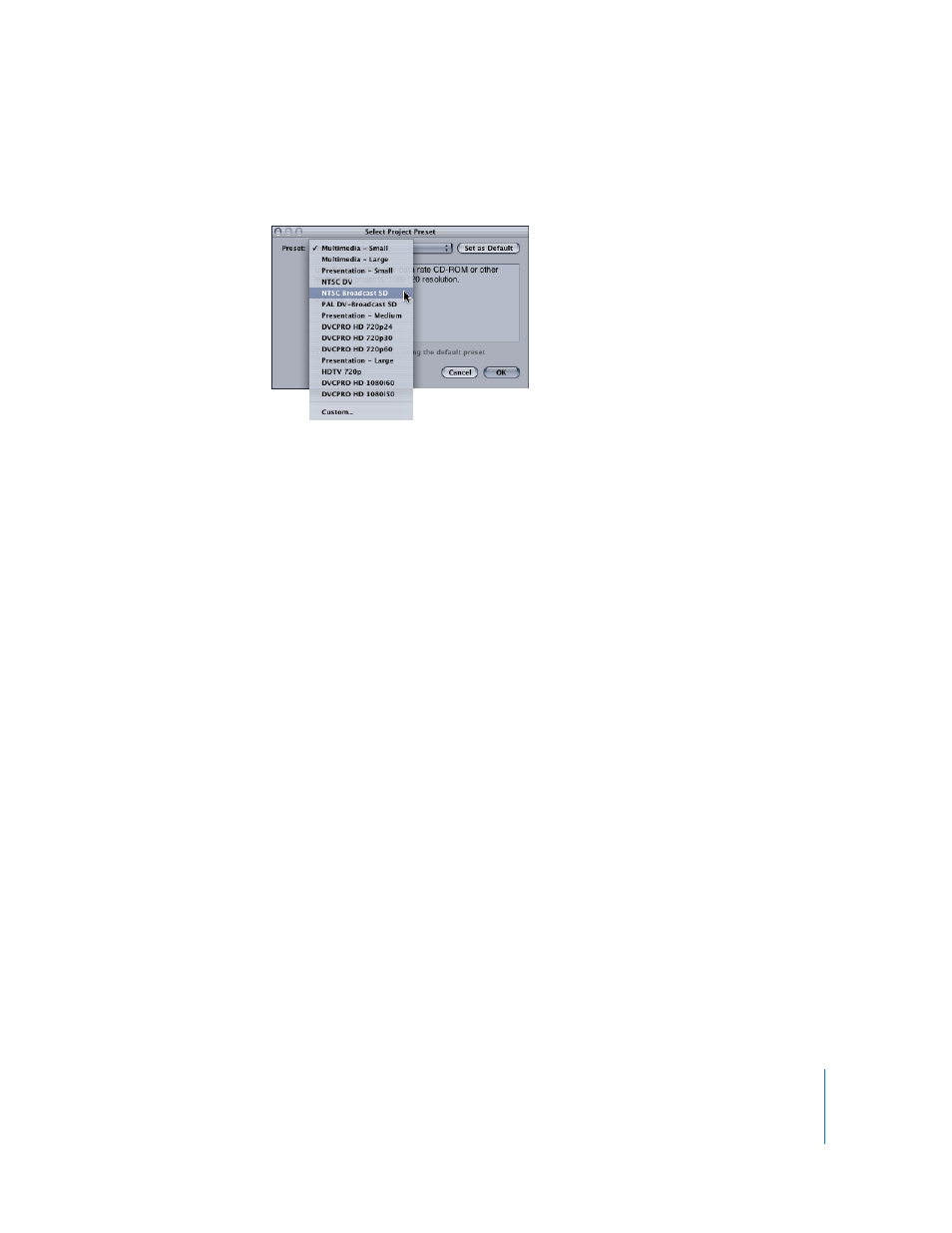
Tutorial 3
Working With Text
121
If the Select Project Preset dialog appears:
m
Choose NTSC Broadcast SD from the Preset pop-up menu, then click OK.
If the Select Project Preset dialog does not appear, and a new project is
automatically created:
1
Close the new project.
2
Press Command+Option+N to display the Select Project Preset dialog.
Note: The New From Preset option does not appear in the standard File menu unless
you press Option. When a default project preset is defined and you create a new
project, that project is created at the default settings.
3
Turn off the “Create new documents using the default preset” checkbox.
4
Choose NTSC Broadcast SD from the Preset pop-up menu, then click OK.
A new NTSC project is created.
By default, projects are created with a black background. For this project, set the
project background to white and the project duration to 150 frames for Exercise 1.
Exercise 1: Using Text
In this exercise, you add several text objects to a new project, change text properties
using the Dashboard and Inspector, apply several behaviors to the text objects, and
adjust parameters for the behaviors.
Importing a Movie File
Before you add text to the tutorial project, you import a QuickTime movie file, mask it,
and reposition it in the Canvas.
You import movies, still images, and other objects by dragging them from either the
File Browser or the Finder into the Canvas. You can also drag objects into the Layers or
Media tab of the Project pane to import them.
