Apple Motion 2 Tutorials User Manual
Page 176
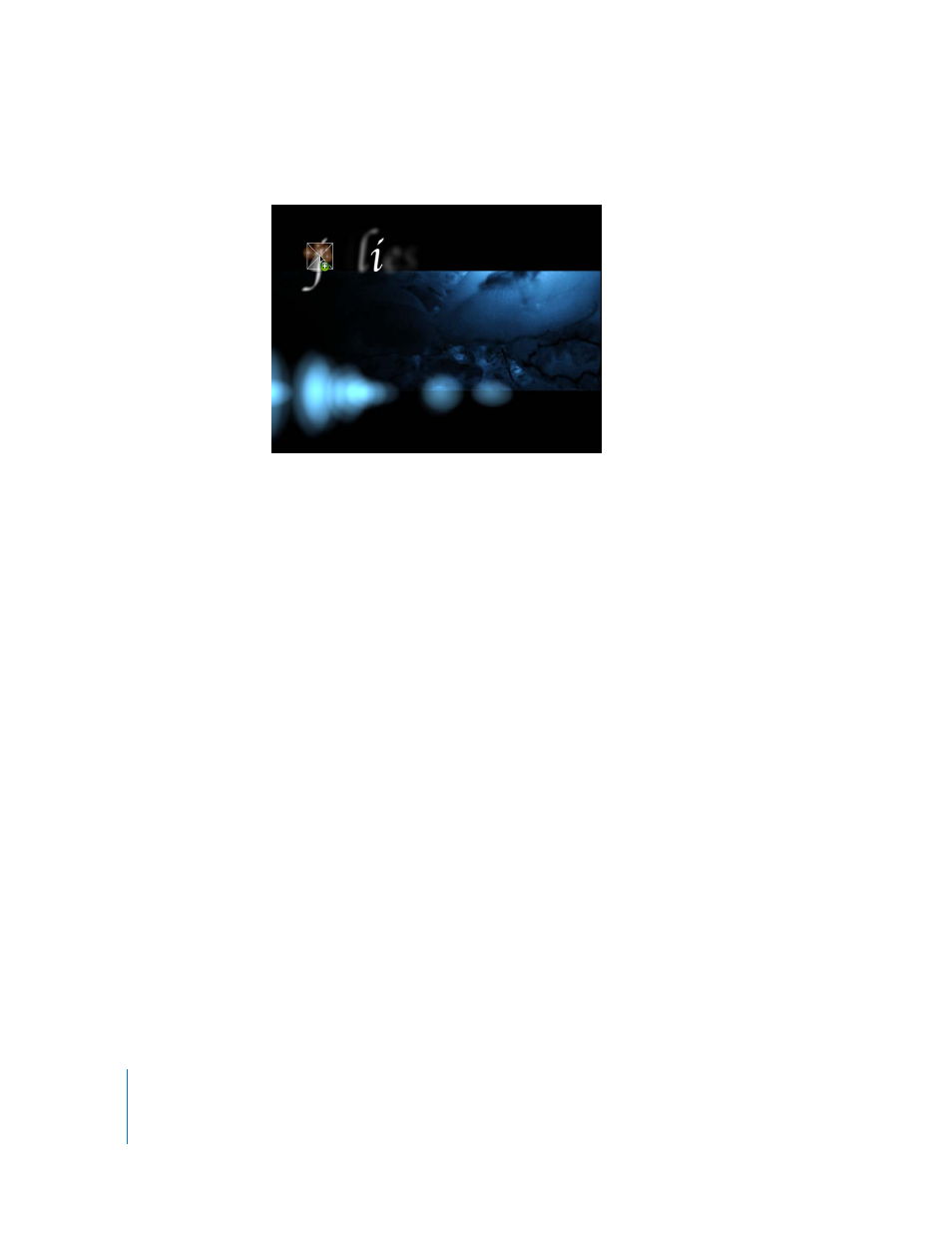
176
Tutorial 4
Working With Particles
4
Drag the Blue Lights emitter from the stack to the Canvas, on top of the letter J.
The customized emitter is added to the Particles layer. Since the layer already contains
an object named Blue Lights, the newly-added emitter is named Blue Lights 1.
5
Save your project (press Command+S).
Like all other particle emitters, customized emitters can be modified once added to a
project. In this section, change the size of the particles and modify the number of
particles that are generated.
To change the scale of the particles:
1
In the Layers tab, select Blue Lights 1.
2
In the Emitter tab of the Inspector, click the disclosure triangle next to Scale.
3
Set Scale X to 40 percent.
4
Set Scale Y to 3 percent.
Next, add a few more particles to the list by adjusting the Birth Rate.
To add more particles to the simulation:
1
In the Emitter tab of the Inspector, set Birth Rate to 50.
The Birth Rate determines how fast particles are spawned.
2
Set Speed to 10.
Speed determines how fast the particles move.
3
Set Speed Range to 100.
Important:
A number of the parameters in the cell controls have an associated range
parameter, such as Speed followed by Speed Range. The range parameter, if adjusted
to a non-zero value, introduces a random variation in the value of the associated
parameter, thus assuring all its generated values are not the same.
