Apple Motion 2 Tutorials User Manual
Page 139
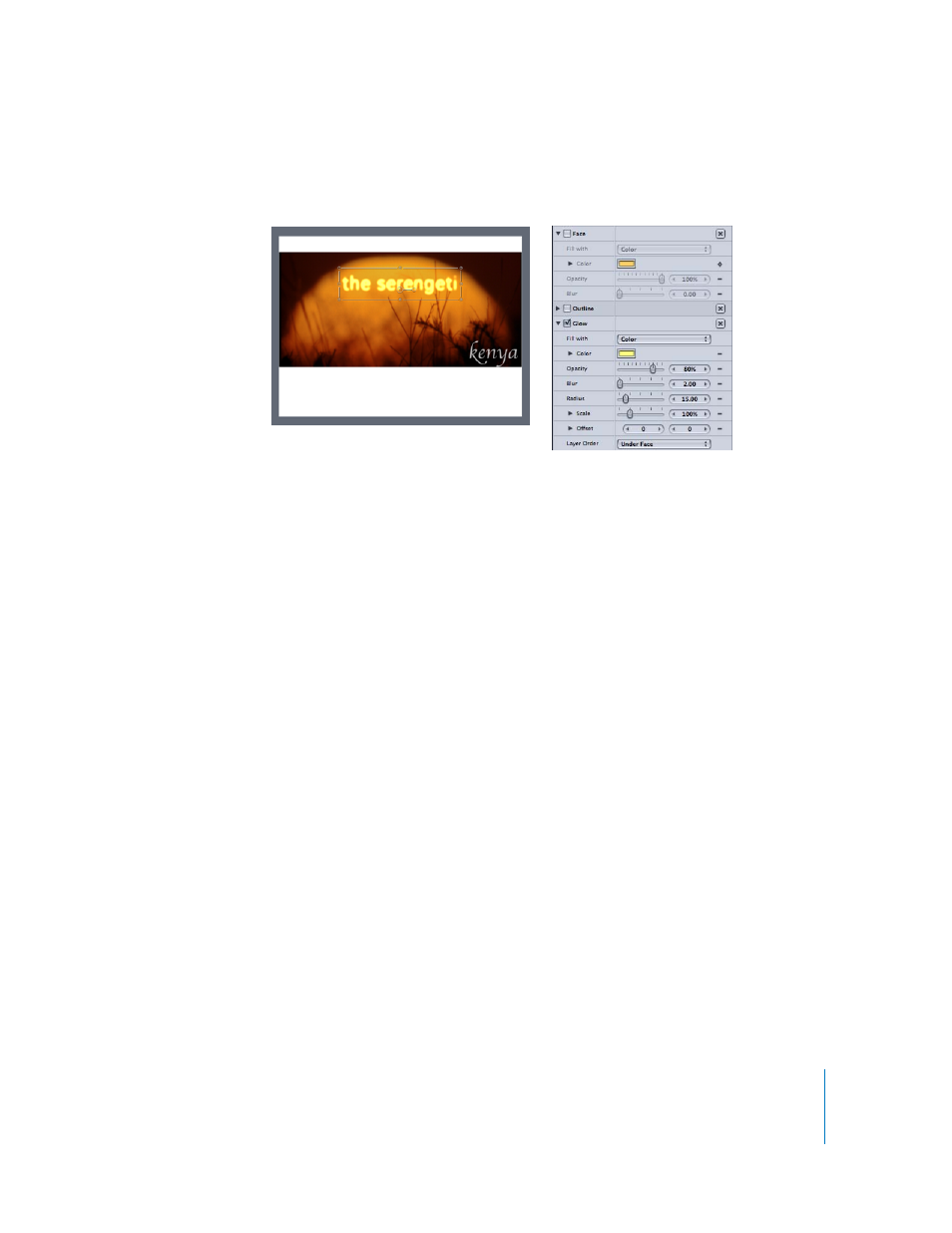
Tutorial 3
Working With Text
139
13
Click the activation checkbox next to Face to turn off the text face so this object
contains only the glow effect.
Since the face and glow are separate objects, you can manipulate them separately. To
make the text tracking more dramatic, you can increase the rate of the text tracking on
the glow.
14
In the Layers list, select the Text Tracking behavior attached to “the serengeti glow.”
15
In the Behaviors tab of the Inspector, increase the Rate to 5.0.
Next, you can take advantage of the separate face and glow objects even more.
To apply a behavior to the glow:
1
Select “the serengeti glow” object in the Layers tab.
2
In the Library, choose the Behavior category, then choose the Text Sequence
subcategory.
3
In the Library stack, double-click the Text-Fade behavior category, then select the Fade
Out Random behavior.
4
Click the Apply button in the Preview area at the top of the Library.
The Fade Out Random behavior turns various text characters on and off in a random
pattern. By default, the Fade Out Random behavior has a duration of 60 frames. You
need to increase the duration of the behavior to affect the entire object.
5
If the Timeline is not visible, choose Window > Timeline (or press Command+7).
6
In the Timeline, drag the right edge of the Fade Out Random behavior all the way out
to 150 frames.
