Apple Motion 2 Tutorials User Manual
Page 110
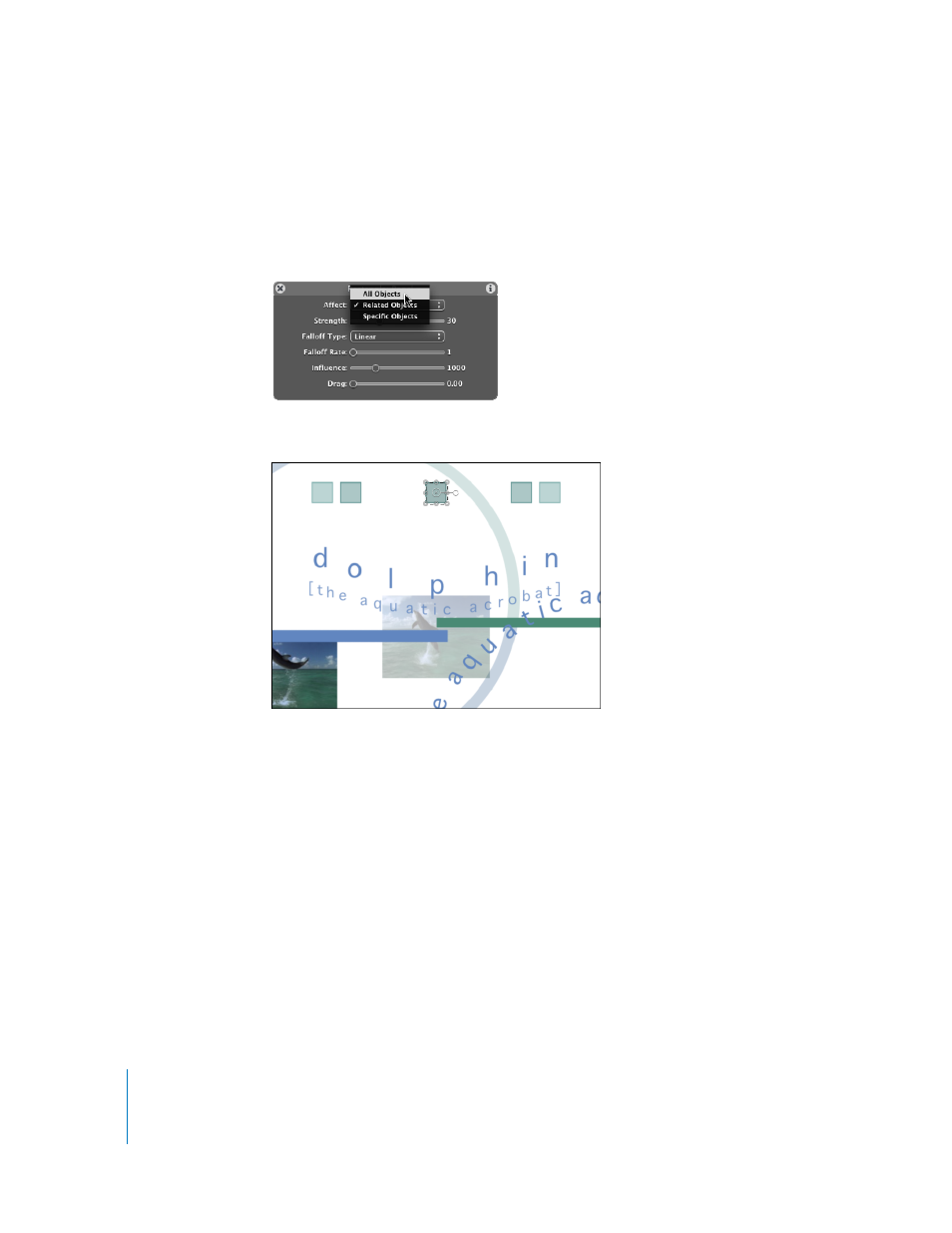
110
Tutorial 2
Basic Motion Behaviors
Note: If the layer is selected (with the bounding box active) in step 7, the behavior is
applied to the layer, not to an individual object.
To adjust the Repel parameters:
1
In the Repel Dashboard, choose All Objects from the Affect pop-up menu.
All objects in the project are repelled from the object. This is not the desired effect.
When the Affect parameter is set to Specific Objects, a list appears in the Behaviors tab
of the Inspector to which you can drag individual objects that you want to be affected
by the behavior. These options in the Simulation behaviors provide a powerful way to
create complex interactions between objects.
2
Set the Affect parameter back to Related Objects.
3
Lower the Strength parameter to approximately 3.
The Strength parameter defines the speed at which the repelled squares move away
from the center square (the repelling object), so the squares move less rapidly away
from the center square. However, the squares still move off the screen too early.
4
Go to the end of the project (if the project is playing, press End two times), and adjust
the Drag parameter (in the Dashboard) until the squares are just off the screen.
The Drag parameter reduces the distance that the repelled squares travel away from
the center square.
