Setting the project preferences – Apple Motion 2 Tutorials User Manual
Page 60
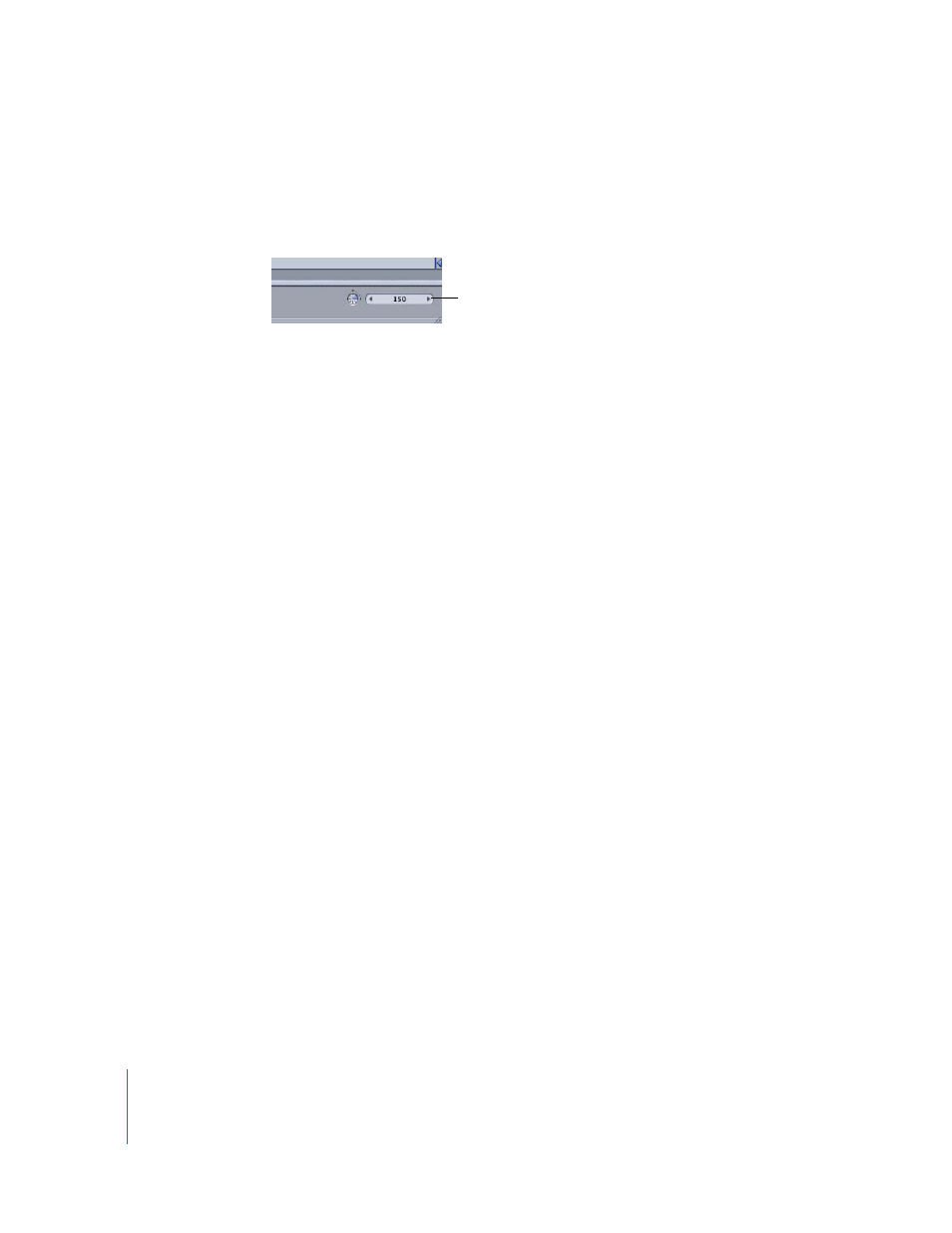
60
Tutorial 2
Basic Motion Behaviors
5
Make sure that Frames is chosen from the pop-up menu (located below the fps text).
6
Double-click in the Duration field, type 150, then click OK.
The project background is set to white and the project duration is set to 150 frames.
Note: Properties changed in the Project Properties dialog apply only to the current
project.
Setting the Project Preferences
Motion Preferences are divided into seven different sets of controls that allow you to
customize your workspace and the interface for different types of projects, define the
presets for new projects and exported movies, define the starting point for created
objects, define how time is displayed (frames or timecode), and so on.
In this section, modify the Project settings so that objects that you create, as well as
files that you import, begin at frame 1 regardless of the playhead position (the current
frame). Next, limit the playback speed to the frame rate of the project.
To set the project preferences:
1
Choose Motion > Preferences.
2
Click Project.
3
In the Time Display group, make sure that Display Time As is set to Frames.
4
In the Still Images & Objects group, make sure that Create Objects At is set to “Start of
project.”
Project Duration field
(located below Canvas)
