Working with text, What you will learn, Previewing the result motion projects – Apple Motion 2 Tutorials User Manual
Page 119: Tutorial
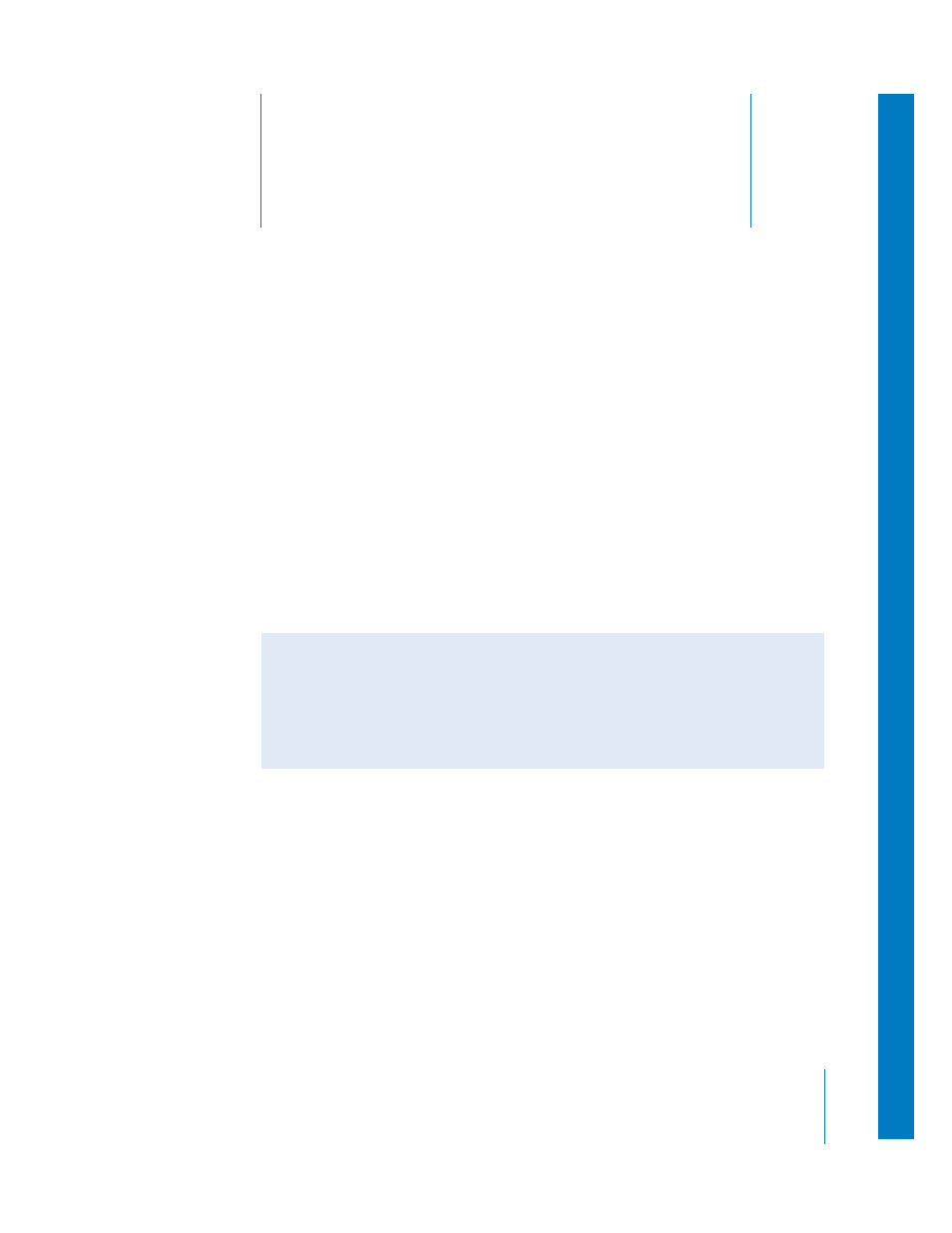
3
119
3
Working With Text
Text is the mainstay of motion graphics. Motion gives you
the ability to create a multitude of dazzling text effects.
Text is an important part of most motion graphics projects, and Motion gives you full
control over text in your project. You can add text, change text properties, add filters
and behaviors to text, and create text sequences, which let you animate multiple text
parameters simultaneously.
This tutorial assumes basic knowledge of the Motion interface. You are encouraged to
complete Tutorials 1 and 2 before beginning this one.
This tutorial describes how to add text to your project, edit text properties, apply
different behaviors to text, and create custom text sequences.
Previewing the Result Motion Projects
You can preview the results for the two exercises in this tutorial in one of two
ways: Open and preview the result project for each exercise or view the result project
preview movies.
To review the result projects:
1
Once Motion is open, choose File > Open (or press Command+O).
2
In the Open dialog, navigate to /Users/Shared/Motion/Tutorial Media/Tutorial Projects.
Note: If you changed the default path during installation, you will need to open the
tutorial project and movie files from the new location. For more information, see
“Getting Started” on page 5.
What You Will Learn
•
Adding a text object to a layer
•
Masking and positioning a text object
•
Changing font, size, and other text properties using the Dashboard and Inspector
•
Applying behaviors to text objects, and adjusting behavior parameters
•
Applying text sequences, adding parameters, and adjusting parameters
