Keyframing the sequence behavior – Apple Motion 2 Tutorials User Manual
Page 156
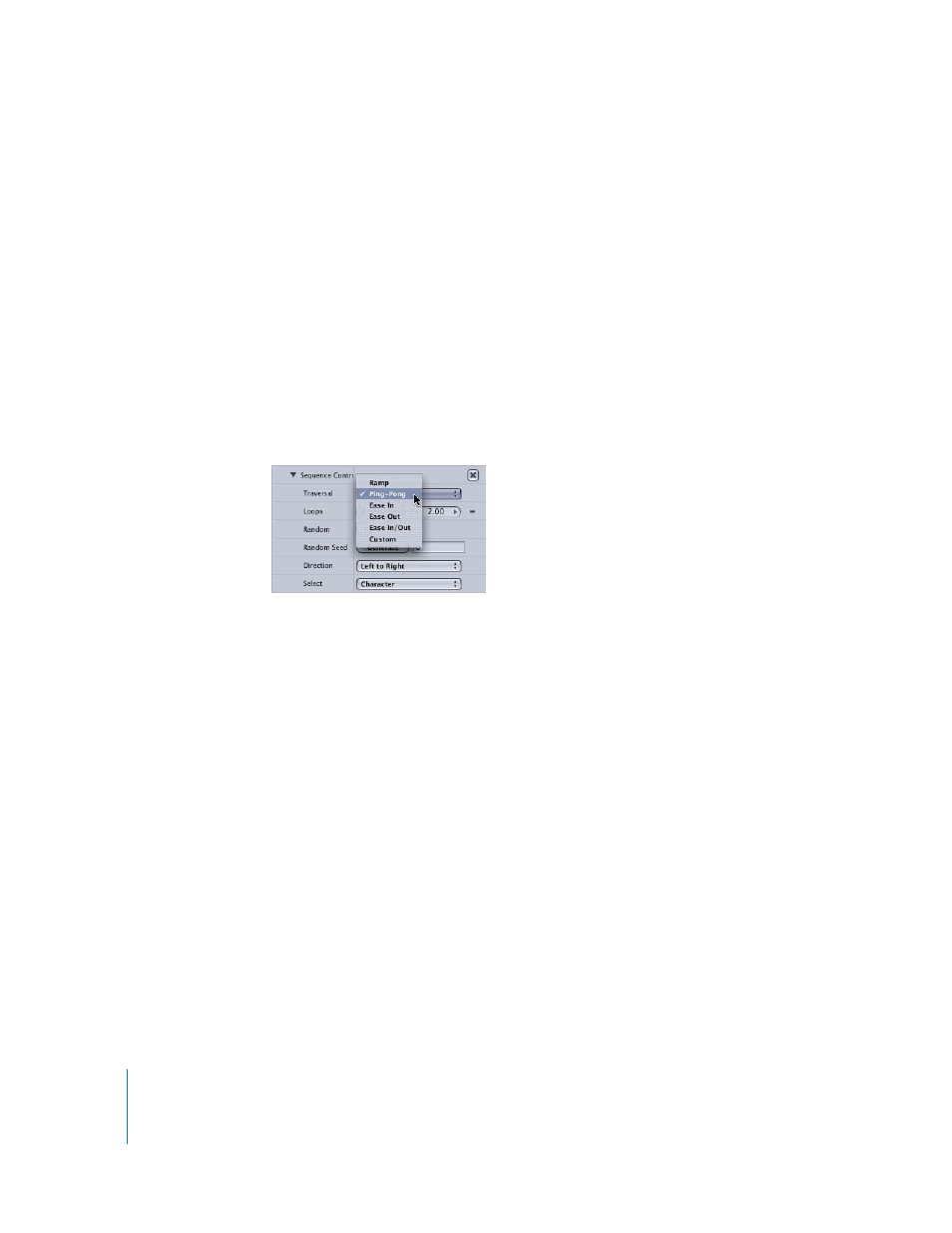
156
Tutorial 3
Working With Text
Repeating the Sequence Effect
Any sequencing effect can be set to apply multiple times over the duration of the
effect.
To change the number of times the sequence occurs:
1
Click the Behaviors tab in the Inspector again, to return to the Sequence Text behavior
controls.
2
Set the Loops slider to 2.
3
Press the Space bar to play the project.
Now, the sequence effect happens twice during the duration of the hippopotamus
object. However, rather than simply repeating again and again, you can control the
nature of the repetition.
4
Choose Ping-Pong from the Traversal pop-up menu (right above the Loops slider).
This instructs the behavior to go from left to right, then to go back from right to left. If
the Loops slider was set to 4, the effect would go back and forth twice.
Keyframing the Sequence Behavior
Once you get the hang of working in the Sequence Text behavior, you can create an
unlimited array of interesting effects. The behavior becomes even more powerful when
you consider that you can keyframe most of the parameters in the Sequence Text
behavior or even use Parameter behaviors to control their values. For more information
about Parameter behaviors, see Chapter 5, “Using Behaviors,” in the Motion User
Manual.
In this exercise, the goal is to have the letters get compressed going from left to right,
and then get stretched as they go back from right to left. This can be quickly achieved
with keyframing.
To keyframe the Sequence Text behavior:
1
Move the playhead to the part of the project after the Sequence Text effect has
completed its left-to-right movement, but hasn’t yet begun going right to left (at
approximately frame 80).
