Apple Motion 2 Tutorials User Manual
Page 104
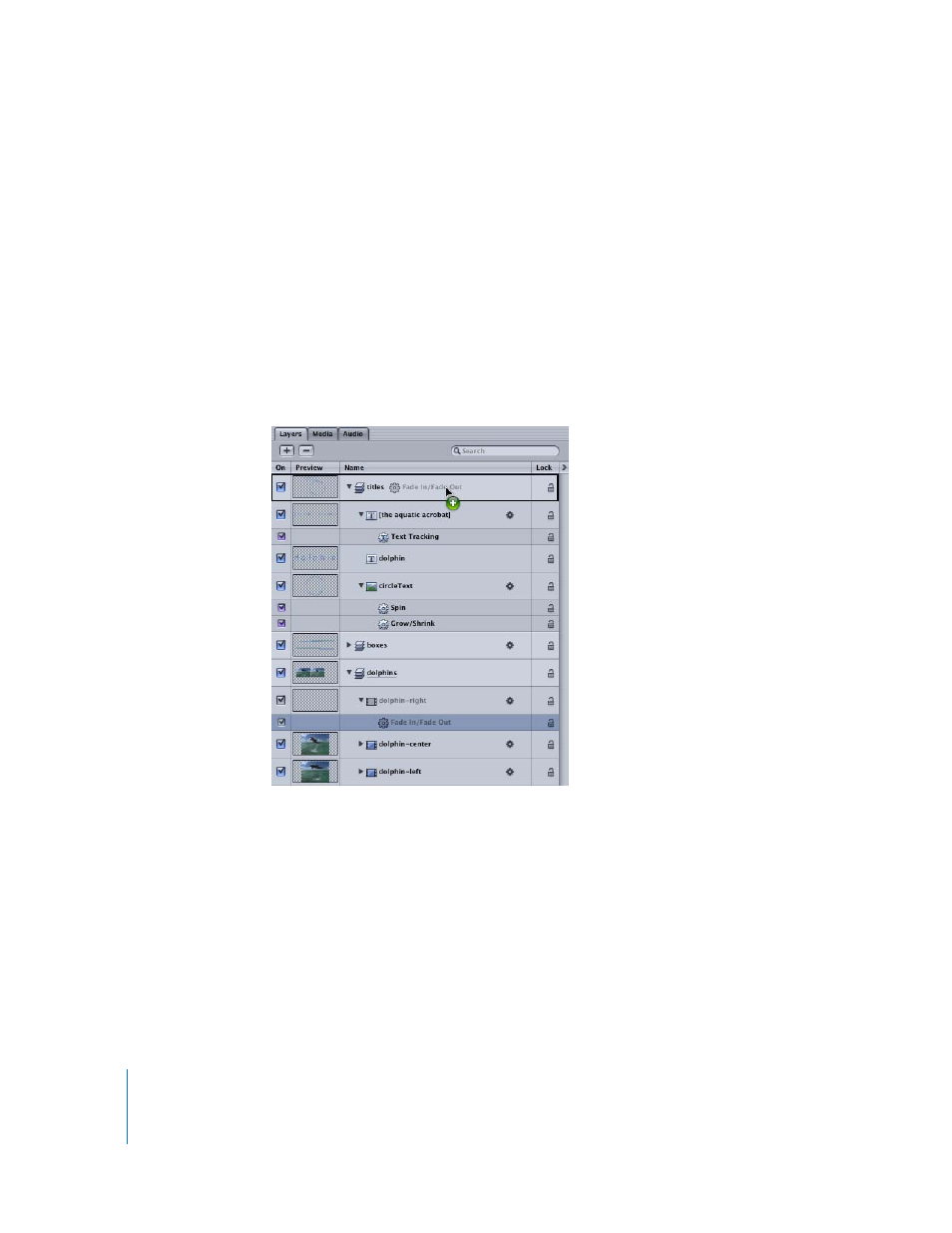
104
Tutorial 2
Basic Motion Behaviors
Fading in the Titles
As a final touch for the titles objects, apply a Fade In/Fade Out behavior to the layer. You
can duplicate an existing behavior in the project and apply it to the titles layer. In this
example, the titles should fade in over the first 20 frames of the project and not fade out.
Since the Fade In/Fade Out behavior for the boxes layer is set to fade out over 30 frames
and the Fade In/Fade Out behaviors for the dolphin objects do not fade out, use a
behavior applied to one of the dolphin objects as the source behavior for the titles layer.
To apply a duplicate Fade In/Fade Out behavior to the titles:
1
In the Layers tab, expand the dolphins layer and the dolphin-right object.
2
Press Option and drag the Fade In/Fade Out behavior (from the dolphin-right object) to
the titles layer.
When the behavior is duplicated from the dolphin-right object and applied to the titles
layer, it is applied at the start of the titles layer object even though the dolphin-right
object’s In point is frame 40.
Like the dolphin objects, the titles fade in for 20 frames and do not fade out.
3
In the Layers tab, collapse the titles and dolphins layers.
