Working in the layers tab – Apple Motion 2 Tutorials User Manual
Page 15
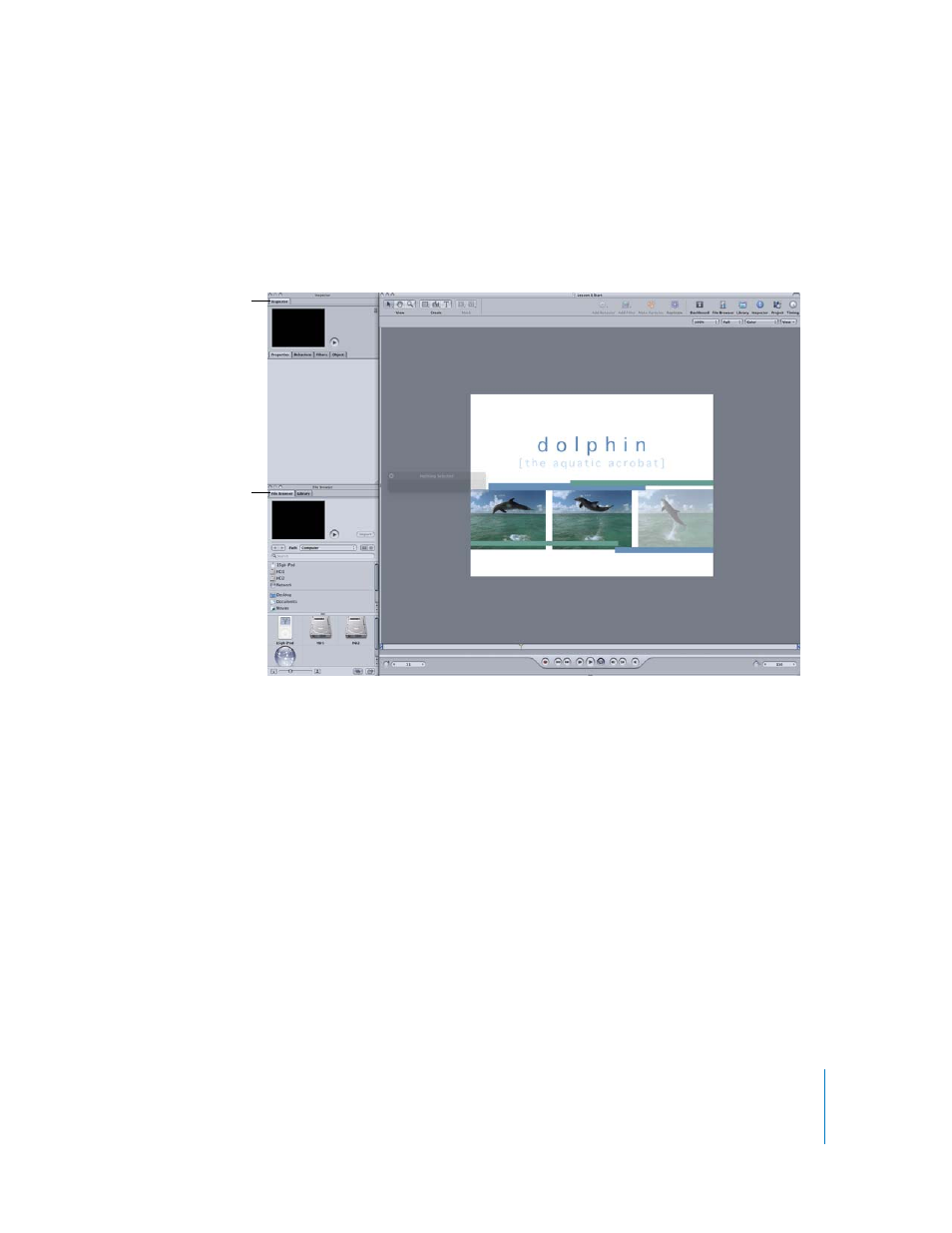
Tutorial 1
The Motion Interface
15
To use the preset interface layouts, do one of the following:
m
Choose Window > Layouts > Alternate (or press Control+Shift+U).
The Project and Timing panes are hidden, and the Utility window is split into an upper
window containing the Inspector and a lower window containing the File Browser and
Library.
m
If you are using an Apple Cinema Display, choose Window > Layouts > Cinema (or
press Control+Option+U).
This preset opens the Project and Timing panes and creates two Utility windows, with
the File Browser and Library on the left side of the Canvas, and the Inspector on the
right side. This layout is useful for projects requiring a lot of work in the Inspector.
Working in the Layers Tab
The Layers tab, located in the Project pane, is where you observe and manage the
order of the objects in a project. A project represents a single flow of image data built
from the bottom up—objects are stacked one above the other within a layer; layers are
stacked one above the other in the project. A layer is the resulting image of its objects
and any effects applied to those objects.
Objects include still images, image sequences, movies, shapes, masks, particle emitters,
generators, replicators, and text. Effects include filters and behaviors, and can be
applied to single objects or to a layer itself. When an effect is applied to a layer, all
objects within that layer are affected. Layers can also contain other layers.
Inspector
File Browser and Library
