Cropping the dolphins clip – Apple Motion 2 Tutorials User Manual
Page 65
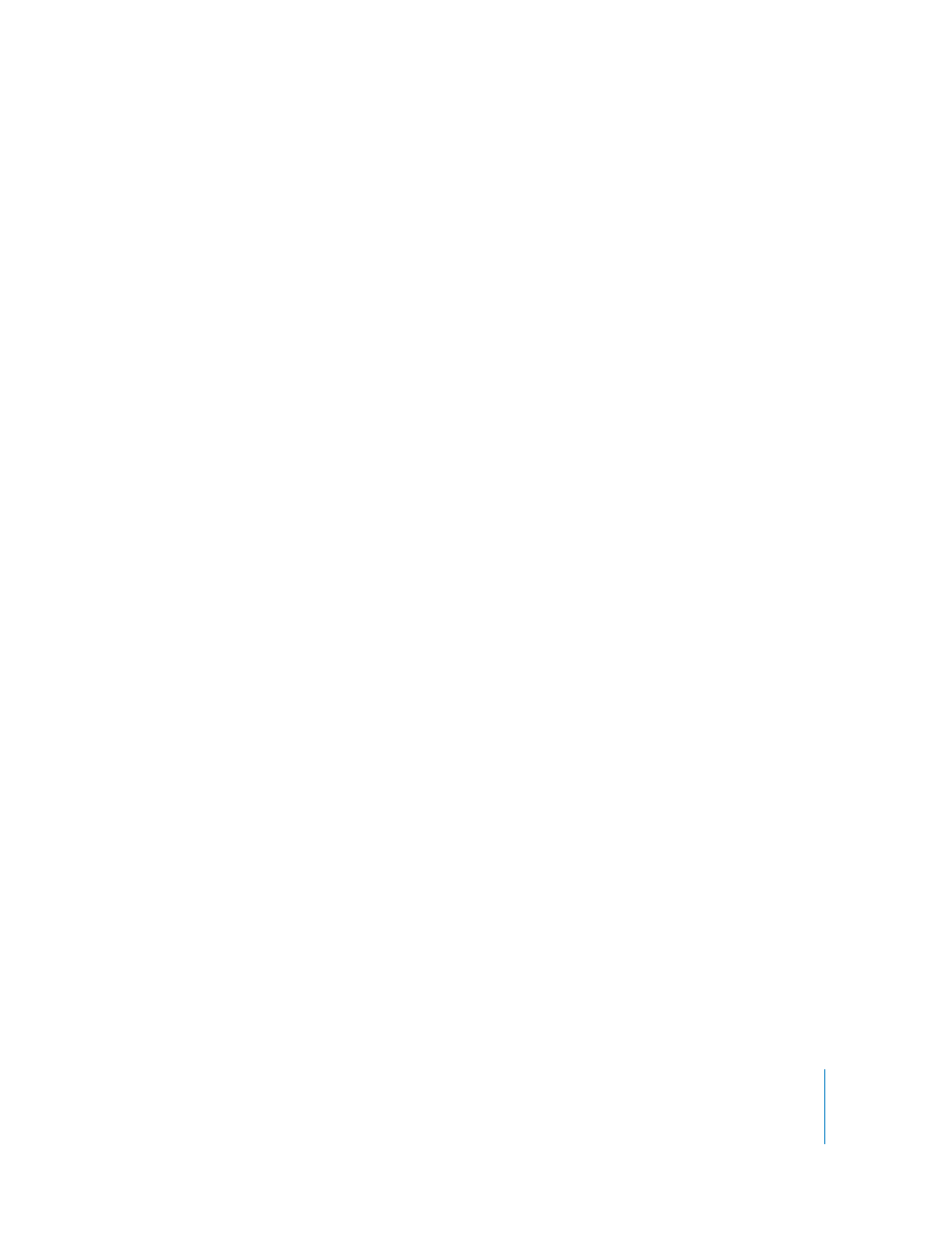
Tutorial 2
Basic Motion Behaviors
65
Cropping the Dolphins Clip
There are two ways to crop objects in Motion: in the Media tab of the Inspector, or in
the Properties tab of the Inspector. When an object is cropped in the Media tab of the
Inspector, all instances of that file in the project are cropped. When an object is
cropped in the Properties tab, only that instance is cropped.
Note: Cropping media (or any other changes to media files) in the Media or Properties
tab is nondestructive to any source media used in a Motion project. This means that
the originally referenced media on your hard drive or network is not changed.
The Media tab of the Inspector contains controls for changing an object’s alpha
channel interpretation, field dominance, frame rate, the end behavior of a clip (such as
loop or repeat), and so on. It also contains a list of any objects that are linked to the
selected file, including the name of the layer in which they exist. Making changes in
this tab affects all objects that are linked (such as a duplicate of the object) to the
selected media file.
To crop the dolphins.mov object:
1
In the Media tab of the Project pane, select dolphins.mov.
2
Show the Inspector (click the Inspector tab or press Command+3), and ensure that the
Media tab is active.
3
In the Media tab, click the Crop disclosure triangle.
