Animating the squares – Apple Motion 2 Tutorials User Manual
Page 108
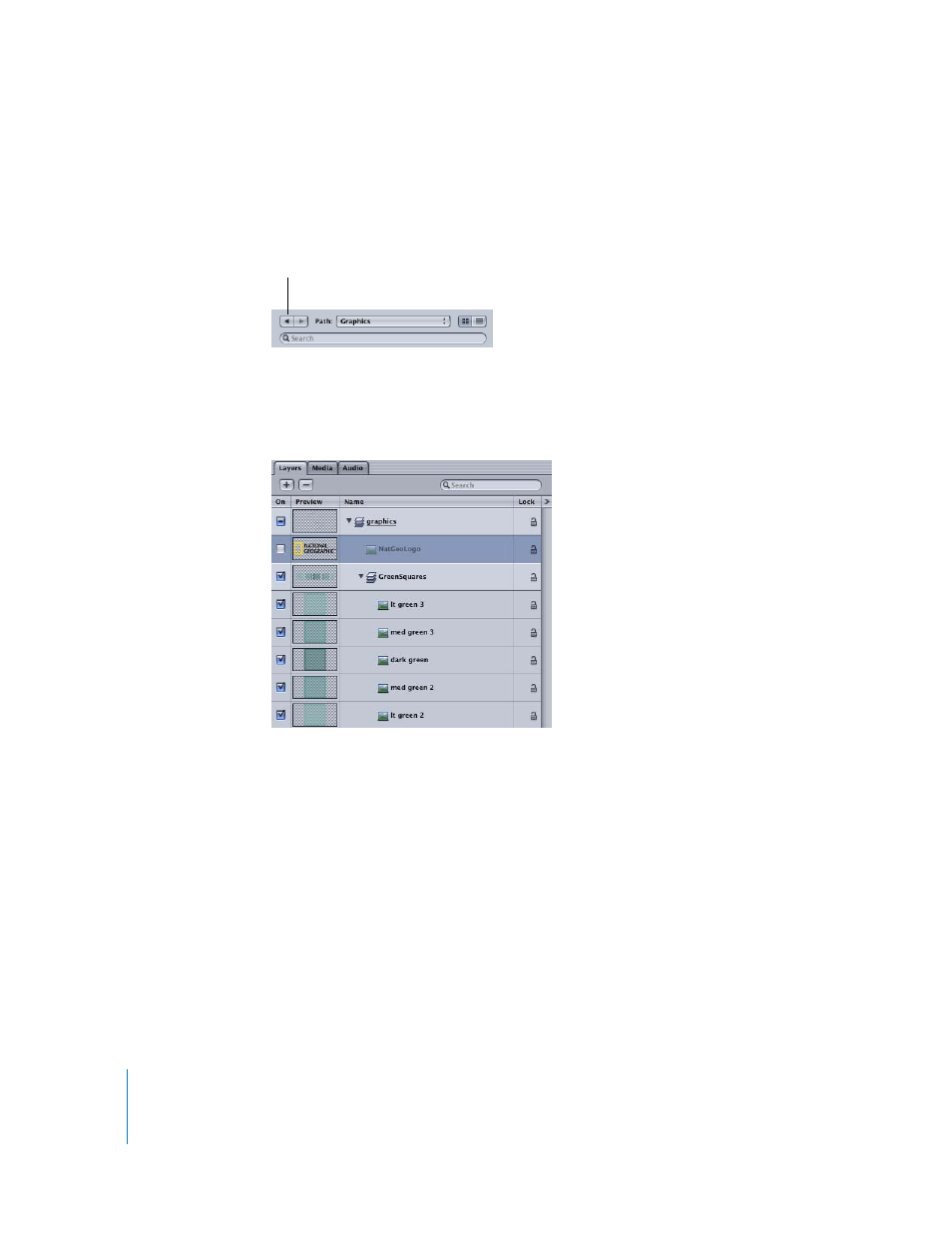
108
Tutorial 2
Basic Motion Behaviors
4
In the File Browser, navigate to the Tutorial Media folder (default is /Users/Shared/
Motion/Tutorial Media), then double-click the National Geographic folder to view its
contents.
You can click the back arrow in the browser to quickly move back to the previous level.
5
Drag the NatGeoLogo.psd file to the graphics layer in the Layers tab.
The GreenSquares layer and the NatGeoLogo object appear in the center of the Canvas.
6
In the Layers tab, turn off the activation checkbox for the NatGeoLogo object.
The activation checkbox controls the visibility of the object. Objects that are turned off
are not exported in the final project.
Animating the Squares
In this section, you animate the squares so that the center square stays in place while
the adjacent squares move away from the center square. Although this is a tutorial
about the Basic Motion behaviors, this section takes a Simulation behavior for a test
drive to quickly accomplish this task.
Some Simulation behaviors, such as Gravity, animate the parameters of an object in a
way that simulates a real-world phenomenon. Other Simulation behaviors, such as
Attractor and Repel, affect the parameters of one or more objects surrounding the
object to which they are applied. These behaviors allow you to create some very
sophisticated interactions among multiple objects in your project with minimal
effort—and the best part—no keyframing.
Click to move back to the previous level.
