Apple Motion 2 Tutorials User Manual
Page 195
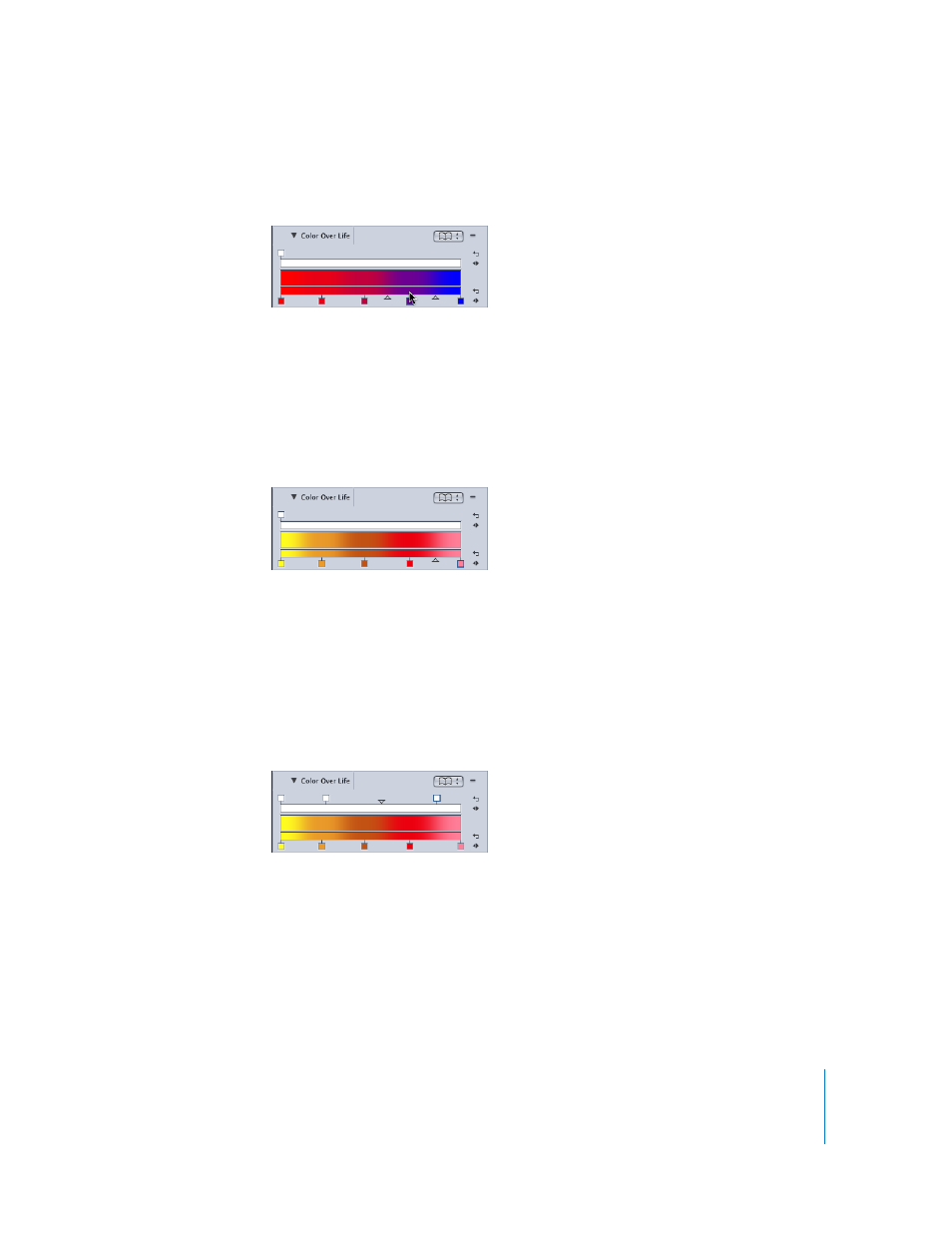
Tutorial 4
Working With Particles
195
2
Click in the color bar at the bottom of the Gradient Editor at three different points
along the range of the gradient.
With each click, another color tag appears under the Gradient Editor.
Now change the red to blue color scheme, using the Colors window.
To adjust the color tags:
1
From left to right, double-click each of the color tags under the Gradient Editor, and fill
them with the following approximate colors: yellow, orange, a red-orange, red, and
pink.
2
Close the Colors window.
Next, make modifications to the opacity of the particle system. Add two tags to the
opacity gradient in exactly the same way as in the color gradient. The particles’ opacity
changes over their lifetime at the same time their colors change.
To adjust the opacity tags:
1
Click the opacity bar at two different points along its range, using the screenshot below
as a guide.
2
Select the first opacity tag.
The Opacity parameter becomes active.
3
Set Opacity to 0 percent.
The left end of the opacity bar displays black, indicating complete transparency.
4
Select the last tag in the opacity bar.
