Apple Motion 2 Tutorials User Manual
Page 46
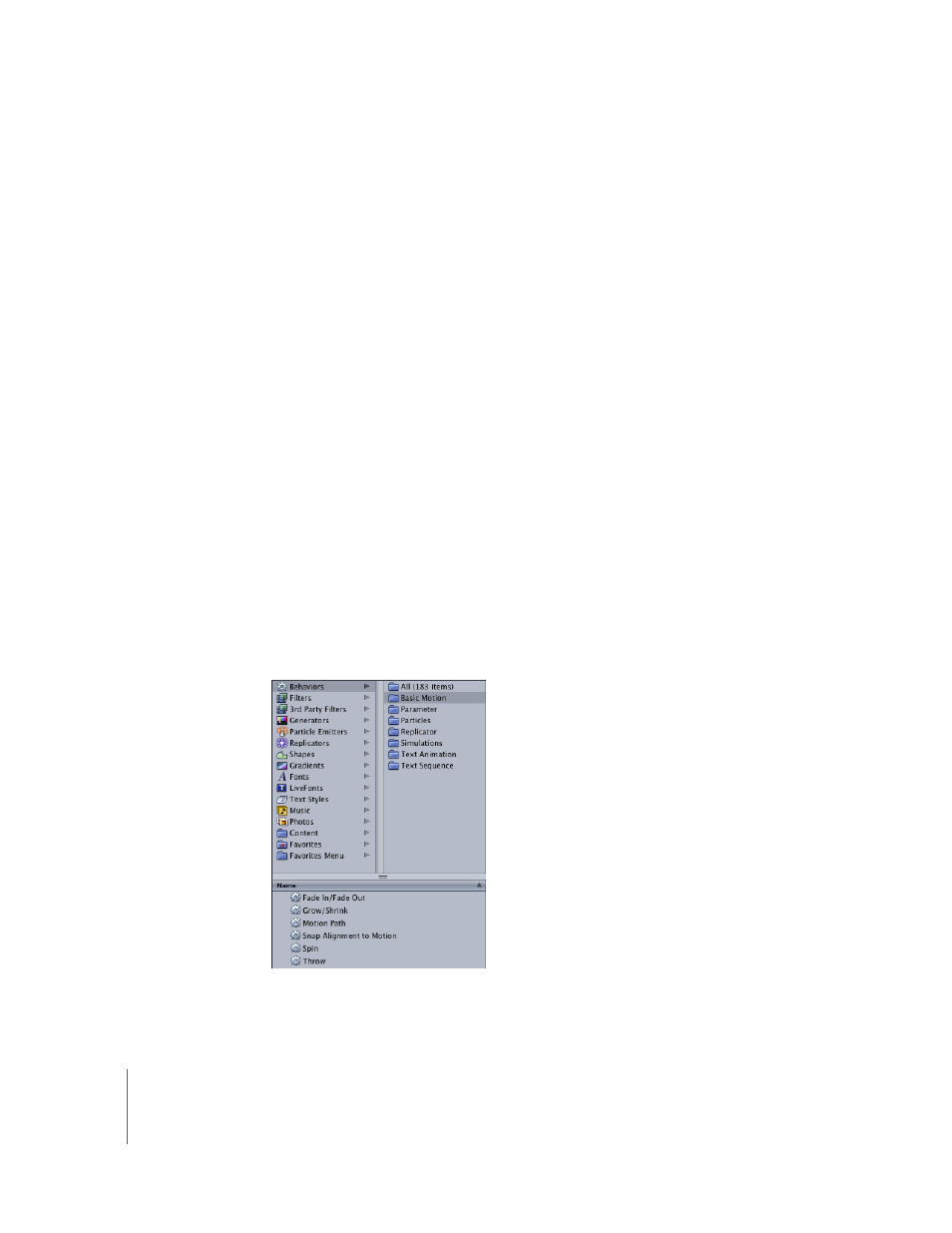
46
Tutorial 1
The Motion Interface
Using Behaviors
You can apply motion to an object in a number of ways. The easiest way to get an
object in motion is to use a Throw behavior. Behaviors animate an object by
automatically generating a range of values for that object’s parameters. For example, an
object with an applied Grow/Shrink behavior is automatically scaled up or down based
on the rate you set. The effect of a behavior can be adjusted using the simple graphical
controls in the Dashboard, or by accessing all controls for the behavior in the Behaviors
tab of the Inspector.
The Throw behavior automatically sets an object in motion in the direction and speed
of your choice. In this section, review two methods of applying the Throw behavior to
the GreenSquares copy object. The first method uses the Library, while the second
method uses the Add Behavior icon in the Toolbar.
Using the Library to Apply a Behavior
Until you are very familiar with the behaviors and filters in Motion, it is recommended
that you use the Library to preview and apply effects. The Library allows you to see a
preview of a behavior or filter before it is applied to an object. A text description of a
selected effect also appears in the Preview area. This is a great feature for helping you
remember, for example, exactly what a color correction filter does.
To apply a behavior from the Library:
1
In the Utility window, click the Library tab.
2
Select the Behaviors category, then select the Basic Motion subcategory.
The available Basic Motion behaviors appear in the stack.
3
In the stack, select the Throw behavior.
