Apple Motion 2 Tutorials User Manual
Page 80
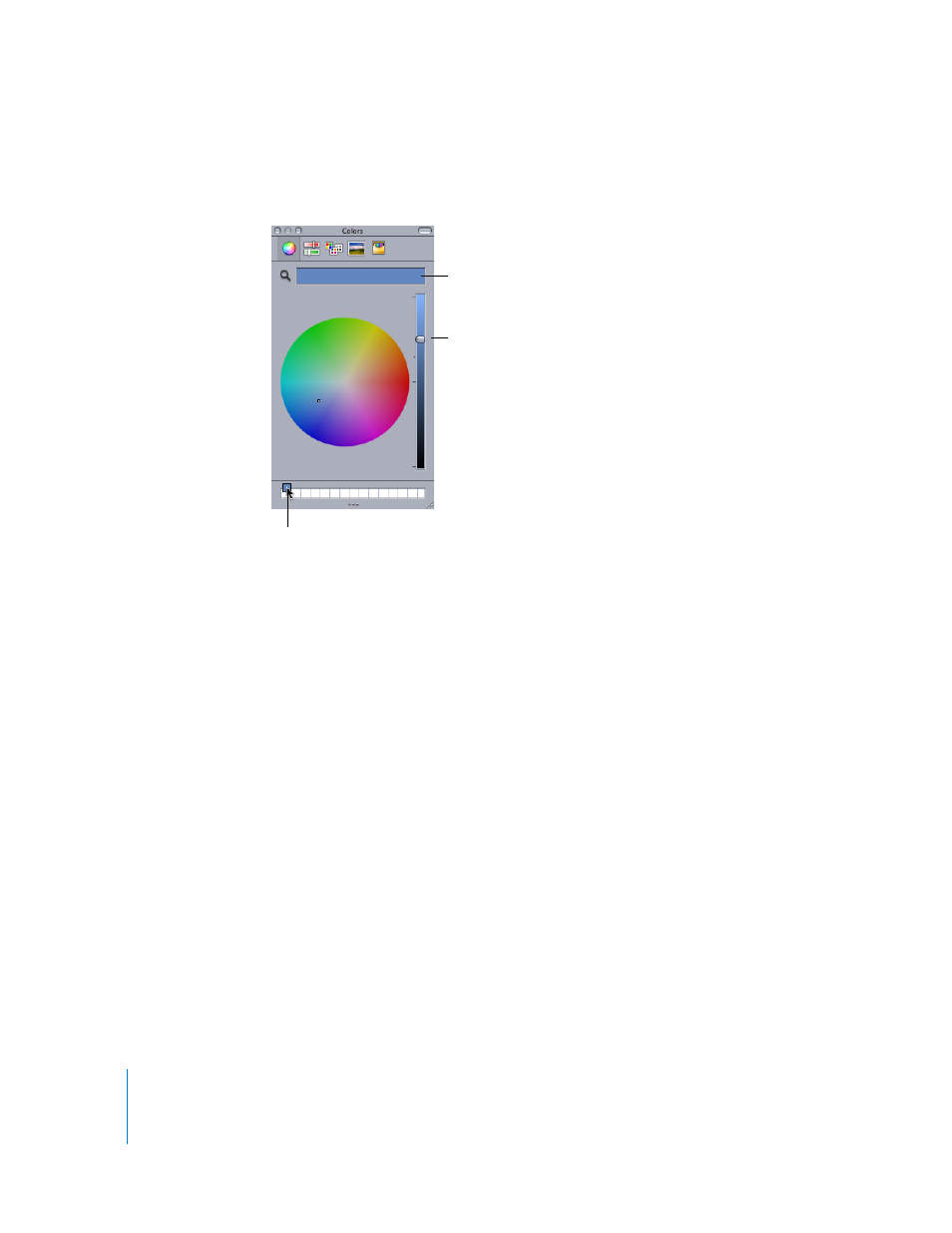
80
Tutorial 2
Basic Motion Behaviors
2
Click the blue color bar (to the right of the color picker tool), and drag a color swatch to
the palette at the bottom of the Colors window.
The blue color is added to the palette and can be quickly applied to another object, or
used in a future project.
Duplicating and Modifying the Shape
In this section, you duplicate the blue rectangle and resize the duplicated shape. Next,
you copy the two shapes to create a total of four shapes. Change the color of two of
the shapes to green, and place the objects into their final positions.
To duplicate, position, and resize the shapes:
1
In the Toolbar, select the Select/Transform tool.
2
In the Canvas, ensure the shape is selected, then choose Edit > Duplicate (or press
Command+D).
Note: You can also copy and paste objects by choosing Edit > Copy (or press
Command+C), then choosing Edit > Paste (or pressing Command+V).
A duplicate shape is pasted directly over the first shape, and the “Rectangle copy”
object appears in the Layers tab.
Drag the slider to lighten or darken the
selected color.
Drag a swatch from the color bar to the
bottom of the window.
Drop the swatch onto the
palette to save the color.
