Adjusting the opacity of the emitter – Apple Motion 2 Tutorials User Manual
Page 169
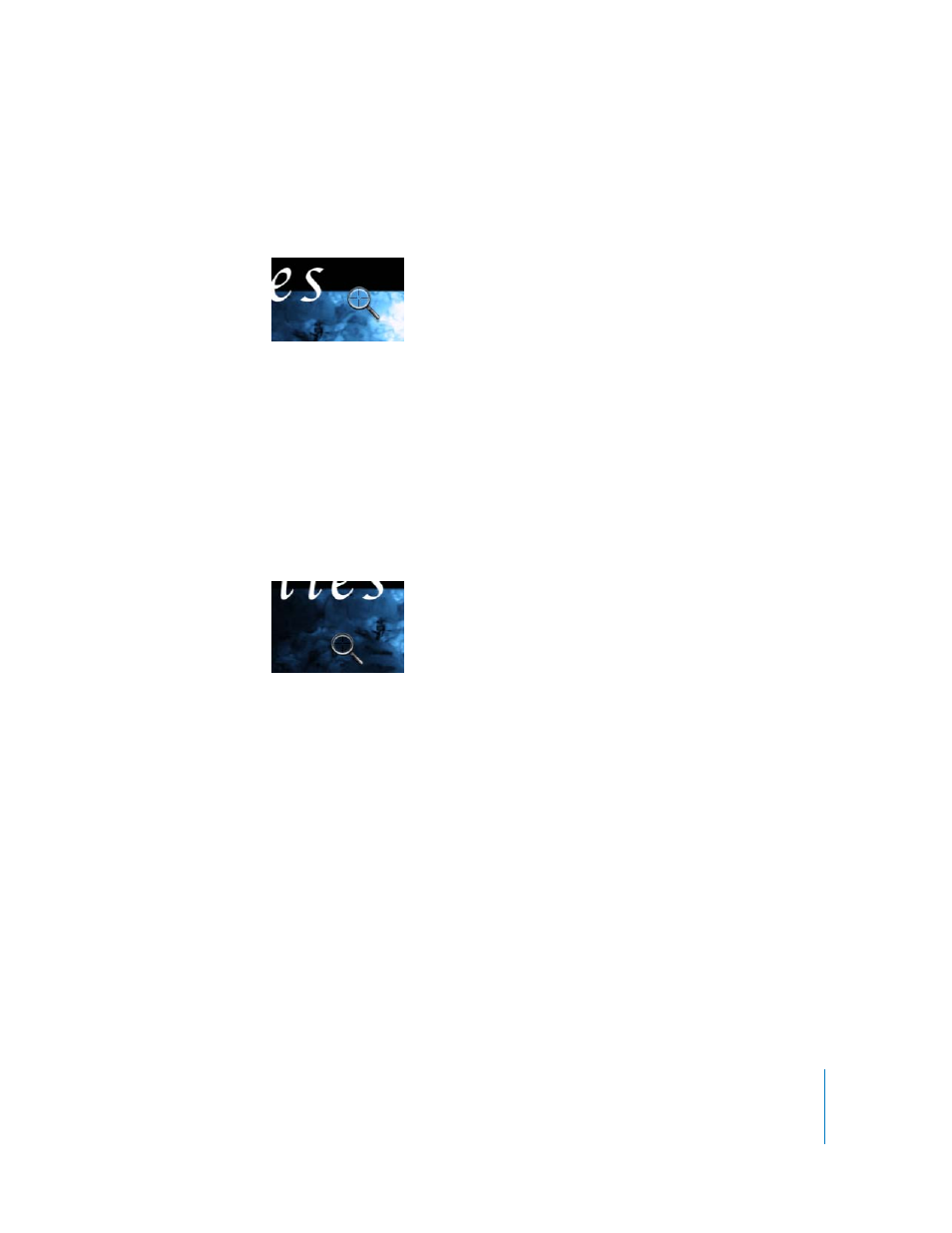
Tutorial 4
Working With Particles
169
4
Click the color picker (the magnifying glass icon) in the Colors window.
The color picker appears.
5
Position the color picker over a sky-blue color in the Canvas, then click.
The left side of the gradient changes to that color.
Next, remove the color tag in the center of the Gradient Editor to create a two-color
gradient.
6
Drag the color tag in the center of the Gradient Editor downward, away from the bar.
With a poof, the color tag disappears.
7
Click the color tag in the lower-right corner of the Gradient Editor.
8
Click the color picker in the Colors window.
9
Select a dark blue color from the Canvas.
The right side of the gradient changes to that color.
10
Close the Colors window.
11
Save your project (press Command+S).
Adjusting the Opacity of the Emitter
In order to vary the opacity of the individual particles over their life, make adjustments
to the opacity bar. By default, the Atlantic Blue gradient has a single opacity tag at
position 0, and it is set to 100 percent opacity. This means that the particles are
completely opaque when they are born, and remain opaque until they die. Although
changes have been made to the color tags in the preset gradient, the default opacity
tags are still present.
Just as the color gradient affects the color of the particles over time, the opacity
gradient affects the opacity of the particles over time. Make adjustments to the opacity
gradient to generate particles that individually fade in and then out over their lifetime.
