3 using the control panel, Control panel, Using the control panel -5 – Konica Minolta bizhub 222 User Manual
Page 34: Control panel -5
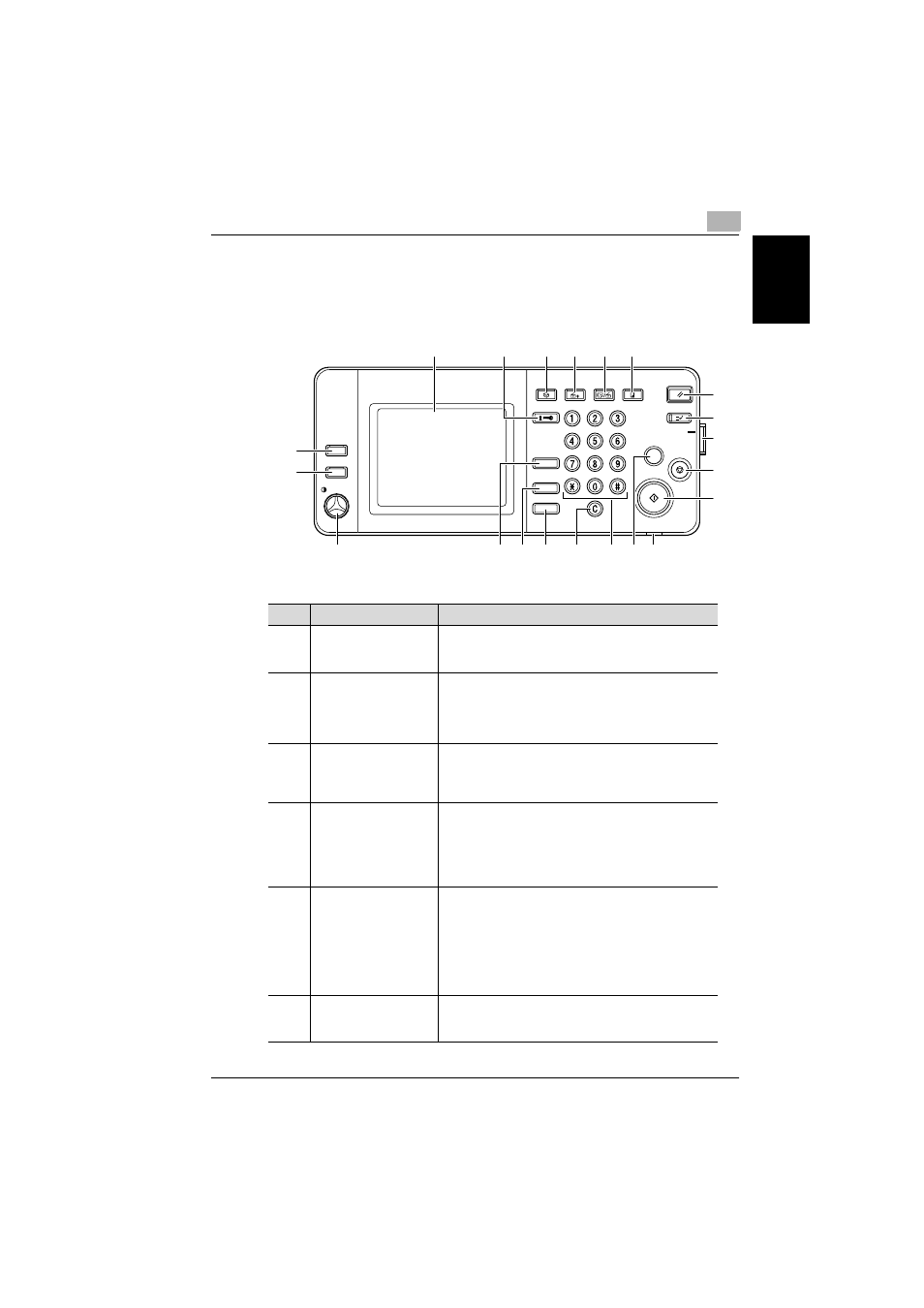
Before use
1
362/350/282/250/222/200
1-5
Be
fo
re
u
s
e
Chapter 1
1.3
Using the control panel
Control panel
No.
Part name
Description
1
Touch panel
Displays various screens and messages.
Specify the various settings by directly touching the
panel.
2
[Access] key
If user authentication or account track settings have
been applied, press this key after entering the user
name and password (for user authentication) or the ac-
count name and password (for account track) in order to
use this machine.
3
[User Box] key
Press to enter Box mode.
While the machine is in Box mode, the indicator on the
[User Box] key lights up in green. For details, refer to the
User’s Guide [Box Operations].
4
[Extra Scan] key
Press to enter Extra Scan mode.
While the machine is in Extra Scan mode, the indicator
on the [Extra Scan] key lights up in green.
For details, refer to the User’s Guide [Network Scanner
Operations] and the User’s Guide [Advanced Scan Op-
erations].
5
[Fax/Scan] key
Press to enter Fax/Scan mode.
While the machine is in Fax/Scan mode, the indicator on
the [Fax/Scan] key lights up in green.
For details on the Fax functions, refer to this manual. For
details on the Scan functions, refer to the User’s Guide
[Network Scanner Operations]. For details on the IP ad-
dress fax, IP relay and Scan to PC operations, refer to
the User’s Guide [Advanced Scan Operations].
6
[Copy] key
Press to enter Copy mode. While the machine is in Copy
mode, the indicator on the [Copy] key lights up in green.
For details, refer to the User’s Guide [Copy Operations].
Accessibility
Access
ABC
DEF
JKL
GHI
MNO
TUV
PQRS
WXYZ
Interrupt
Reset
Copy
Fax/Scan
Extra/Scan
User Box
Mode Memory
Mode Check
Main Power
Stop
Power
Proof Copy
Start
Utility/
Counter
Enlarge Display
Contrast
1
2
7
8
9
10
11
13 12
14
16
15
17
18
19
20
21
3
4
5
6
