13 report output settings (administrator mode), To specify the report output settings, 13 report output settings (administrator mode) -44 – Konica Minolta bizhub 222 User Manual
Page 327: To specify the report output settings -44
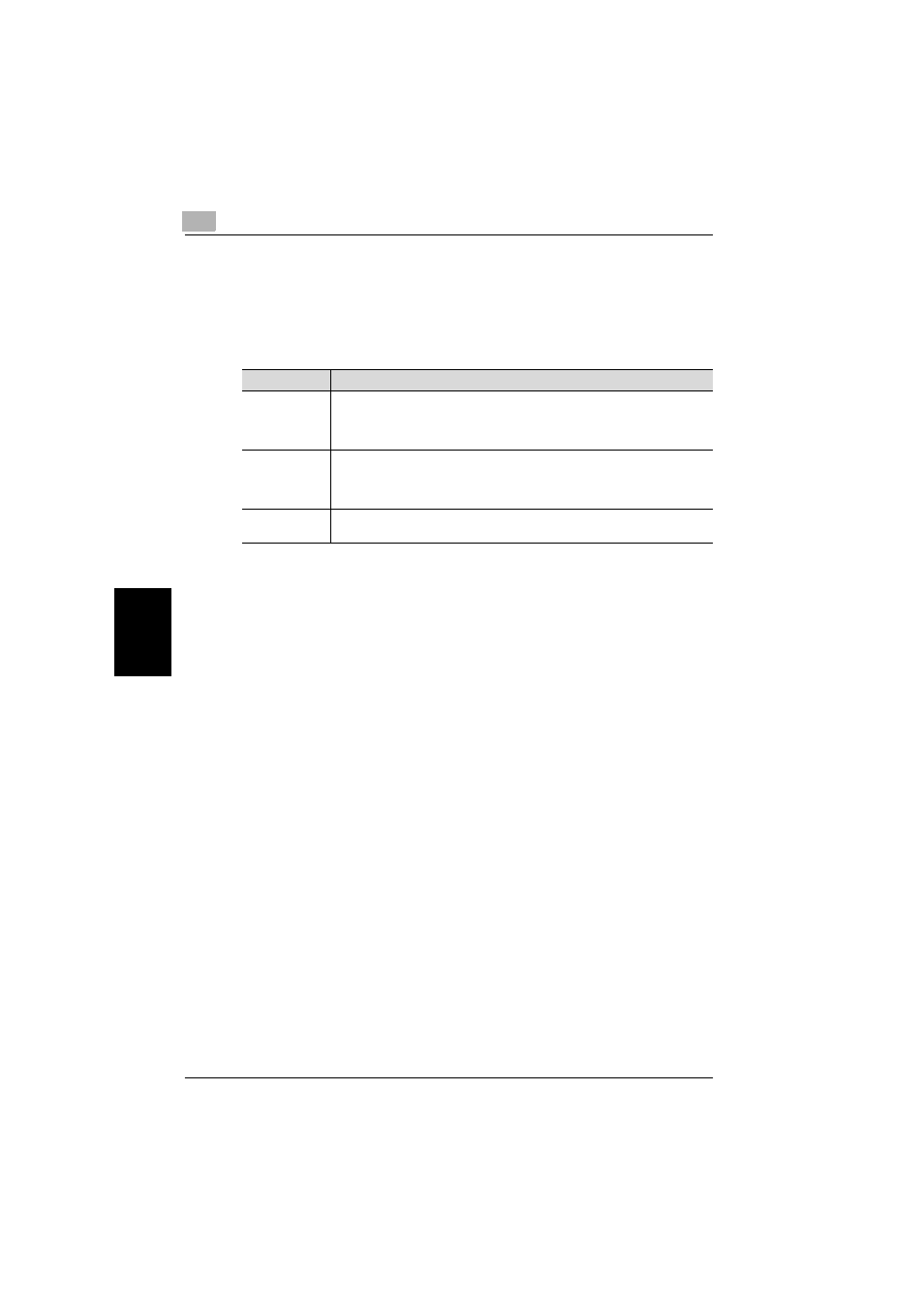
11
Specifying settings using PageScope Web Connection
11-44
362/350/282/250/222/200
Spe
c
if
ying
s
e
tt
ing
s
us
ing
Pa
ge
Sc
op
e
We
b C
o
n
n
e
c
tion
Ch
ap
te
r 11
11.13 Report Output Settings (Administrator mode)
The output conditions of the send result reports and communication control
reports can be specified.
The following settings can be specified.
!
Detail
If “Activity Report” is set to “Output On”, the activity report contents can
be outputted as a CSV file and sent by e-mail to the administrator when
the activity report is printed. To manage the contents of the activity report
as data, specify the e-mail address of the administrator.
For details on specifying the e-mail address of the administrator, refer to
“System (Administrator mode)” on page 11-22.
To specify the report output settings
1
In the Administrator mode, click the [Fax/Scan] tab.
–
For the procedure to log on to Administrator mode, refer to “Log-
ging on to Administrator mode” on page 11-8.
2
Click [Report Settings].
Item
Description
TX Report
(Single
destination)
Select the output of the result report sent to a single destination.
Output On: Outputs regardless of the results.
If TX Fail: Outputs only when undeliverable.
Output Off: Does not output regardless of the results.
TX Report
(Multiple
destination)
Select the output of the result report sent to multiple destinations.
Output On: Outputs regardless of the results.
If TX Fail: Outputs only when undeliverable.
Output Off: Does not output regardless of the results.
Activity Report
Select the communication control report that is output every 50
transmissions.
