Navigating a trend view – Vaisala viewLinc 4.3 User Manual
Page 98
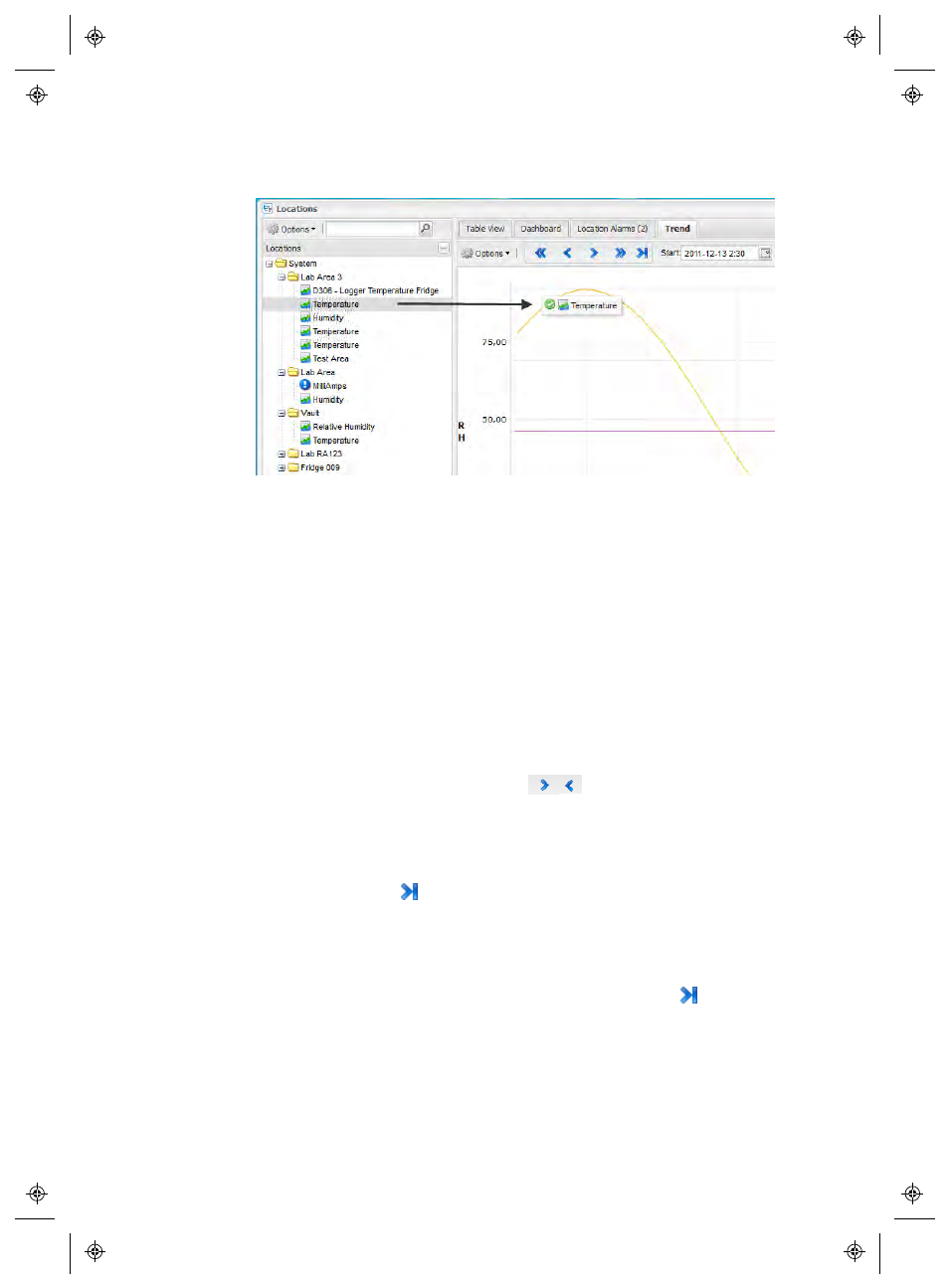
Working with the Locations window
90
4
|
4
M211679EN-A
3
If you have been assigned the Right to Manage Views, you can
save the trend as a View. Select Options | Save as View, then
enter a name (description) and click Save. This View is now
available in the Views area and can be accessed any time.
You can continue to build upon and modify your Trend at any time
by simply dragging more Locations onto the graph and saving again.
Note: You can add up to 16 Locations (lines) per Trend.
Navigating a Trend View
The Trend tab contains navigation controls which allow you to
navigate historical data trends and refresh the view as required:
•
Forward and Back arrows (
):
Click to adjust the
start time.
•
Double forward and back arrows:
Click to adjust the
start time by a greater distance.
•
Live button
:
Click to fetch the most recent data accord-
ing to the specified Duration value.
•
Auto Refresh On
: Click on or off to toggle the auto
refresh option. Uncheck it to stop periodic updates, or
check it to have the same effect as pressing the
live
button.
