Creating a system report – Vaisala viewLinc 4.3 User Manual
Page 150
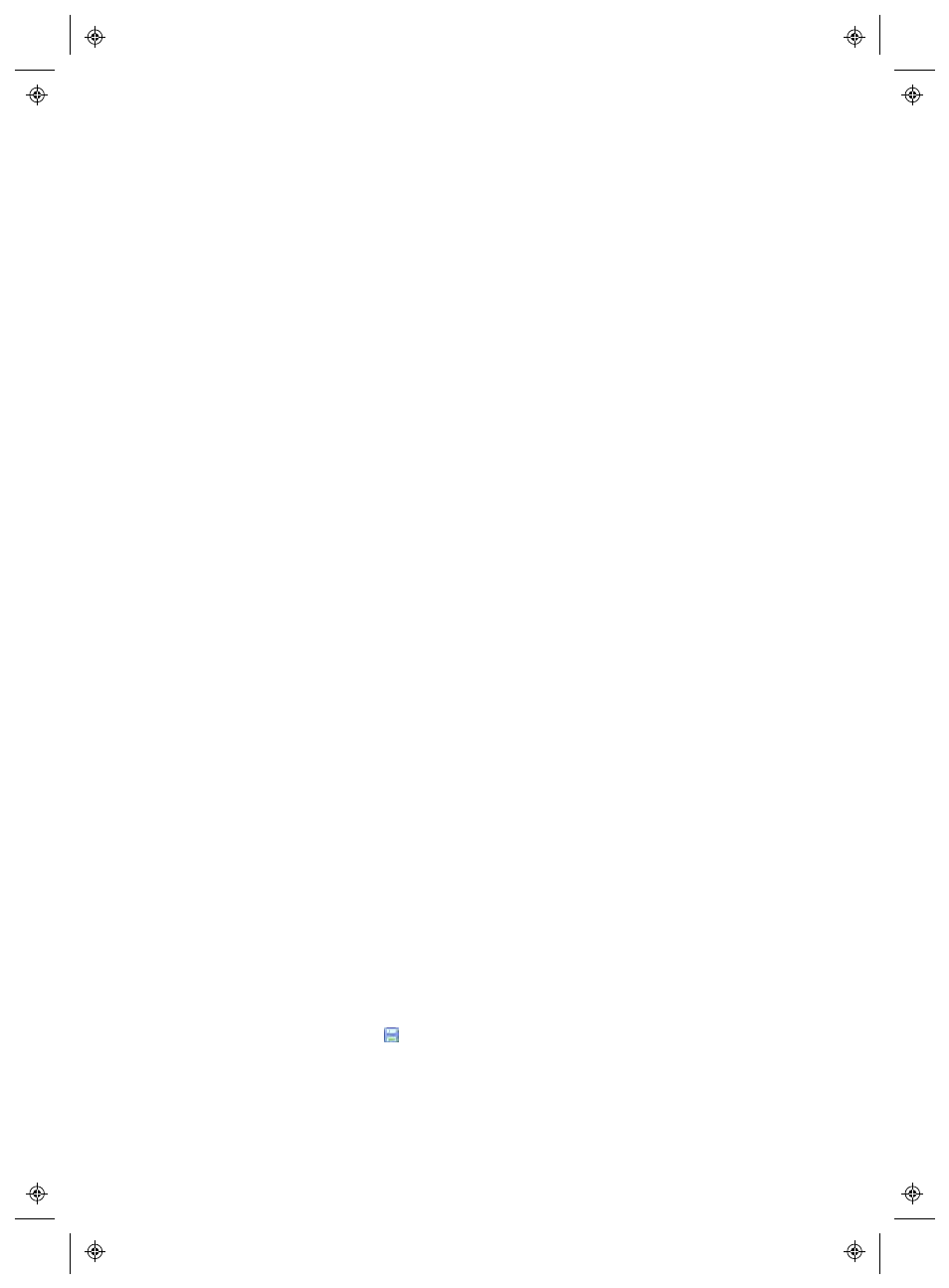
Creating New Reports
142
4
|
4
M211679EN-A
Creating a System Report
To create a new System report:
1
From the viewLinc desktop, select Options | Reports.
2
In the Report Definitions tree, select Options | New System
Report
.
3
Enter the name of the new report.
4
Complete the General tab:
•
Report Owner
: Your viewLinc User name appears auto-
matically. If you have Admin access, you can select a dif-
ferent User to have access to modify this report. If a User
does not appear in the list, you many need to create a
User account (see “Controlling Access to viewLinc” on
page 35).
•
Time Zone
: Change this value only if a specific time zone
adjustment is required for the report, otherwise leave it
as the default and it will report for your current time
zone. If you do select a different time zone, all report
dates, scheduled generation and printed timestamps will
be relevant to the selected time zone.
5
In the Scheduled Generation area of the General tab, choose
the following:
•
Automatically Generate and Email
: This option is used
to send the report directly to specific Email addresses
(including non-viewLinc Users), or to a viewLinc Group.
•
Automatically Generate and Save:
Use this option to
save report data automatically according to a set sched-
ule:
•
Start Generating:
Enter the start date and time you
want the report to generate.
•
Frequency
: Specify whether you want the report gen-
erated every hour, daily, weekly, monthly.
6
Select Options |
Save
.
