Transferring data, Using transferred data in reports, When should i transfer data – Vaisala viewLinc 4.3 User Manual
Page 153: Creating transfer schedules
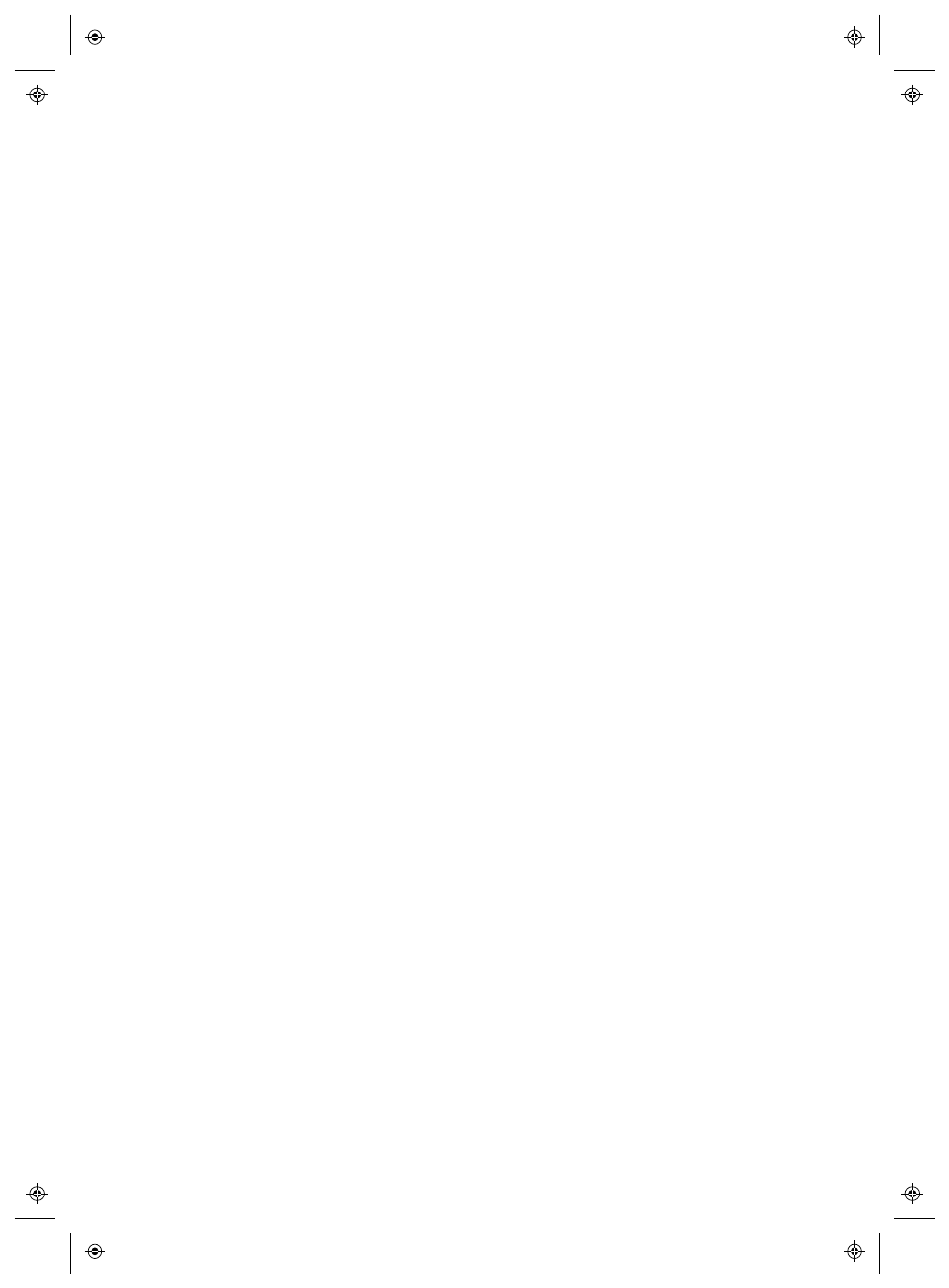
Transferring Data
viewLinc 4.3
4
|
4
145
Transferring Data
In addition to being able to view Device history in viewLinc, you can
transfer Vaisala Veriteq Device data for viewing, generating reports, and
exporting to an external spreadsheet program or other data analysis tool.
Using Transferred Data in Reports
For convenience, your system administrator can set up viewLinc to
automatically transfer Vaisala Veriteq Device data according to a set
schedule, allowing you to use the data for additional reporting needs (.xls
spreadsheets).
Since transfers can be scheduled in advance, you do not need to be
available when a transfer occurs. And no matter how frequently (or
infrequently) you schedule data transfers, data in a Device remains intact
and is recorded indefinitely (or until the Device reaches its memory
capacity).
When Should I Transfer Data?
It is recommended that you transfer Vaisala Veriteq Device data on a
regular basis for backup purposes, and to ensure no data is overwritten
due to a full memory.
To avoid overwritten data, all Vaisala Veriteq Devices are assigned a
default transfer schedule when each Device is discovered by viewLinc
(during set up of your viewLinc system). The transfer schedule is enabled
and scheduled for a seven-day period; however, if you expect that your
Device will reach its storage capacity before this period is over, you can
adjust the period to ensure no data is lost.
Note: Refer to your device-specific User guides for more information
on managing device data storage capacity.
Creating Transfer Schedules
To create a transfer schedule for a Vaisala Veriteq Device:
Note: Administrator or Manage Devices Right is required.
1
From the viewLinc desktop menu, select Options | System Con-
figuration | Transfers
.
