Editing communication alarms, Disabling communication alarms – Vaisala viewLinc 4.3 User Manual
Page 113
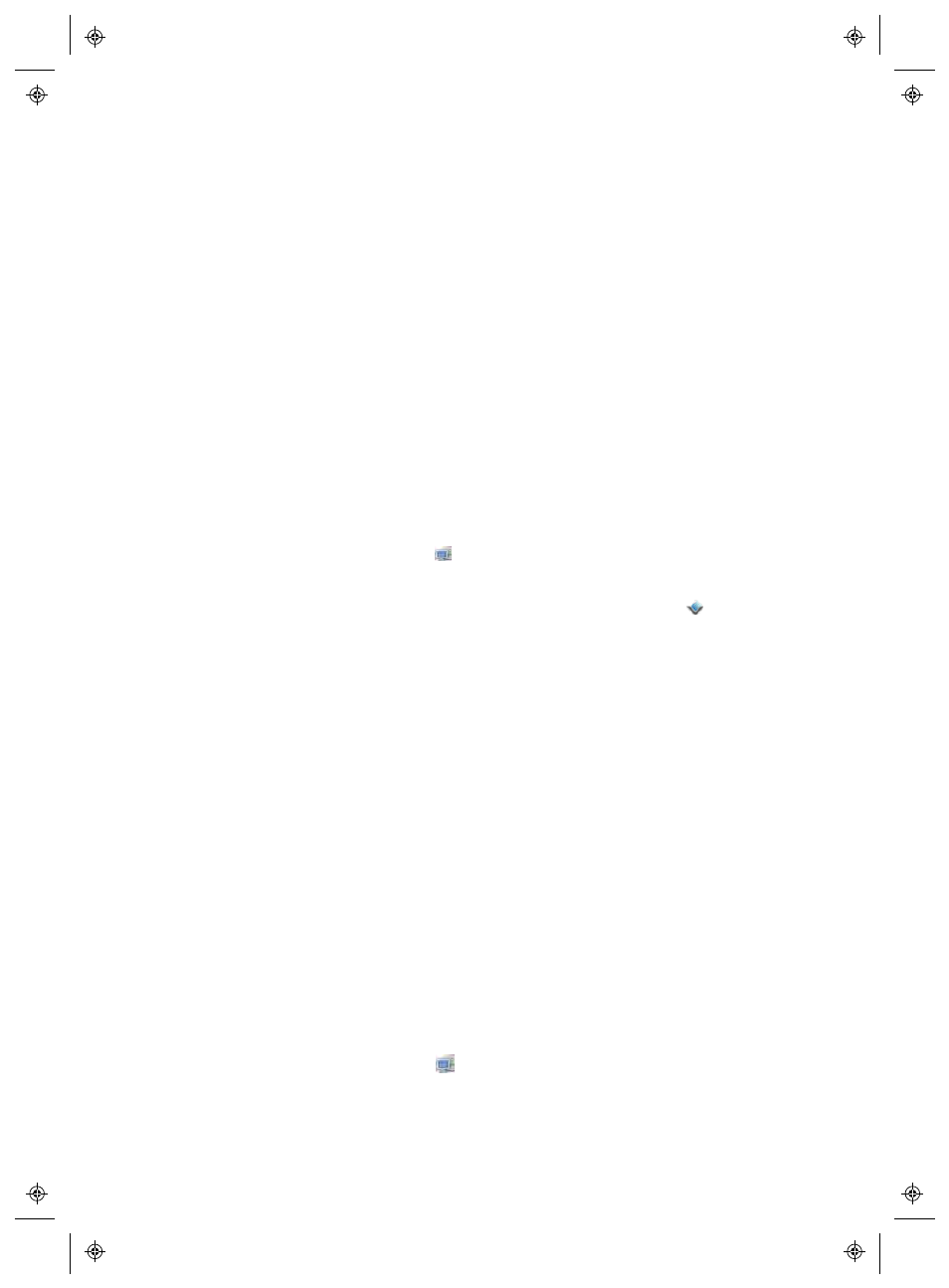
Setting Up Device and Host Alarms
viewLinc 4.3
4
|
4
105
Editing Communication Alarms
Communication alarm settings can be modified for Hosts or Devices
individually, or applied globally when set up as a custom Communication
Alarm template.
Note: The default Communication Alarm template cannot be modified.
To edit a custom Communication Alarm Template, see “Alarm
Templates” on page 51.
To edit communication alarm settings for a single Device or
Host:
1
From the viewLinc desktop, choose Options | System Configuration
| Locations Manager
, navigate the Devices tree to select the Host
or Device.
•
To edit a Host communication alarm, right-click the Host,
then choose
Host Communication Alarm Settings.
•
To edit a Device communication alarm, right-click the selected
Device and choose Device Alarm Settings |
Device Com-
munication Alarm Settings.
2
Edit alarm settings as desired.
3
Click Save.
Disabling Communication Alarms
You can temporarily disable (deactivate) Communication Alarms for a
specific Host or Device, without deleting all the setting information. You
may want to do this when you need to perform maintenance on a Host or
Device.
Note: To pause all Host or Device alarms for a temporary period, up to
24 hours, see “Pausing Alarms” on page 121.
To disable alarms:
1
From the viewLinc desktop, open the Locations Manager and use
the
Devices tree to select the name of the Host or Device with an
act-ive
communication alarm you want to disable.
•
To edit a Host communication alarm, right-click the Host,
then choose
Host Communication Alarm Settings.
