Managing alarms view – Vaisala viewLinc 4.3 User Manual
Page 131
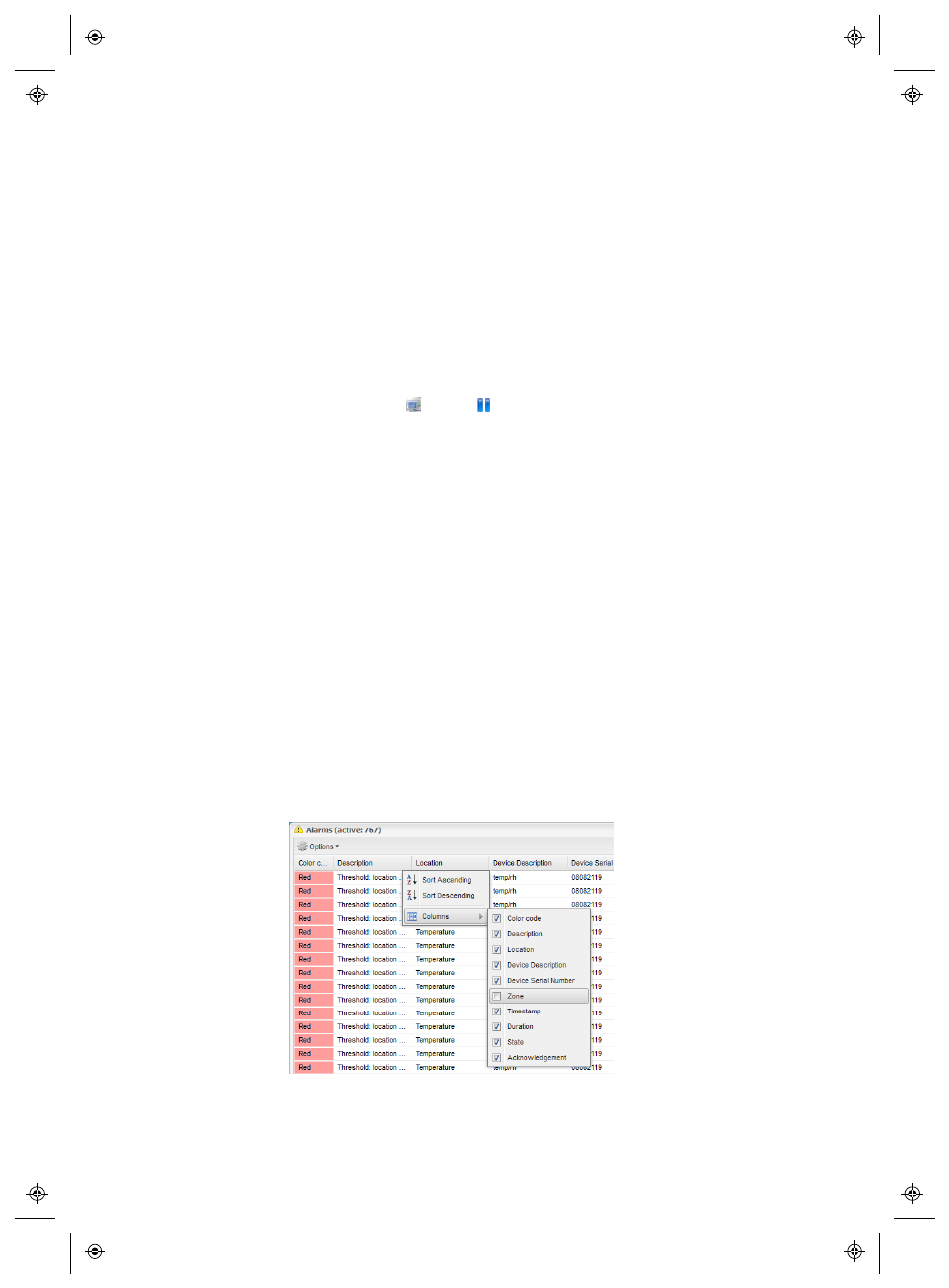
Managing Alarms View
viewLinc 4.3
4
|
4
123
2
In the Pause Device Alarming window, enter a reason for pausing
alarming (select a preconfigured comment, if available, or enter
notes in the Comments text box).
3
Click OK.
To pause all Device alarming on a Host:
Note: This function requires Manage Devices Right.
1
In Locations Manager, on the Devices pane, select the Host, then
click Options |
Host |
Pause Host Alarming
.
2
Click Yes to pause Host alarming.
3
In the Pause Alarming window, enter a reason for pausing alarm-
ing, using a preconfigured comment (if available), or enter notes in
the Comments text box.
4
Click OK.
Managing Alarms View
All Users can change which columns display on their desktop, and the
column sort order.
Note: The color of an Alarm row is defined by the Alarm template.
To re-arrange the sort order of Alarm table:
1
Select any column heading, click the arrow drop-down, and select
Columns
.
