Deactivating/reactivating a location – Vaisala viewLinc 4.3 User Manual
Page 117
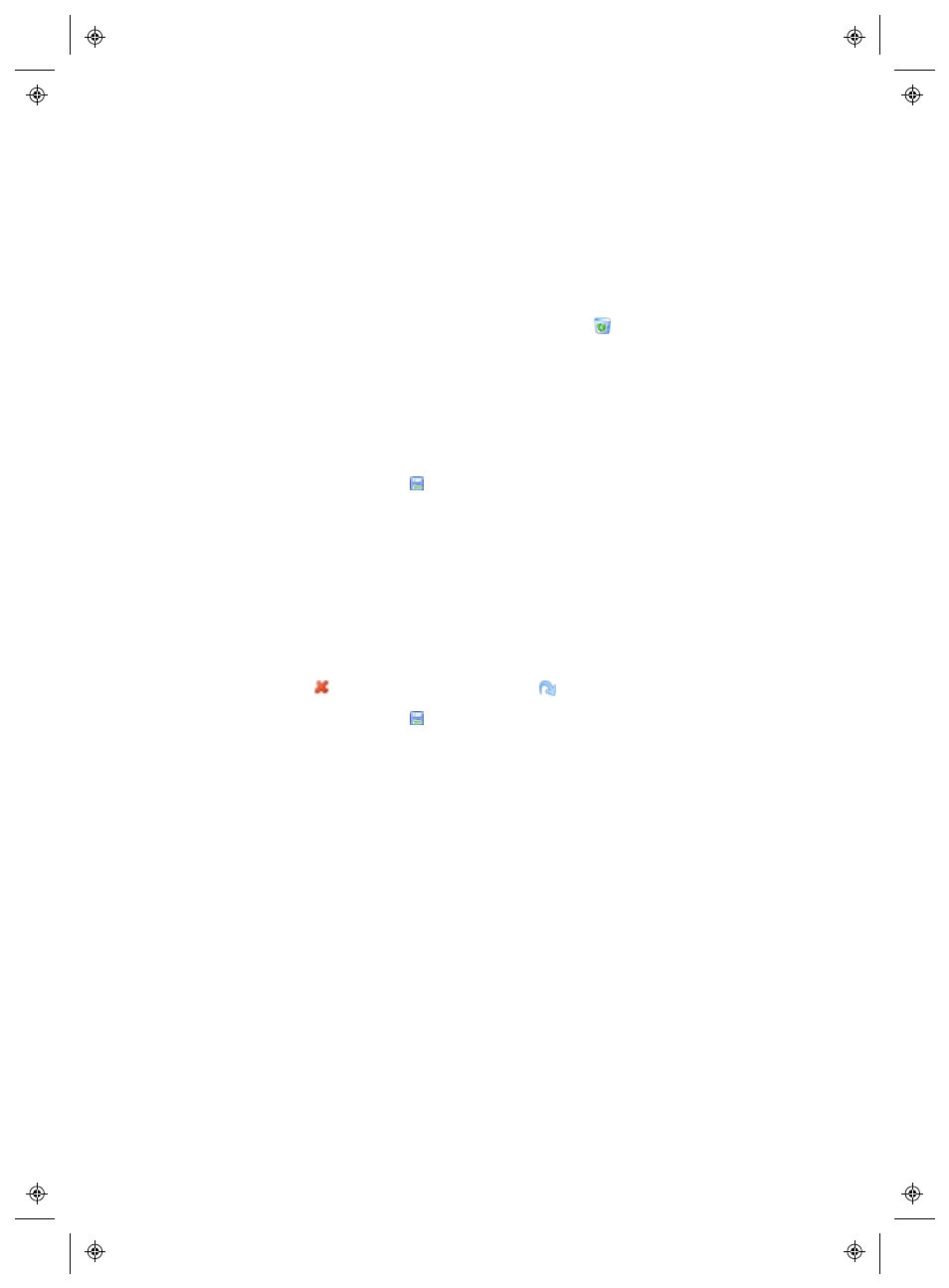
Removing Devices
viewLinc 4.3
4
|
4
109
To deactivate a Host or Device:
1
From the viewLinc desktop, choose Options | System Configuration
| Locations Manager
.
2
In the Devices pane, select the Host or Device you want to deac-
tivate.
3
On the Devices | Options menu, click
Host | Deactivate Host
or
Device | Deactivate Device
.
4
A message appears, asking that you confirm removal of the
Host/Device. Click Yes. The Host/Device is no longer visible on the
Devices tree, but the network connection is still intact, allowing you
to reactivate the Host/Device when needed.
5
Click Options | Save.
To reactivate a Host or Device:
1
From the viewLinc desktop, choose Options | System Configuration
| Locations Manager
.
2
On the Devices | Options menu, select the option, Show Deactiv-
ated Items
.
3
Select the deactivated Host/Device in the Devices tree (indicated by
an
), then right-click to select
Reactivate Device
.
4
Click Options | Save.
You can now drag the Host/Device to a Location in the Locations tree, if
required.
Deactivating/Reactivating a Location
To deactivate a Location:
1
From the viewLinc desktop, choose Options | System Configuration
| Locations Manager
.
2
In the Locations pane, select the Location you want to deactivate.
