Disabling threshold alarms, Deactivating and reactivating threshold alarming, Deactivating and reactivating threshold alarm- ing – Vaisala viewLinc 4.3 User Manual
Page 88
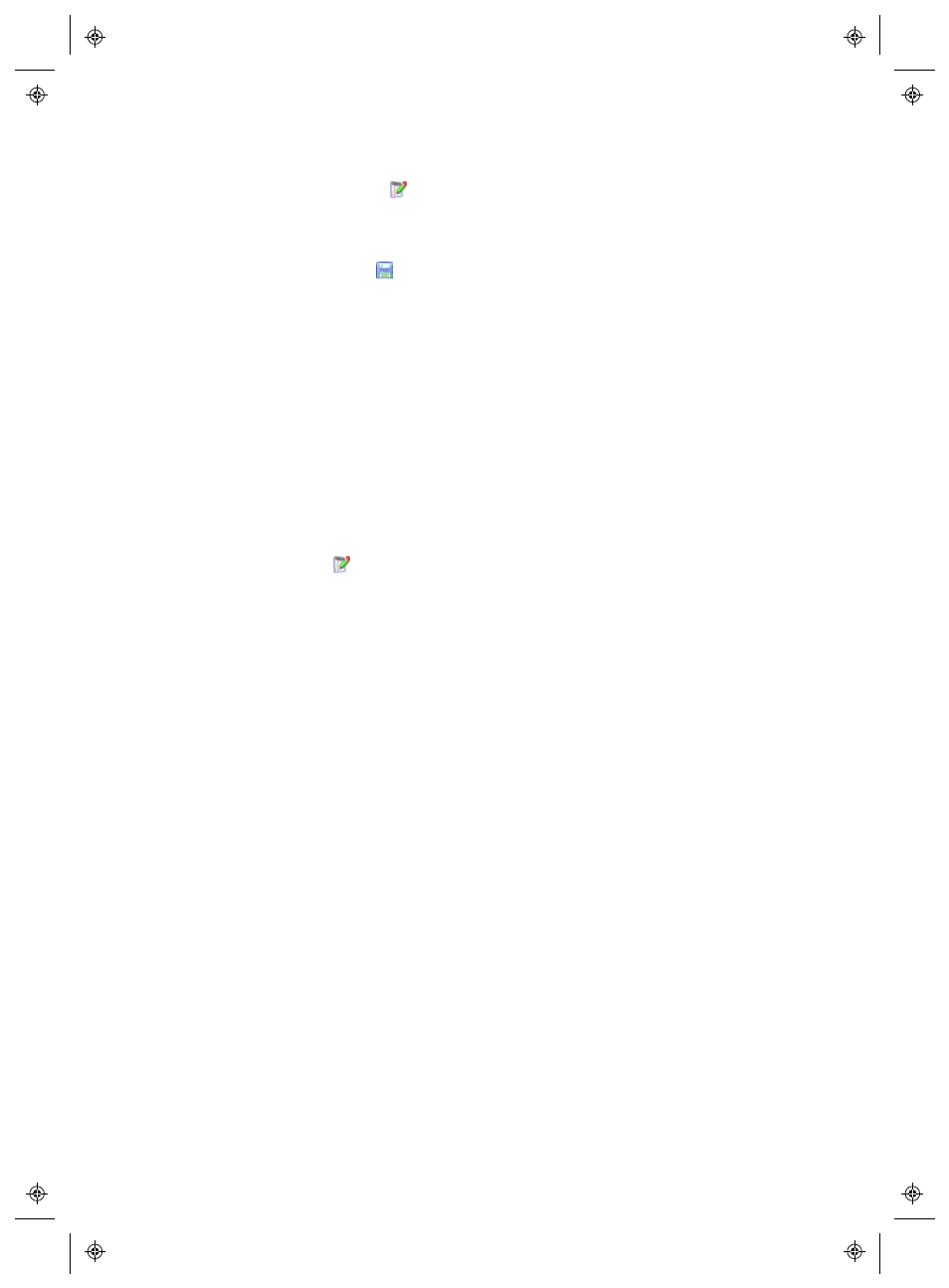
Editing Location Properties
80
4
|
4
M211679EN-A
3
Select Options |
Edit Threshold.
The Edit Threshold window
displays.
4
Edit threshold settings as desired.
5
Click Options |
Save
.
Disabling Threshold Alarms
You can temporarily disable alarms without deleting the Threshold
settings (for example, when you want to move a Device from one
physical location to another).
To temporarily disable a threshold alarm:
1
In Options | System Configuration | Locations Manager, high-
light the row of the Location you want to disable thresholds.
2
On the Location Properties pane, Thresholds tab, select
Options |
Edit Threshold
.
3
In the Edit Threshold screen, deselect Enable Threshold
Alarm
.
4
Click Save.
Note: To pause all Host or Device alarms for a temporary period,
up to 24 hours, see “Pausing Alarms” on page 121.
Deactivating and Reactivating Threshold Alarm-
ing
You may want to deactivate a Device’s Threshold because it is no
longer required. A deactivated Threshold “disappears” while
deactivated, and can be reactivated at any time.
Note: To pause all Host or Device alarms for a temporary period,
up to 24 hours, see “Pausing Alarms” on page 121.
To deactivate a Threshold:
1
Select Options | System Configuration | Locations Manager.
2
In the Locations pane, select the Location.
