Method 5: wireless devices, Hardware: connect, Hardware: set up hmt140 – Vaisala viewLinc 4.3 User Manual
Page 23: Software: install connectivity software
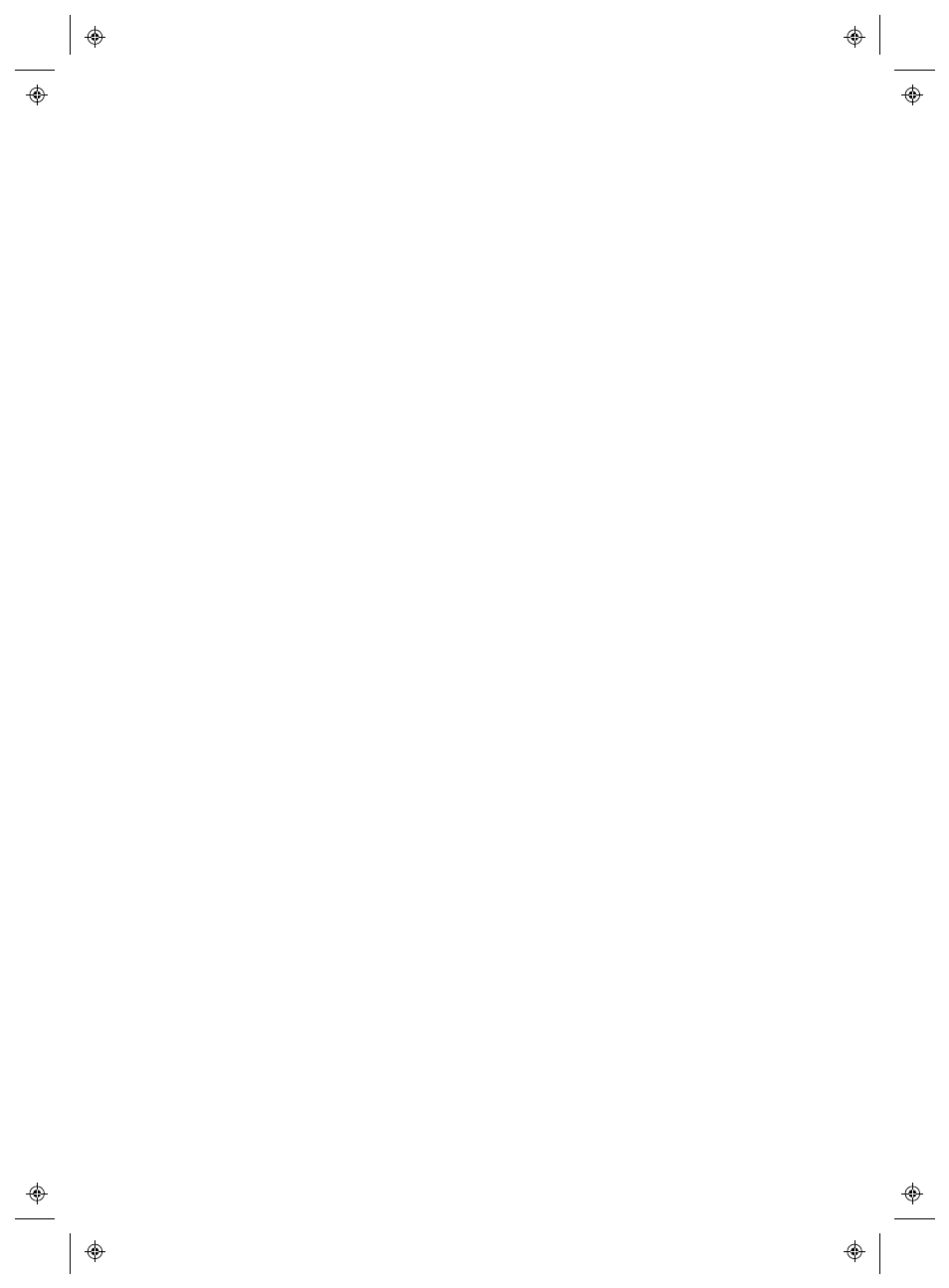
Connecting Devices
viewLinc 4.3
4
|
4
15
Hardware: Connect
1
Connect your Device to a Vaisala Veriteq Serial port cable.
2
Connect the Serial port cable to your viewLinc Server or Host
(ensure this computer is attached to your network).
Repeat these steps for all Devices.
Method 5: Wireless Devices
To set up a wireless connection for HMT140 Devices, first connect each
Device to your computer with the HMT140 Configuration Cable and
configuration software, HMT140 Utility). For complete instructions, refer
to the HMT140 Wi-Fi Data Logger User's Guide.
Hardware: Set Up HMT140
1
Ensure the HMT140 Configuration Cable is disconnected from your
PC.
2
Open the HMT140 case to ensure the power switch on the Device is
in the OFF position.
3
Install three 3.6V lithium batteries, and turn power switch ON.
Setup process completes in 5 seconds.
Note: Use only part # 236318SP Vaisala 3.6V Lithium
Thionyl Chloride batteries.
Software: Install Connectivity Software
1
With the HMT140 Device case removed and the Device turned ON,
connect the USB connector on the HMT140 Configuration Cable to
your PC.
2
On your desktop, start the HMT140 Utility.
3
Connect the HMT140 Configuration Cable to the 4-pin HMT140
CONFIG header.
4
On the HMT140 Utility Setup tab, click Retrieve. To make con-
figuration changes, refer to the HMT140 Wi-Fi Data Logger User's
Guide.
