Vaisala viewLinc 4.3 User Manual
Page 53
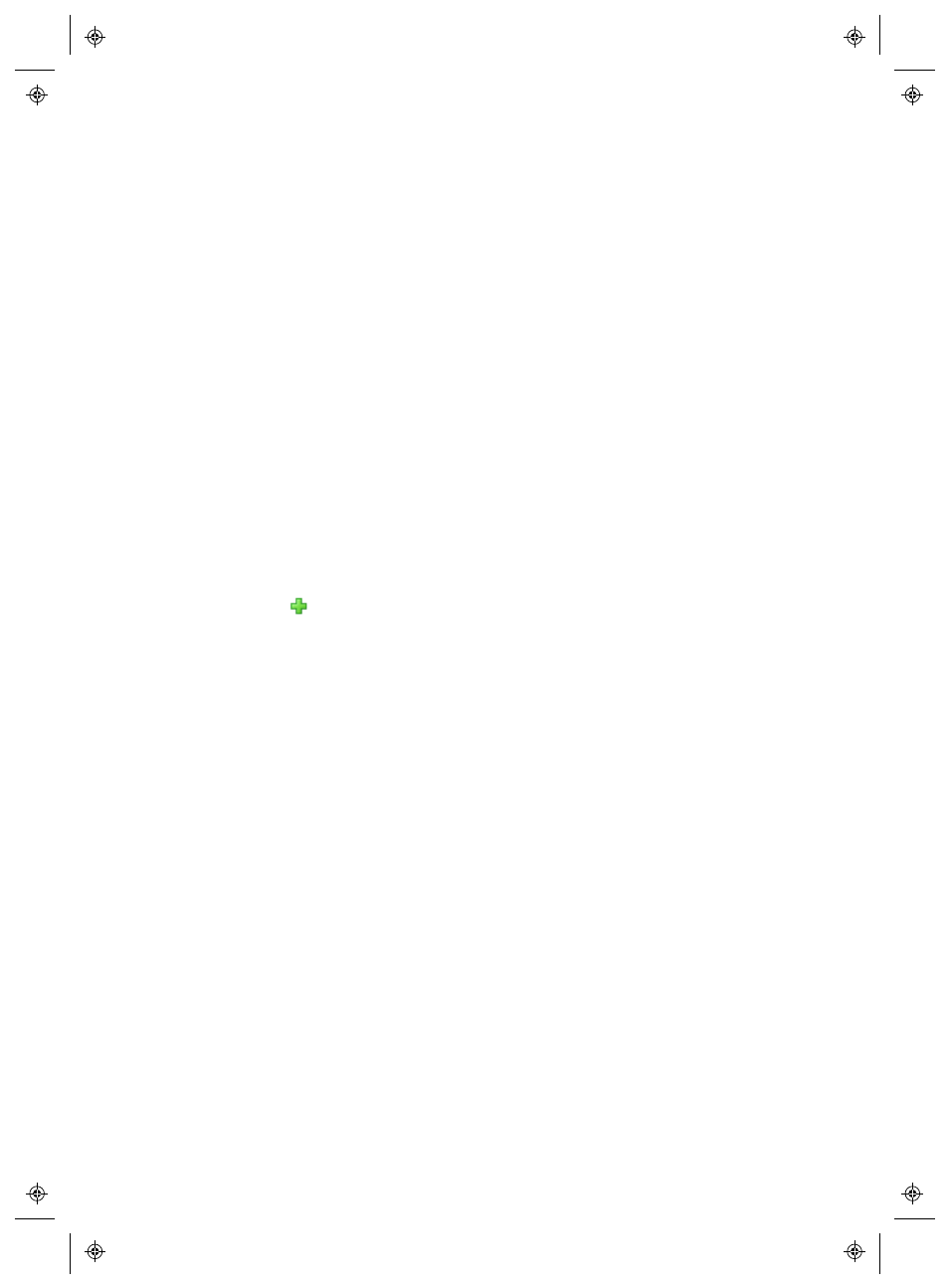
Setting Up Schedules
viewLinc 4.3
4
|
4
45
•
Enabled
: Use a custom schedule. A custom schedule allows you to
define specific times you want a User to receive alarm notifications,
or a specific Zone or Location's Threshold alarming to be active.
This could be a schedule of times and rotating dates to accom-
modate a User's availability. For example, to set up a User to
receive alarm notifications only between 7 am and 7 pm (07:00-
19:00) on a 4-day on, 5-day off rotation. Or, set up a Threshold
Alarm schedule to only be active for specific shifts.
Alternatively, if a User goes on holiday, you can deactivate the User
account temporarily (see “Editing Users and Passwords” on page 43), or,
if a monitored area will be shut for maintenance temporarily, see
“Deactivating and Reactivating Threshold Alarming” on page 80.
Note: Schedules must be set up in viewLinc before they can be applied
to a User’s account.
To create a custom schedule:
1
From Options | System Configuration | Schedules, click Options |
Add Schedule
(or use right-click menu option).
2
In the Schedules window complete the following:
•
State:
Choose Enabled.
•
Start Date:
Choose a start date by typing in the text box or
choosing a date from the calendar.
•
Repeat Days
: To repeat the schedule every 7 days, enter 7.
For 9 days, enter 9. The maximum value is 99 days.
•
Time Zone
: Set the schedule times for the local time of the
selected time zone.
•
Time Periods
: Enter a time period in 24-hour time, in the fol-
lowing format: xx:xx-yy:yy, where xx:xx is the start time
and yy:yy is the end time.
•
To send notifications during intermittent periods on a
single day, separate time periods by a comma (for
example, 08:00-12:00, 13:00-16:00).
•
To send notifications all day, enter 00:00-24:00.
•
If you do not want notifications sent at anytime on a spe-
cific day, leave the time period blank.
